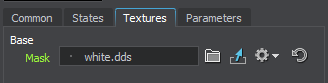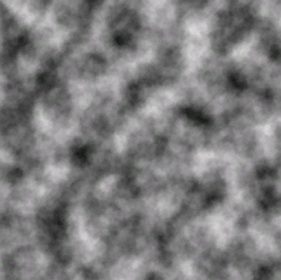decal_terrain_hole_base
A decal_terrain_hole_base material creates holes in Global Terrain using decals.
- Materials settings
- mesh_base material states, textures, parameters
- decal_base material states, textures, parameters
See Also
- Samples located in decals folder.
States
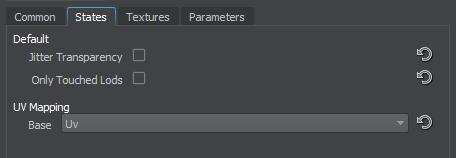
Options
Jitter Transparency
Jitter transparency enables creating deferred transparency by using jittering. When enabled, a dither pattern is used for transparency imitation.
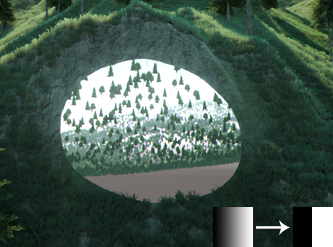
|
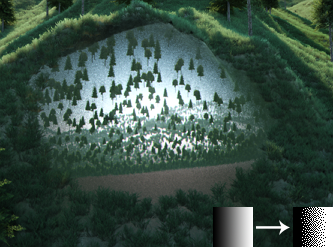
|
|
Jitter Transparency disabled
|
Jitter Transparency enabled
|
Only Touched Lods
Only touched Lods indicates whether the decal cuts out the surface of all terrain LODs or of only those ones with which it intersects.
UV Mapping
Textures
Parameters
All of the parameters have set default values, which can be replaced by your own ones.
Base Parameters
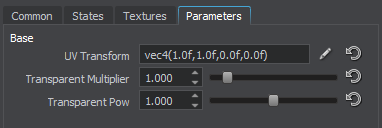
UV Transform
Base texture coordinates transformation.
Transparent Multiplier
Transparent multiplier is a multiplier of mask's colors. The higher the value, the darker pixels of mask are holes.
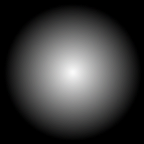
For this mask texture, results of Transparent multiplier usage with Jitter Transparency disabled are the following:

|
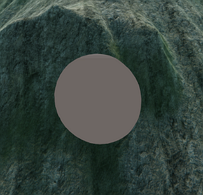
|
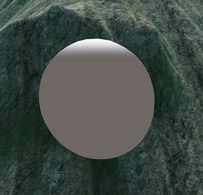
|
|
Transparent multiplier = 0.5; Transparent pow = 1.0
|
Transparent multiplier = 1.0; Transparent pow = 1.0
|
Transparent multiplier = 1.5; Transparent pow = 1.0
|
Jitter Transparency enabled:

|

|

|
|
Transparent multiplier = 0.5; Transparent pow = 1.0
|
Transparent multiplier = 1.0; Transparent pow = 1.0
|
Transparent multiplier = 1.5; Transparent pow = 1.0
|
Transparent Pow
Transparent pow is a power of mask's colors. The higher the value, the less contrast the mask.
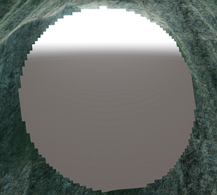
|

|

|
|
Transparent pow = 0.01; Transparent multiplier = 1.0
|
Transparent pow = 1.0; Transparent multiplier = 1.0
|
Transparent pow = 2.0; Transparent multiplier = 1.0
|