Players
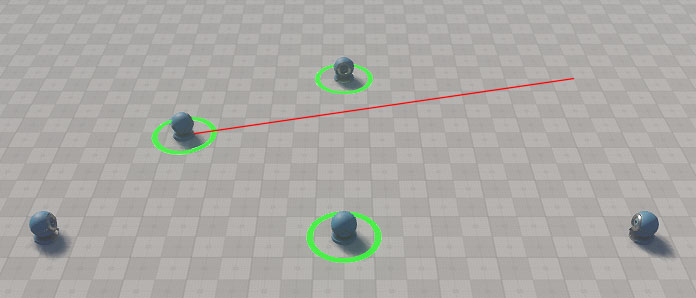
The Top-Down Controller implementation of some elements of a top-down strategy such as selecting one or multiple units, panning the view, turning the camera and smoothly focusing it on the current selection.
SDK Path: <SDK_INSTALLATION>demos\cpp_samples_2.19\source\players
The First-Person Controller sample demonstrates how to implement and customize the first-person controller with a physical body.
SDK Path: <SDK_INSTALLATION>demos\cpp_samples_2.19\source\players
Accessing Demo Source Code#
You can study and modify the source code of this demo to create your own projects. To access the source code do the following:
- Find the C++ Samples demo in the Demos section and click Install (if you haven't installed it yet).
- After successful installation the demo will appear in the Installed section, and you can click Copy as Project to create a project based on this demo.

- In the Create New Project window, that opens, enter the name for your new project in the corresponding field and click Create New Project.

- Now you can click Open Code IDE to check and modify source code in your default IDE, or click Open Editor to open the project in the UnigineEditor.

The information on this page is valid for UNIGINE 2.19 SDK.
Last update:
2024-09-16
Help improve this article
Was this article helpful?
(or select a word/phrase and press Ctrl+Enter)