Quick Start with Component System
What You Will Learn#
Let's create a small game project to illustrate typical use cases and best practices for the C++ Component System.
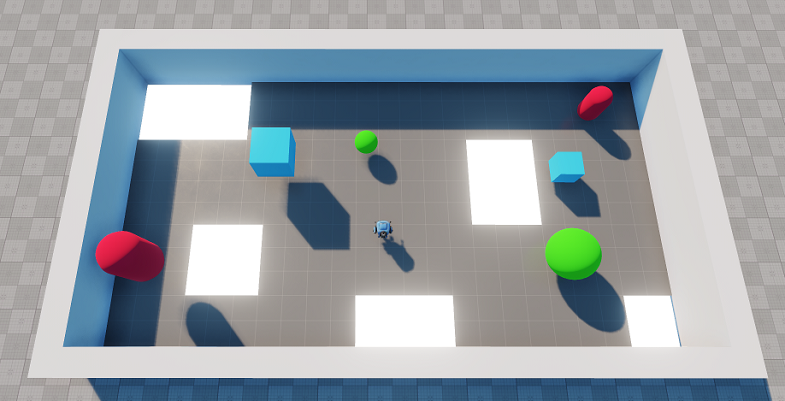
The game that you will create is a simple top-down shooter with physics mechanics. The player controls the character with WASD buttons and rotates it to fire bullets using the cursor. The level has some geometric objects (cubes, spheres, etc) that can be thrown to holes by either pushing or shooting. The game has a time limit based on which the game ends. The application also provides a user interface to show the timer and the current amount of objects left to clear. At the end, the game outputs a widget with the reset functionality.
You will acquire some basic UNIGINE Editor skills and knowledge about the UNIGINE engine in general. The basic workflow for game logic implementation with the C++ Component System is given below.
C++ Component System enables you to implement your application's logic via a set of building blocks — components, and assign these blocks to objects (nodes), giving them additional functionality. A logic component integrates a node, a C++ class, containing logic implementation (actions to be performed), and a property defining a set of additional parameters to be used.
In this tutorial you will learn how to:
- Set Up the Project
- Create the Controllable Character
- Implement Shooting
- Generate Physical Objects
- Implement Color Zone
- Play Background Music
- Manage Game Rules
- Create the End UI
- Build the Project
Additional Reference Materials#
For more details refer to the Programming Quick Reference article to learn key information on the workflow stages for developing a project with UNIGINE. It contains code examples that will be useful when developing your first Unigine projects.