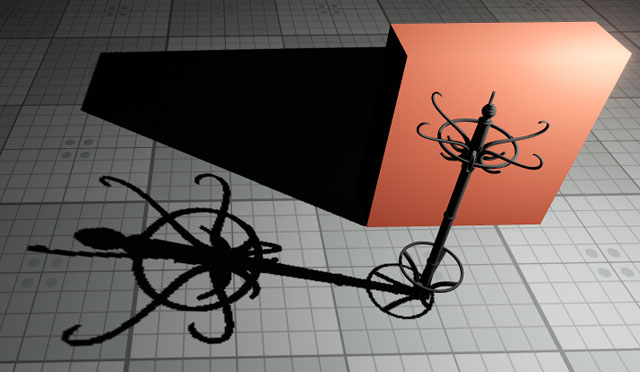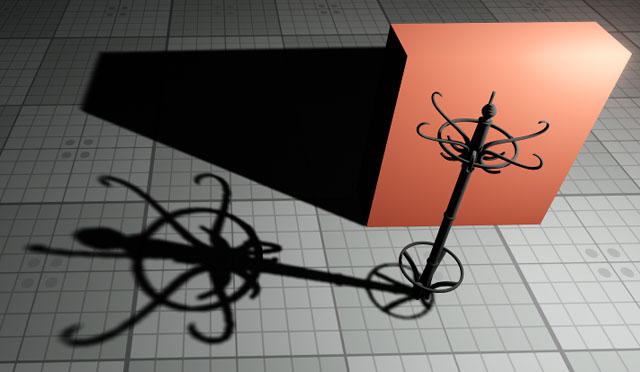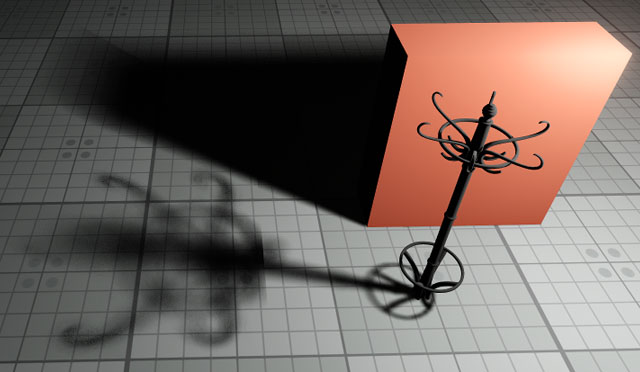Shadows
This section contains settings of scene shadows.

Shadows Settings
| Enabled |
The value indicating whether shadows are rendered or not. Enabled by default.
Console access: render_shadows (API control) |
||
|---|---|---|---|
| Filter Mode |
The global filtering mode to be used for shadows from all light sources by default. This mode determines quality of soft shadows. Higher quality produces smoother shadow edges. When disabled, no filtering is performed and the stair-step effect is clearly seen at the edges of shadows.
Notice
One of the following values:
You can set filtering mode or disable filtering for each light source individually.
Console access: render_shadows_filter_mode (API control) |
||
| Filter Noise |
The value indicating if noise for shadow filtering is enabled. This noise is used for smoothing. Enabled by default.
Console access: render_shadows_filter_noise (API control) |
||
| Penumbra Mode |
The global quality mode to be used for rendering penumbra from all light sources by default. This mode enables simulation of real-world shadows by keeping sharp contact shadows closer to the base and softening the farther the shadow stretches away. Higher values produce softer shadows. When disabled, shadow edges are crisp and sharp (no shadow softness at all).
Notice
One of the following values:
You can set penumbra quality mode or disable penumbra rendering for each light source individually.
Console access: render_shadows_penumbra_mode (API control) |
||
| Penumbra Noise |
The value indicating if noise for penumbra rendering is enabled. This noise is used for smoothing. Enabled by default.
Console access: render_shadows_penumbra_noise (API control) |
||
| Translucent Depth |
The global translucence depth value defining how deep the light goes through translucent objects shifting the shadow. The higher the value, the deeper the light penetrates translucent objects shifting the shadow. Range of values: [0.0f, inf]. The default value is 0.1f. Console access: render_shadows_translucent_depth (API control)
|
||
| Lerp Shadow Cascades |
The value indicating if linear interpolation of shadow cascades is enabled, making transitions between cascades smoother. This option significantly affects performance, as 2 shadow maps are rendered in transition areas. Enabled by default.
Console access: render_shadows_world_lerp_cascades (API control) |
||
| Screen Space Shadows |
The value indicating if screen space shadows are enabled. They provide high-quality penumbra, per-light work, per-pixel detail at any zoom level and infinite visibility distance (when enabled, distant objects can cast shadows next to the horizon). Supports depth cutout parallax. Screen space shadows can be mixed with regular ones. Enabled by default.
Console access: render_shadows_screen_space (API control) |
||
| Alpha Test Accounting |
The value indicating if alpha test is enabled for shadows. Enabled by default.
Console access: render_shadows_alpha_test (API control) |
||
| Distance |
The distance from the camera, beyond which shadows will not be rendered.
Notice
If this value is greater than the visibility distance for objects the shadows will still be rendered even though the objects themselves are not. Please, pay attention to setting these parameters properly to avoid wasting performance on rendering unnecessary shadows. Range of values: [0.0f, inf]. The default value is 100.0f. Console access: render_shadow_distance (API control)
|
||
| Distance Scale |
The global scale multiplier for shadow distances. This option enables you to easily increase or decrease shadows rendering performance by changing the scale. Notice If this value is greater than the scale multiplier for objects, the shadows will still be rendered even though the objects themselves are not. Please, make sure you set these parameters properly to avoid wasting performance on rendering unnecessary shadows. Range of values: [0.0f, inf]. The default value is 1.0f. Console access: render_shadow_distance_scale (API control) |
Last update:
2022-03-10
Help improve this article
Was this article helpful?
(or select a word/phrase and press Ctrl+Enter)