billboards_base
A billboards_base material creates coverings for multiple Billboards.
States
In this tab you can set available settings and options:
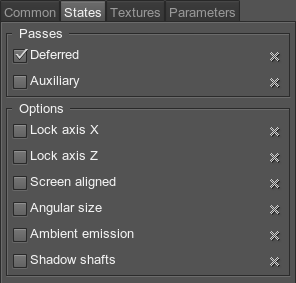
Passes
Deferred Pass
Indicates that all lights influencing billboards will be computed by means of deferred shading. If disabled, forward shading will be used instead. Forward shading allows making billboards semi-transparent.
Auxiliary Pass
Auxiliary pass is used for writing the contour of object with the specified material into an auxiliary color buffer.
Options
- Lock axis X - lock a billboard along the X axis.
- Lock axis Z - lock a billboard along the Z axis.
- Screen aligned - set billboards parallel to each other.
- Angular size - set billboards to always be of the same size regardless to the camera position.
- Ambient emission - enables an additional emission texture providing theambient emission effect.
- Shadow shafts - simulates visible volumetric shadows, arising when a bright world light source is partially obscured by the object.
Lock Axis X
Locks billboards orientation along the X axis (by default billboards always face the camera).
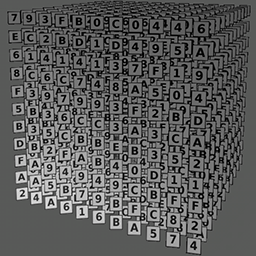
|
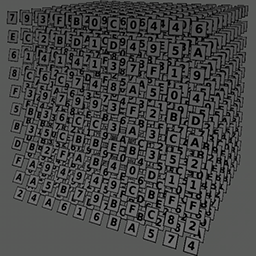
|
|
Disabled Lock X
|
Enabled Lock X
|
Lock Axis Z
Locks billboards orientation along the Z axis (by default billboards always face the camera). Billboards can be also locked along both X and Z axes, so they will be oriented perpendicularly to Y axis.
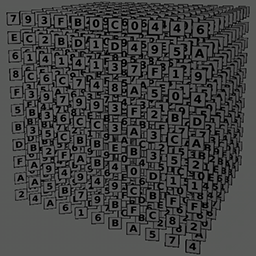
|

|
|
Enabled Lock Z
|
Enabled Lock X and Lock Z
|
Screen Aligned
Set billboards parallel to each other. If they are not axes-locked, they will be oriented strictly towards to the screen plane.
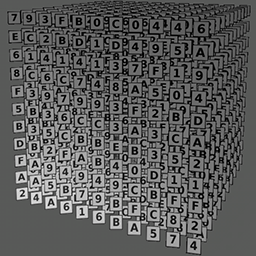
|
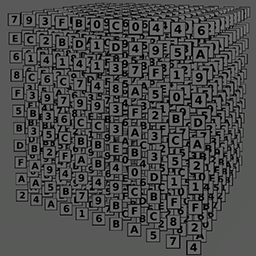
|
|
Disabled Screen aligned
|
Enabled Screen aligned
|
Angular Size
Sets billboards to always be of the same size regardless to the camera position.
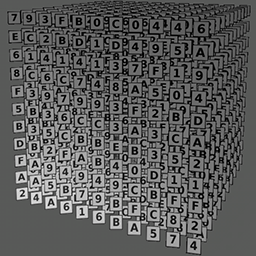
|
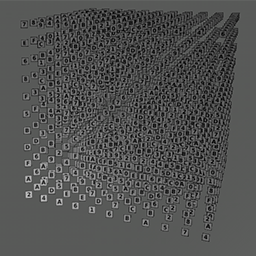
|
|
Disabled Angular size
|
Enabled Angular size
|
Ambient Emission
The Ambient emission option enables an additional emission texture providing the ambient emission effect.
Shadow Shafts
Enabled Shadow shafts option simulates visible volumetric shadows, arising when a bright world light source is partially obscured by the object.
Textures
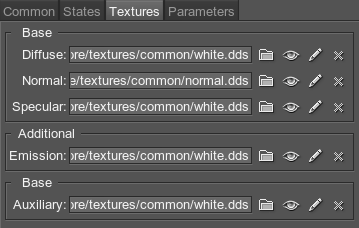
In the Textures tab of the Material Editor you can:
-
 Load the textures - click a
Load button near the texture and specify the path to the texture or type the path in the texture field manually
Load the textures - click a
Load button near the texture and specify the path to the texture or type the path in the texture field manually -
 Open the view window to see texture's details - click a
View button near the texture
Open the view window to see texture's details - click a
View button near the texture -
 Set the current texture to default one - click a
Set to parent button near the texture (if the texture is different from the default one, its field will be highlighted with green)
Set the current texture to default one - click a
Set to parent button near the texture (if the texture is different from the default one, its field will be highlighted with green)
The textures available for billboards are listed below.
Base Textures
Base textures are loaded and modified in the Base field of the Textures tab.
Diffuse
Diffuse map. A texture to define a surface's main color.
The texture is 4-channeled (RGBA):
- RGB values store color information.
- An alpha (A) value provides detail texture modulation and stores transparency values.
- Transparency information (if the Alpha test option is enabled):
- White color indicates that the area will be visible.
- Black color indicates that the area will be transparent.
- Detail mask.
NoticeAn alpha (A) value will store transparency values if an Alpha testoption is enabled. Otherwise it will store a detail mask. - Transparency information (if the Alpha test option is enabled):
Normal
Normal map. A texture to store information about a surface's normals deviation.
The texture is 2-channeled (RG):
- RG values contain two components of a normal
- The third component's value is calculated from the given components in run-time
Specular
Specular map. A texture to define a surface's shininess and highlight color.
The texture is 4-channeled (RGBA):
- RGB values store reflection color and intensity (black color means no reflection)
- An alpha (A) value specifies the specular power: 0 means specular highlights are very bright and intense, 256 - specular highlights are faded
Additional Textures
Emission
Emission map. A texture to store information about the light emission. Additional emission texture is present only if an Ambient emissionoption is enabled and is modified in theAdditional field of the Textures tab.
The texture is 4-channeled (RGBA):
- RGB values store a glowing color.
- An alpha (A) value stores a glow mask: black is for non-glowing areas, white - for glowing ones.
Auxiliary
Auxiliary texture is used to render it in auxiliary buffer.
Parameters
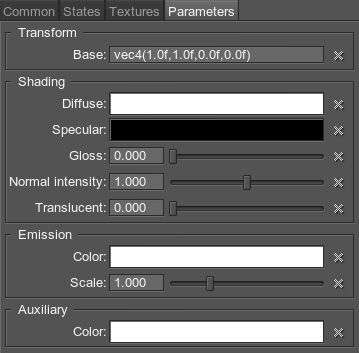
In the Parameters tab you can set or modify base and additional parameters.
Parameters of different types are set in different ways:
- expression - vector values can be set either in the field near the parameter or in the dialog window opened when double clicking this field
- slider - the value can be set either by smoothly moving the slider of the scroll box or manually in the box near the parameter (if required, the value bigger than maximum one for the slider can be set)
- color - the color can be chosen in the dialog window, activated after double clicking the color field
All the parameters can be set to default ones - click a
 Set to parent button near the parameter (if the parameter is different from the default one, its field will be highlighted with green).
Set to parent button near the parameter (if the parameter is different from the default one, its field will be highlighted with green).
The parameters available for this kind of materials are listed below.
Transform Parameters
Texture transformation parameter is modified in the Transform field of the Parameters tab.

Base
Base texture coordinates transformation. A vector of the four float components, consisting of two pairs of vector elements:
- Scale texture coordinates, along X and Y axes. For example, by the scale of 2;2 the texture will be repeated four times on the surface.
- An offset of the texture respectively to its initial position along X and Y axes. For example, by the offset of 0.5 along X axis the texture will be repositioned to the right (so the left edge of the texture will be rendered in the center).
Auxiliary Parameters
Auxiliary color parameter is present only if an Auxiliary pass is set as a Default. The parameter is modified in the Auxiliary field of the Parameters tab.

Color
A color picker to choose an auxiliary color for the Auxiliary rendering pass.
Emission Parameters
Emission parameters are present only if an Ambient emission option is enabled and are modified in the Emission field of the Parameters tab.
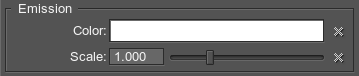
Color
A color picker to choose an ambient emission color for the emission texture.
Scale
Visibility scale for the emission texture.
The higher the value, the more visible emission texture is: light areas will be lighter and brighter.
Shading Parameters
Shading parameters are modified in the Shading field of the Parameters tab.
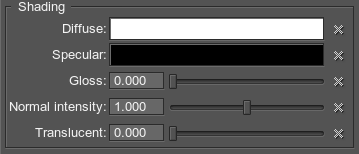
Diffuse
A color picker to choose the color of the diffuse map.
Specular
A color picker to choose the color of the specular map.
Gloss
A coefficient to modify size of the highlight of the specular map:
- Low values imitate wider highlights, typically appropriate to create diffuse reflection from the mat surface
- High values imitate pinpoint highlights, typically appropriate to create uniform reflection of light rays from the glossy surface
Normal Intensity
Normal is a coefficient to scale the intensity of the normals (provided by a normal map). The higher the value, the higher the normal texture effect is.
Translucent
Back is a scale of the translucency effect, which permits light to pass through the object, but diffuses it so objects on the opposite side are not clearly visible.