为发行打包最终版本
Before your project can be distributed to users, it must be properly built. To build a C++ Component System project, all components should be compiled successfully.在您的项目可以分发给用户之前,它必须正确 built。要构建一个 c++ Component System项目,所有组件都应该成功编译。
Step 1. Build the Game步骤1。建立游戏#
Packing a final build ensures that all content and code, including all necessary libraries, is up to date, in the proper format, and placed to a proper location to run on the desired target platform.打包最终构建确保所有内容和代码(包括所有必要的库)都是最新的、格式正确的,并放置在合适的位置,以便在所需的目标平台上运行。
-
In your IDE set the configuration of the solution to Release and build the executable for the project.IDE设置Release解决方案的配置和编译项目的可执行文件。

- Switch to the UnigineEditor. To assemble the project, choose File->Create Build. The Create Build window will open.切换到UnigineEditor。要组装项目,请选择File->Create Build。将打开Create Build窗口。
-
In the Create Build window, set the Build Type to Release. Set the name to be quick_start_cpp and specify the output folder in the Build Folder field. Make sure the Default World is set to your game world.在 Create Build 窗口中,将“生成类型”设置为Release。将名称设置为quick_start_cpp,并在Build Folder字段中指定输出文件夹。确保Default World设置为你的游戏世界。
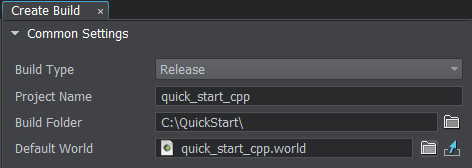
-
In the Release App field of the Launcher Default Settings section, set the path to the executable you have just compiled (the default output path in Visual Studio is set to <my_project>/bin/<my_app>_x64).在Launcher Default Settings部分的Release App字段中,设置您刚刚编译的可执行文件的路径(Visual Studio中的默认输出路径设置为<my_project>/bin/<my_app>_x64)。
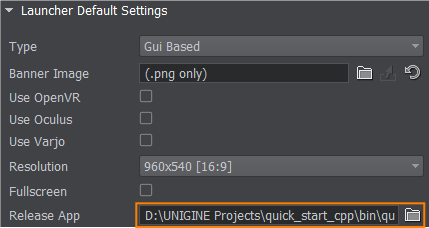
-
Click the green Create Build button at the bottom of the Create Build window. The assembling progress bar will appear indicating the status of the build process.单击绿色_igt按钮底部的Create Build窗口。的装配进度条会出现表明构建过程的状态。

Step 2. Launch the Game步骤2。启动游戏#
- Upon completion of the build process, the output folder will be automatically opened. To play the game, launch quick_start_cpp.exe.在完成构建过程,输出文件夹会自动打开。玩游戏时,启动quick_start_cpp.exe。
-
In the Unigine launcher, specify the resolution and the window mode.在Unigine启动器中,指定分辨率和窗口模式。
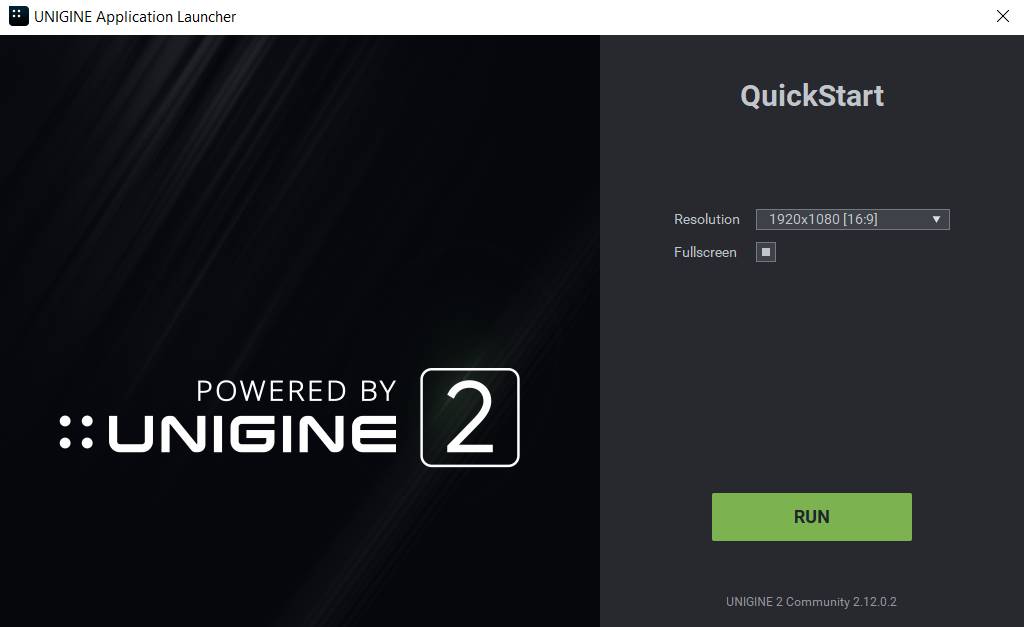
- Click Run to launch the standalone application and play the game.单击Run推出独立的应用程序和游戏。
Congratulations, you've made your first project! You may now expand upon it and implement more features.恭喜你,你完成了你的第一个项目!您现在可以扩展它并实现更多的特性。
本页面上的信息适用于 UNIGINE 2.18.1 SDK.
