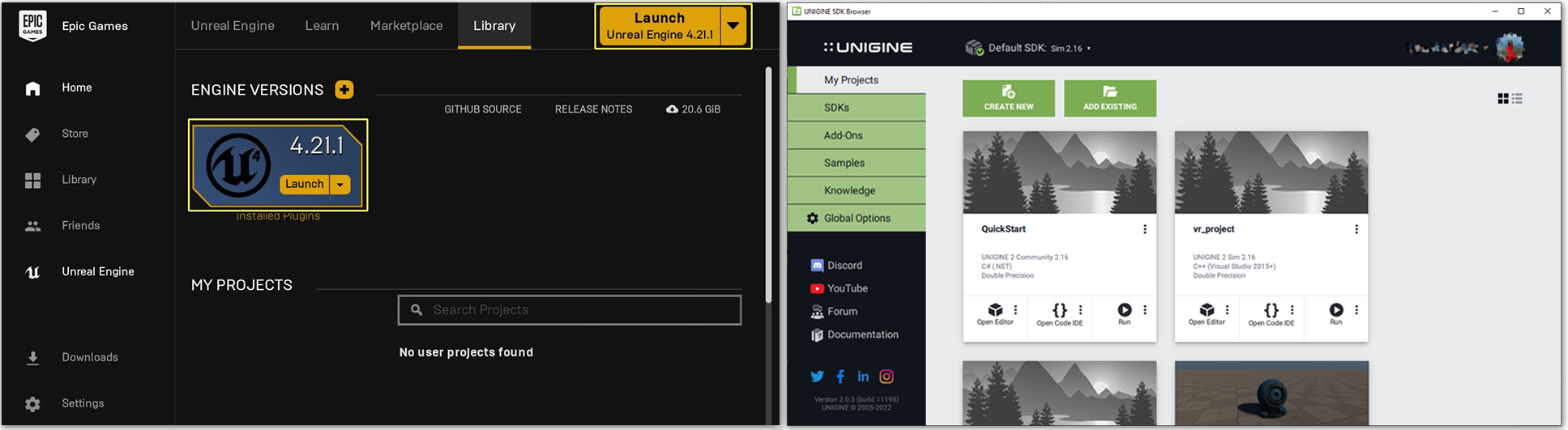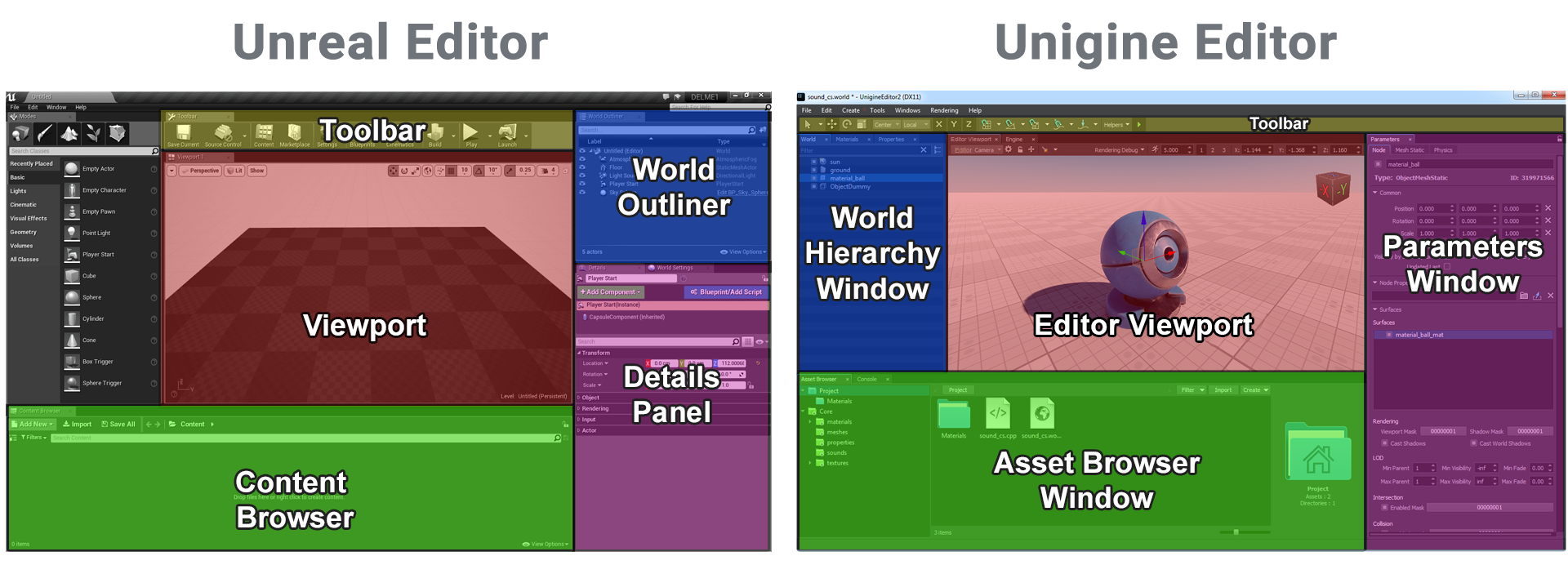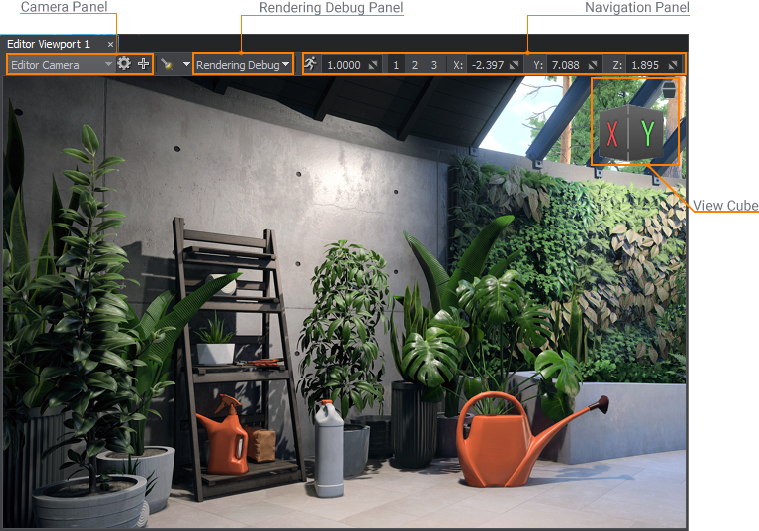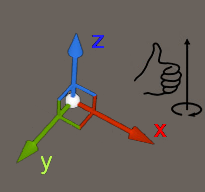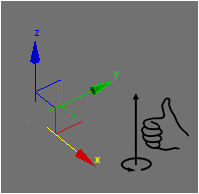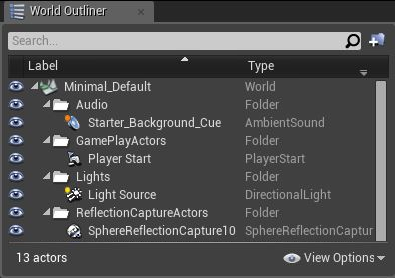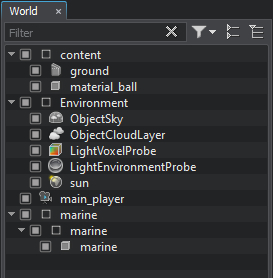从虚幻引擎迁移到UNIGINE
This section gives a brief overview of UNIGINE from an Unreal Engine user's perspective and provides basic information to help you transfer your Unreal Engine experience to UNIGINE.本节从Unreal Engine用户的角度简要概述了UNIGINE,并提供了基本信息,可帮助您将Unreal Engine的经验转移到UNIGINE。
Quick Glossary快速词汇表#
This chapter matches common Unreal Engine terms on the left and their UNIGINE equivalents (or rough equivalent) on the right. UNIGINE keywords are linked directly to related articles to provide you with more in-depth information.本章在左侧匹配常见的Unreal Engine术语,在右侧匹配其UNIGINE等效项(或粗略等效项)。 UNIGINE关键字直接链接到相关文章,以为您提供更深入的信息。
| Category | Unreal Engine | UNIGINE |
|---|---|---|
| Editor UI | World Outliner | World Nodes Hierarchy window |
| Details Panel | Parameters window | |
| Content Browser | Asset Browser window | |
| Viewport | Editor Viewport | |
| Scene | Level | World |
| Gameplay Types | Actor, Pawn | Node |
| Blueprint Class | NodeReference + Component System | |
| Meshes | Static Mesh | Static Mesh, Dynamic Mesh |
| Skeletal Mesh | Skinned Mesh | |
| Effects | Effect, Particle, Cascade | Particle System |
| Game UI | UMG (Unreal Motion Graphics) | GUI |
| Materials | Material, Material Editor | Base Material |
| Material Instance | User Material | |
| Programming | C++ | C++ / C# |
| Blueprint | UnigineScript | |
| Physics | Line Trace | getIntersection |
| Primitive Component | Rigid Body | |
| Collision | Shape | |
| Physics Constraint | Joint | |
| Animation | Sequencer | Tracker |
Project and SDK Management项目和SDK管理#
As an Unreal Engine user, you are accustomed to use Epic Games Launcher — the application that streamlines the way you find, download and manage your projects and installations. In addition to it, you can manage your projects directly via Unreal Editor: create a new project and switch between the existing ones.作为Unreal Engine用户,您习惯于使用Epic Games Launcher,该应用程序可简化查找,下载和管理项目及安装方式的方式。除此之外,您还可以直接通过Unreal Editor管理项目:创建一个新项目并在现有项目之间切换。
UNIGINE SDK Browser is the first step to start working with UNIGINE Engine. This application incorporates all project-related tasks and enables you to manage your projects and installed SDKs, as well as gives you access to the samples and the knowledge base.UNIGINE SDK Browser是开始使用UNIGINE Engine的第一步。该应用程序合并了所有与项目有关的任务,使您可以管理项目和已安装的SDK,还可以访问示例和知识库。
UNIGINE provides several programming workflows, to easily adapt your programming experience in Unreal Engine it is recommended for you to use the C++ Component System. Creating a project using this workflow in SDK Browser is done as follows:UNIGINE提供了几个编程工作流程,为轻松适应Unreal Engine中的编程经验,建议您使用 C ++组件系统。使用SDK浏览器中的此工作流程创建项目的步骤如下:
- Click Create New in My Projects section;单击My Projects部分中的Create New;
- Among other options, choose C++ (Visual Studio 2015+) project type in the API + IDE field;在其他选项中,在API + IDE字段中选择C++ (Visual Studio 2015+)项目类型。
- If you want to make the project compatible with supported VR headsets, select the VR option in the Template field. This will enable required plugins and add template assets (more about VR-compatibility); 如果要使项目与支持的VR头戴式耳机兼容,请在Template字段中选择VR选项。这将启用必需的插件并添加模板资源(有关 VR兼容性的更多信息);
- Check the Component System feature if it isn't enabled yet.检查Component System功能是否尚未启用。
- Click Create New Project.单击Create New Project。
- Upon completion, click Open Editor to run UnigineEditor; click Open Code IDE to open the project's source code via the default IDE.完成后,单击Open Editor以运行UnigineEditor。单击Open Code IDE通过默认的IDE打开项目的源代码。
Editor Interface编辑器界面#
Below you can see interfaces of the Unreal Editor and UnigineEditor. Interface elements in the images are color-coded to indicate common functionality. Each element has a label to show UNIGINE's equivalent. The layout of UnigineEditor is fully customizable by resizing, dragging and dropping the tabbed windows.在下面,您可以看到Unreal Editor和UnigineEditor的接口。图像中的界面元素采用颜色编码以指示常用功能。每个元素都有一个标签来显示UNIGINE的等效项。通过调整大小,拖放选项卡式窗口的大小,UnigineEditor的布局可以完全可自定义。
To learn more about the UnigineEditor interface, read this article.要了解有关UnigineEditor界面的更多信息,请阅读本文。
Viewports视口#
Unreal Editor Viewports and Editor Viewports in UnigineEditor are very much alike. You can use as many Editor Viewports as you need.UnigineEditor中的Unreal Editor Viewports和Editor Viewports非常相似。您可以根据需要将多个Editor视口用作。
By default, an Editor Viewport renders its own Editor Camera view, and you can switch to another camera present in the scene and control it the same way as you pilot a CameraActor in UE.默认情况下,Editor视口会渲染其自己的Editor Camera视图,您可以切换到场景中存在的另一个摄像机,并以与在UE中导航CameraActor相同的方式对其进行控制。
Navigation inside Editor Viewports is pretty much the same as in UE Viewports. However, get familiar with Scene Navigation so as not to miss details.编辑器视口中的导航与UE视口中的导航几乎相同。但是,请熟悉场景导航,以免丢失细节。
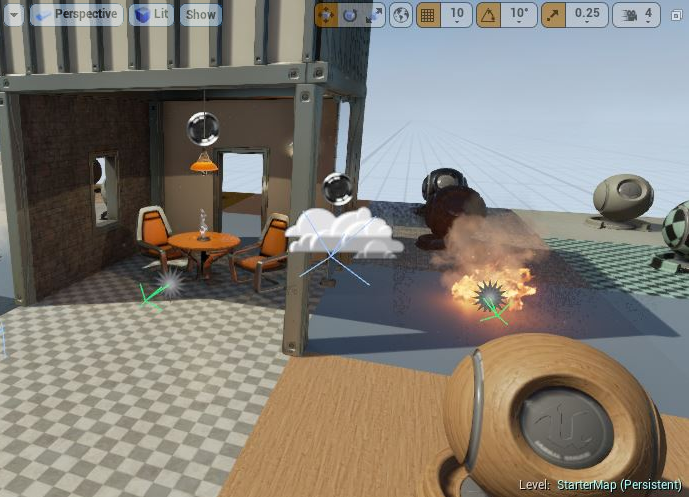
|
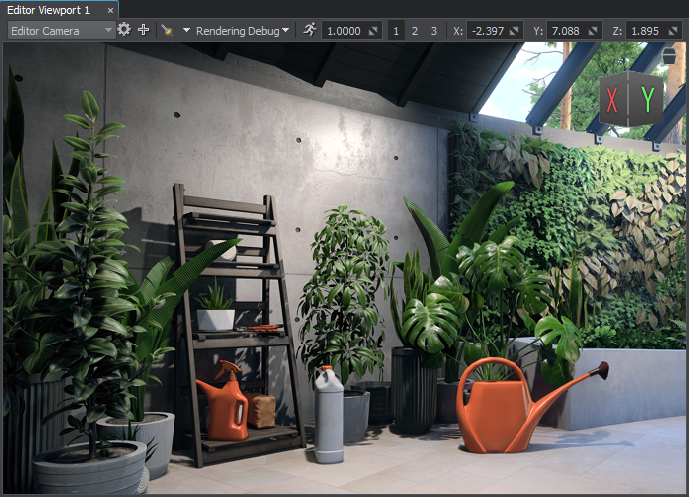
|
|
Unreal Editor Viewport
|
UNIGINE Editor Viewport
|
|
|
|
You can use:您可以使用:
- Camera panel to switch between cameras and configure the current one.Camera panel可以在摄像机之间切换并配置当前摄像机。
- Rendering Debug to display the contents of rendering buffers the same way as using the Buffer Visualization Mode in UE4.Rendering Debug以显示渲染缓冲区的内容,与在UE4中使用Buffer Visualization Mode相同。
- Navigation panel to quickly set up and switch between camera speed presets and change the camera position.Navigation panel可快速设置并在摄像机速度预设之间切换并更改摄像机位置。
- ViewCube to switch between the perspective/orthographic projections and control orientation of the camera.ViewCube可以在透视 / 正投影投影和相机的控制方向之间切换。
Also, a set of switchers is available globally in the top toolbar:此外,顶部工具栏中的全局设置有一组切换器:

- Helpers panel provides quick access to auxiliary visualizers, such as icons, gizmos and wireframes. Helpers面板可快速访问辅助可视化工具,例如图标, gizmos 和线框。
- Precompile All Shaders toggle is used for Forced Shaders Compilation Precompile All Shaders切换用于强制着色器编译
- Animation toggle 动画 切换
- Physics toggle 物理 切换
- Audio toggle 音频 切换
Playing and Simulating播放和模拟#
You are accustomed that Unreal Editor has the Play In Editor (PIE) mode launching the game in the current Viewport and being representative of your final build. You can also play in other modes and use the Simulate In Editor (SIE) mode to preview blueprints logic, animation and physics simulation.您习惯于Unreal Editor具有Play In Editor (PIE)模式,该模式在当前视口中启动游戏并代表最终版本。您也可以在其他模式下播放,并使用Simulate In Editor (SIE)模式预览蓝图逻辑,动画和物理模拟。

In UNIGINE, you can enable animation and physics simulation using the toggles in the top toolbar. You can open the Engine viewport (menu: Windows -> Engine Viewport) where you can pilot the current Main Player.在UNIGINE中,您可以使用顶部工具栏中的切换启用动画和物理模拟。您可以打开Engine视口(菜单:Windows -> Engine Viewport),在此可以引导当前Main Player。
To check application logic you will need to run an instance of the current compiled binary of the application via any of the following ways:要检查应用程序逻辑,您将需要通过以下任意一种方式来运行应用程序当前已编译二进制文件的实例:
-
Via SDK Browser by clicking Run:
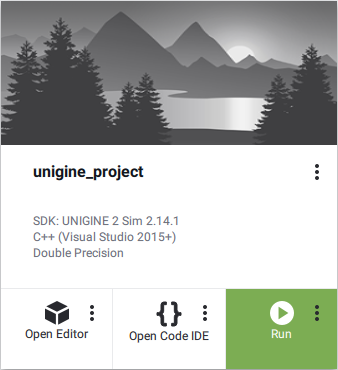
You can also run the application with custom settings by clicking an ellipsis under the Run button (e.g. choose the Debug binaries).You can also run the application with custom settings by clicking an ellipsis under the Run button (e.g. choose the Debug binaries).
You can also run the application with custom settings by clicking an ellipsis under the Run button (e.g. choose the Debug binaries). Via SDK Browser by clicking Run: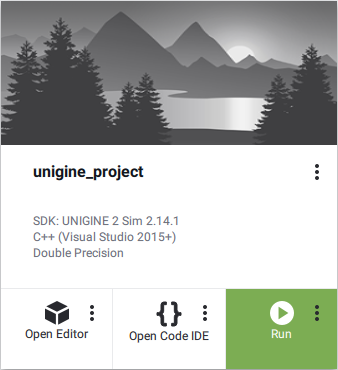
You can also run the application with custom settings by clicking an ellipsis under the Run button (e.g. choose the Debug binaries).您也可以通过单击“ Run”按钮下的省略号来使用自定义设置运行应用程序(例如,选择“调试”二进制文件)。
-
By using the corresponding launcher created by default in the project folder:
-
 launch_debug — the launcher of the project's debug version.
launch_debug — the launcher of the project's debug version.
 launch_debug — the launcher of the project's debug version.
launch_debug — the launcher of the project's debug version.
-
 launch_release — the launcher of the project's release version.
launch_release — the launcher of the project's release version.
 launch_release — the launcher of the project's release version.
launch_release — the launcher of the project's release version.
 launch_debug — the launcher of the project's debug version.
launch_debug — the launcher of the project's debug version.
 launch_release — the launcher of the project's release version.
通过使用默认在项目文件夹中创建的launcher:
launch_release — the launcher of the project's release version.
通过使用默认在项目文件夹中创建的launcher:
-
 launch_debug — the launcher of the project's debug version.
launch_debug — the launcher of the project's debug version.
 _ launch_debug —项目的调试版本的启动器。
_ launch_debug —项目的调试版本的启动器。
-
 launch_release — the launcher of the project's release version.
launch_release — the launcher of the project's release version.
 _ launch_release —项目发行版本的启动器。
_ launch_release —项目发行版本的启动器。
-
- By running the project directly from the IDE used.通过直接从所使用的IDE运行项目。
By default, the mouse cursor is grabbed when clicked at run time, providing camera movement control, press Esc to free the cursor. There are two ways to setup default Input Bindings (key states and the mouse behaviour):默认情况下,在运行时单击鼠标时会抓住鼠标光标,以提供相机移动控制,按Esc释放光标。有两种方法可以设置默认的输入绑定(键状态和鼠标行为):
Output Log输出记录#
As well as UE4, UNIGINE has the Console used for standard input, output and error logging. A set of console commands is provided.与UE4一样,UNIGINE的控制台也用于标准输入,输出和错误记录。提供了一组控制台命令。
It is available both in UnigineEditor and a running application. To open the Console window in the Editor, go to Windows -> Console menu:它在UnigineEditor和正在运行的应用程序中均可用。要在编辑器中打开控制台窗口,请转到Windows -> Console菜单:
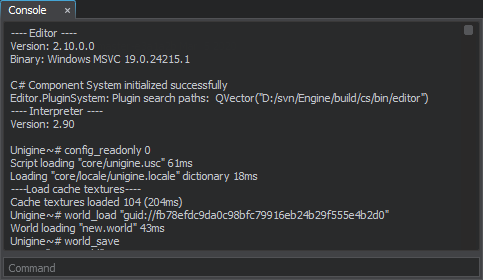
A built-in console is called by pressing the F1 key:按下grave accent (`)键可以调用内置控制台:
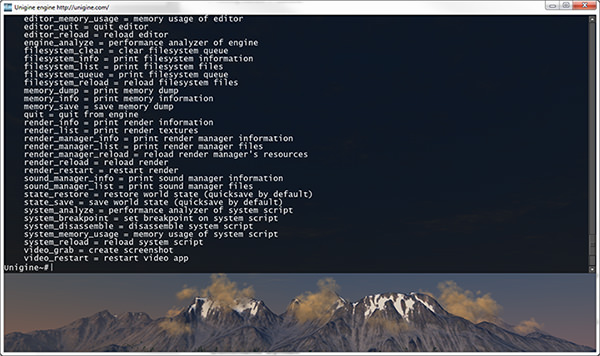
You can use it to print user messages from code.您可以使用它从代码中打印用户消息。
Packing a Final Build for Publishing打包用于发布的最终版本#
In Unreal Engine, you got used to building your projects via the Editor. In UNIGINE, packing a final build is also done via UnigineEditor.在Unreal Engine中,您习惯于通过编辑器来构建项目。在UNIGINE中,打包最终版本也通过UnigineEditor完成。
Projects and Files项目和文件#
Directories and Files目录和文件#
A project in UNIGINE, just like a UE project, is stored in its own folder, project settings are stored in the *.project file. There are various subfolders inside the project's folder, where your content and source files as well as various configuration files and binaries are stored. The most important are the data and source sub-folders.就像UE项目一样,UNIGINE中的项目存储在其自己的文件夹中,项目设置存储在*.project文件中。项目文件夹中有多个子文件夹,其中存储了内容和源文件以及各种配置文件和二进制文件。最重要的是data和source子文件夹。
In UNIGINE, each project has a data folder. Similar to a UE project's Content folder, this is where your project's assets are stored. To import assets into your project, simply drop files into your project's data directory and they will be automatically imported and appear in the Asset Browser. The assets in the editor will update automatically as you make changes to the files using an external program.在UNIGINE中,每个项目都有一个data文件夹。类似于UE项目的Content文件夹,这是项目资源的存储位置。要将资源导入项目,只需将文件拖放到项目的data目录中,它们就会被自动导入并显示在资源浏览器中。当您使用外部程序对文件进行更改时,编辑器中的资源将自动更新。
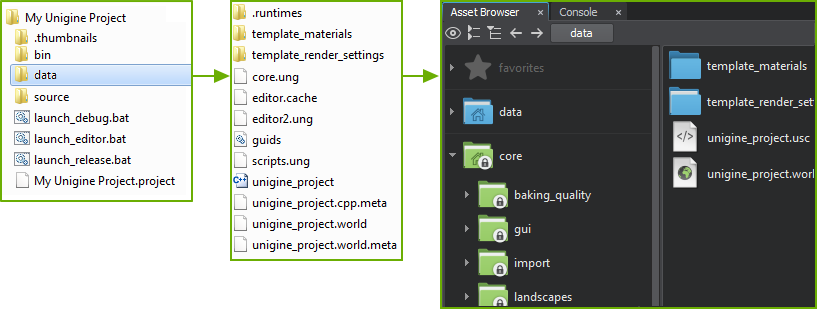
The core folder contains the built-in core assets. These assets are read-only and available for every project by default.core文件夹包含内置核心资源。这些资源是只读的,默认情况下可用于每个项目。
Supported File Types支持的文件类型#
UNIGINE, like UE, supports the most commonly used file types and some specific ones:UNIGINE与UE一样,支持最常用的文件类型和某些特定的文件类型:
| 资源类型 | 支持的格式 |
|---|---|
| 几何 | .fbx, .obj, .3ds, .dae, .glb/.gltf, .stp/.step, .igs/.iges, .brep, .stl |
| 贴图 | .png, .jpeg, .tif, .tga, .rgba, .psd, .hdr, .dds, and more |
| 声音和视频 | .wav, .mp3, .oga/.ogg, .ogv |
| 字型 | .ttf |
Bringing Your Assets from Unreal Engine从虚幻引擎中获取资源#
Unreal Engine assets (.uasset) are not supported for import by UNIGINE. Use the source content files you have used in your UE projects or export assets in one of formats supported by UNIGINE.UNIGINE不支持导入Unreal Engine资源(.uasset)。使用您在UE项目中使用的源内容文件或以UNIGINE支持的格式之一导出资源。
Meshes网格
You can import assets you used in UE to UNIGINE: export your mesh as an FBX model and import it to UNIGINE checking the required import options depending on the model.您可以将在UE中使用的资源导入到UNIGINE:将网格导出为FBX模型,然后导入到UNIGINE,根据模型检查所需的导入选项。
Materials材质
Similar to other engines, UNIGINE works with PBR materials. Moreover, UNIGINE supports both Metalness and Specular workflows and has a rich out-of-the-box library of materials that can be used to create almost any material. Therefore, materials created for the model in UE can be re-created in UNIGINE using mesh_base material, the base material in UNIGINE used for physically based materials.与其他引擎类似,UNIGINE使用 PBR材质。此外,UNIGINE同时支持 Metalness和Specular工作流程,并具有丰富的现成材质库,可用于创建几乎所有材质。因此,可以使用 mesh_base 材质在UNIGINE中重新创建在UE中为模型创建的材质,UNIGINE中的基础材质用于基于物理的材质。
Textures纹理
Textures can be imported as a part of a model or separately and then applied to a mesh. To import textures, you might have to do some adjustments in advance. For example, the Shading texture in UNIGINE stores the metalness, roughness, specular, and microfiber maps in its corresponding channels (RGBA), so you need to modify the texture using third-party software, such as GIMP or Photoshop, and then import it to UNIGINE.可以将纹理作为模型的一部分或单独导入,然后将其应用于网格。要导入纹理,您可能需要事先进行一些调整。例如,UNIGINE中的Shading纹理将金属性,粗糙度,镜面和微纤维贴图存储在其相应的通道(RGBA)中,因此您需要使用第三方软件(例如GIMP或Photoshop)修改纹理,然后将其导入到UNIGINE。
Normal texture used in UE is compatible with UNIGINE, therefore you can import your normal textures to UNIGINE without any changes.UE中使用的Normal纹理与UNIGINE兼容,因此您可以将常规纹理导入UNIGINE,而无需进行任何更改。
Animations动画
If you want to import a bone-animated model, export it from UE as an FBX file and enable the Import Animations option during the import to UNIGINE. You will also have additional options to finetune the import.如果要导入骨骼动画模型,请从UE将其导出为FBX文件,并在导入UNIGINE的过程中启用Import Animations选项。您还可以使用其他选项来微调导入。
For more details, see import recommendations.有关更多详细信息,请参见导入建议。
Levels等级#
The concept of 3D scene in both engines is the same. However, Unreal Engine and UNIGINE use different coordinate systems.两个引擎中的3D场景概念相同。但是,Unreal Engine和UNIGINE使用不同的坐标系。
| Unreal Engine | UNIGINE |
|---|---|
|
Separate 3D scenes are called Levels (also referred to as Maps).单独的3D场景称为Levels(也称为Maps)。 UE uses a left-handed coordinate system where the vertical direction is usually represented by the +Z axis.UE使用左手坐标系,其中垂直方向通常由+Z轴表示。 Axes and Directions:轴和方向:
Positive rotation angle sets the rotation clockwise.正旋转角设置顺时针旋转。 File format: *.umap档案格式:*.umap |
Separate 3D scenes are called Worlds.单独的3D场景称为Worlds。 UNIGINE uses a right-handed coordinate system where the vertical direction is usually represented by the +Z axis.UNIGINE使用右手坐标系,其中垂直方向通常由+Z轴表示。 Axes and Directions:轴和方向:
Positive rotation angle sets the rotation counterclockwise.正旋转角设置逆时针旋转。 File format: *.world档案格式:*.world |
To change the starting map of your project in UE4, you open Project Settings -> Maps & Modes and specify the default map for game and editor. In UNIGINE you specify the Default World of the project when creating a build (File -> Create Build). As for UnigineEditor and development builds, you can override the default world explicitly by running the project or the editor with custom settings:要在UE4中更改项目的起始地图,请打开Project Settings -> Maps & Modes并指定游戏和编辑器的默认地图。在UNIGINE中,您在创建版本(File -> Create Build)时指定项目的Default World。对于UnigineEditor和开发版本,您可以通过使用自定义设置运行项目或编辑器来显式覆盖默认世界:
- In SDK Browser, click an ellipsis under the Run or Open Editor button;在SDK浏览器中,单击Run或Open Editor按钮下的省略号;
-
In the Customize Run Options form that opens, specify the following startup command-line option in the Arguments field:
命令行在打开的“自定义运行选项”表单中,在Arguments字段中指定以下启动命令行选项:
-console_command "world_load your_world_name"命令行-console_command "world_load your_world_name"
Scene Objects场景对象#
This section gives a brief description of basic scene objects in both engines as well as their basic similarities and differences.本节简要介绍了两个引擎中的基本场景对象,以及它们的基本异同。
| Unreal Engine | UNIGINE |
|---|---|
|
World Outliner世界大纲
Basic scene object — Actor.基本场景对象-Actor。 It is the base object that can be placed in or spawned into the world.它是可以放置或生成到世界中的基础对象。 Actors can be organized into a hierarchy (parent-child relation).可以将演员组织成一个层次结构(父子关系)。 Actor is a container for Components that define its functionality.Actor是Components的容器,用于定义其功能。 The Actor's position, rotation and scale are stored in a Scene Component. Usually Actors have a root component, which can be any subclass of Scene Component, by default.Actor的位置,旋转和比例存储在Scene Component中。通常,默认情况下Actors 具有根组件,该组件可以是Scene Component的任何子类。 Programmers can inherit from the default UActorComponent to create a custom component using C++ or Blueprint Script.程序员可以从默认的 UActorComponent 继承来使用C ++或Blueprint Script创建自定义组件。 |
World Hierarchy window世界层次结构窗口
Node is a basic type from which all types of scene objects are inherited. Some of them appear visually: Objects, Decals, and Effects — they all have surfaces to represent their geometry (mesh), while others (Light Sources, Players, etc.) are invisible.Node是一种基本类型,从该基本类型可以继承所有类型的场景对象。其中一些可视化显示:对象,贴图和效果-它们都具有表面来表示其几何形状(网格),而其他(光源,播放器等)不可见。 Nodes can be organized into a hierarchy (parent-child relation).节点可以组织成一个层次结构(父子关系)。 Basic functionality of a node is determined by its type. Additional functionality can be added using properties and the component system.节点的基本功能由其类型决定。可以使用属性和组件系统添加其他功能。 Each node has a transformation matrix, which encodes its position, rotation, and scale in the world.每个节点都有一个转换矩阵,该矩阵对其在世界上的位置,旋转和比例进行编码。 注意
All scene objects added to the scene regardless of their type are called nodes.不论类型如何,添加到场景中的所有场景对象都称为节点。 |
Blueprint Classes蓝图类#
The workflow in UE is based on Blueprint Classes. It is usual for you to build a complex object (Actor) from components, select it, and click the Blueprint / Add Script button (in the Details panel). Then you choose a place to save your Blueprint Class and click Create Blueprint to save your new Blueprint Class.UE中的工作流程基于Blueprint Classes。通常,您是用组件构建一个复杂的对象(Actor),选择它,然后单击Blueprint / Add Script按钮(在“详细信息”面板中)。然后,选择一个保存Blueprint Class的位置,然后单击Create Blueprint保存新的Blueprint Class。
In UNIGINE, you build the desired hierarchy from nodes of different types, assign the required materials and properties to them. You can use Dummy nodes to group multiple nodes.在UNIGINE中,您可以从不同类型的节点构建所需的层次结构,并为其分配所需的材质和属性。您可以使用 Dummy 节点对多个节点进行分组。
In order to make a complex object to be instanced in your world, you save the node or the hierarchy of nodes as a Node Reference, which can be instantiated and edited in the Editor or at run time afterwards as many times as necessary.为了使复杂的对象在您的世界中成为实例,您可以将节点或节点的层次结构另存为 Node Reference ,可以实例化和在编辑器中进行了修改,或者在运行时进行了必要的多次修改。
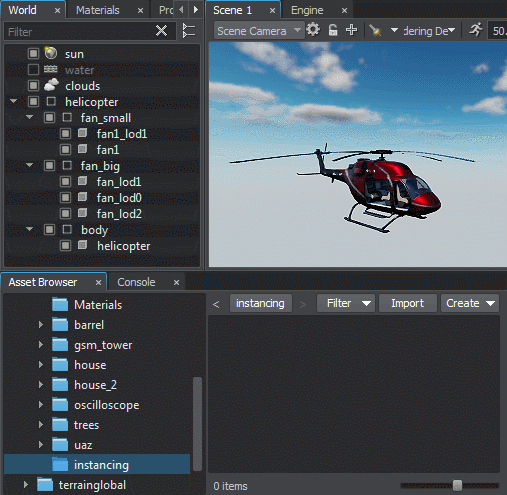
To learn more about creating Node References and managing them please follow the link below:要了解有关创建和管理Node References的更多信息,请点击以下链接:
- Instancing Nodes.实例节点。
- Video tutorial: Instancing Nodes视频教程:实例化节点
How to Collaborate?如何合作?#
Unreal Editor provides the Source Control feature out of the box. Also, its Multi-User Editing workflow is built on a server-client model, supporting a number of sessions inside a shared environment for collaborative work.Unreal Editor提供了开箱即用的Source Control功能。而且,其多用户编辑工作流建立在服务器-客户端模型的基础上,支持共享环境中的许多会话以进行协作工作。
In UNIGINE, all native file formats are text-based by default, so you can use any VCS you are used to and merge worlds, nodes and other assets. You can extend the file system to keep the shared assets by using Mount Points. Also, a normal workflow is to split work of different team members using separate Node Layers, so there will be no need to match the conflicted files when merging the project modifications.In UNIGINE, all native file formats are text-based by default, so you can use any VCS you are used to and merge worlds, nodes and other assets. You can extend the file system to keep the shared assets by using Mount Points. Also, a normal workflow is to split work of different team members using separate Node Layers, so there will be no need to match the conflicted files when merging the project modifications.
Check out the related article for more details:请查看相关文章以获取更多详细信息:
- Configuring Version Control配置版本控制
Cameras摄影机#
Cameras, the entities essential for rendering, are treated slightly differently in both engines.渲染必需的实体相机在两个引擎中的处理方式略有不同。
In UE4, the CameraComponent is responsible for capturing a view and sending it to render. You usually set a Pawn actor with a CameraComponent attached as a default character by specifying it in a GameMode settings.在UE4中,CameraComponent负责捕获视图并将其发送给渲染。通常,您可以通过在GameMode设置中指定Pawn actor并附加一个CameraComponent作为默认字符。
In UNIGINE, the Camera is a rendering-related object and implemented by the Player nodes in the world. There are several player types with different behaviour provided in order to simplify creation of the most commonly used cameras controlled via the input devices (keyboard, mouse, joystick):在UNIGINE中,Camera是与渲染相关的对象,并由世界上的Player节点实现。为了简化通过输入设备(键盘,鼠标,操纵杆)控制的最常用摄像机的创建,提供了几种具有不同行为的播放器类型:
- Dummy is a simple camera wrapper. You can use it for static cameras or enhance with custom logic. Dummy是一个简单的相机包装器。您可以将其用于静态摄像机或通过自定义逻辑进行增强。
- Spectator is a free flying camera. Spectator是一款自由飞行的相机。
- Persecutor is a flying camera that has the target and orbits it at the specified distance. It is a ready-to-use simple solution for a third-person camera. Persecutor是具有目标并围绕指定距离运行的飞行相机。它是适用于第三人称相机的简单易用的解决方案。
- Actor is a player that is capable of providing physical interaction with scenery. It has a rigid physical body, which is approximated with a capsule shape. It is a ready-to-use simple solution for a first-person character. Actor能够提供与风景的物理互动。它具有坚固的物理体,近似于胶囊形状。它是针对第一人称角色的即用型简单解决方案。
Only one player can be rendered into the viewport at a moment. To switch between cameras in the Editor Viewport of the UnigineEditor, use the Camera panel:一次只能将一个player渲染到视口中。要在UnigineEditor的Editor视口中的相机之间切换,请使用Camera面板:
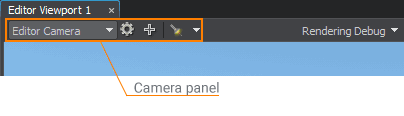
By checking the Main Player flag of a player you set the default player, which will be rendered in the Editor's Engine viewport and on world startup when running the application.通过检查播放器的Main Player标志,可以设置默认播放器,它将在编辑器的Engine视口中以及运行应用程序时在世界启动时呈现。
Project Settings项目设定#
Overall project settings adjustment in Unreal Editor is usually done via the Project Settings window. The Audio, Rendering, Physics, Input levels and other settings affect the whole project. Also, the World Settings panel provides settings for the current Level.通常通过Project Settings窗口在Unreal Editor中进行总体项目设置调整。音频,渲染,物理,输入级别和其他设置会影响整个项目。同样,World Settings面板提供当前级别的设置。
In UNIGINE, the Common Settings and Preferences are available via Windows -> Settings menu at the Runtime section. The World settings are set for each world separately.在UNIGINE中,可通过Runtime部分的Windows -> Settings菜单使用“通用设置和首选项” 。为每个世界分别设置World设置。
Saved Configurations保存的配置#
You use Export and Import buttons in the project settings of the Unreal Editor to save the values of the settings to an external configuration file (.ini) and load them when necessary.您可以在Unreal Editor的项目设置中使用导出和导入按钮将设置的值保存到外部配置文件(.ini)中,并在必要时加载它们。
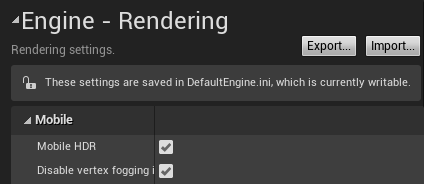
In UNIGINE, you can save and load general physics, sound and render settings the same way. The presets are stored as assets with the *.physics, *.sound and *.render extensions respectively. Use Load and Save .* asset buttons of the Settings window to work with presets of the corresponding settings section.在UNIGINE中,您可以保存和加载一般物理,声音和渲染设置。预设分别存储为资源,扩展名为*.physics,*.sound和*.render。使用Settings窗口的Load和Save .* asset按钮可使用相应设置部分的预设。
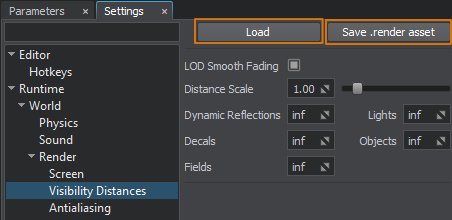
Saved assets appear in the Asset Browser. You can load the render settings by double-clicking the required .render asset.已保存的资源将显示在资源浏览器中。您可以通过双击所需的.render资源来加载渲染设置。

Presets are not an Editor-only feature in UNIGINE. You can use Physics, Sound and Render classes to manage presets for corresponding settings, for example, to switch between quality levels at run time.预设不是UNIGINE中的仅编辑器功能。您可以使用 物理 , 声音 和 渲染 类来管理对应设置的预设,例如,在运行时在质量级别之间切换。
Graphics图形#
In UE4, settings for graphics quality are mostly gathered in the Engine - Rendering section.在UE4中,图形质量的设置大部分收集在Engine - Rendering部分中。
In UNIGINE, the rendering settings of the world can be found in the Render section of the Settings window. You can also toggle on and off the most common render features by using the Rendering menu:在UNIGINE中,世界的渲染设置可以在Settings窗口的Render部分中找到。您还可以使用Rendering菜单打开和关闭最常见的渲染功能:

There is no platform-dependent quiality adjustments in UNIGINE, you should write your own logic to control the quality levels. You can use Render Presets for this purpose.UNIGINE中没有依赖平台的质量调整,您应该编写自己的逻辑来控制质量水平。为此,您可以使用渲染预设。
Deferred and Forward Shading延迟和前向阴影#
By default, Unreal Engine uses a Deferred Renderer. You can switch to Forward Shading Renderer, which would provide better performance in some cases, in the Project Setting -> Rendering section.默认情况下,Unreal Engine使用延迟渲染器。您可以在Project Setting -> Rendering部分中切换到 Forward Shading Renderer ,在某些情况下可以提供更好的性能。
UNIGINE has the fixed Rendering Sequence represented by a combination of a full deferred renderer with forward rendering techniques:UNIGINE具有固定的 Rendering Sequence (固定序列),由完整的延迟渲染器与正向渲染技术的组合表示:
- All opaque (non-transparent) geometry is rendered in the deferred pass.所有不透明(非透明)几何图形均在延迟的过程中呈现。
- Transparent geometry is rendered in the forward pass.透明几何图形在正向传递中呈现。
You can reduce computational load by skipping certain rendering stages. Watch the dedicated video tutorial on using the Microprofile tool to optimize rendering:您可以通过跳过某些渲染阶段来减少计算量。观看有关使用Microprofile工具优化渲染的视频教程:
- Video tutorial: Microprofile for Artists视频教程:艺术家的Microprofile
Post Processing后期处理#
Unreal Engine uses PostProcessVolume to define the volumes where post-processing parameters and effects are locally (or globally) overridden, parameters are blended using linear interpolation. In UNIGINE, you will have to write your own logic to smoothly interpolate between settings at different spaces (if such a requirement appears).Unreal Engine使用 PostProcessVolume 来定义局部(或全局)覆盖后处理参数和效果,使用线性插值混合参数的体积。在UNIGINE中,您将必须编写自己的逻辑以在不同空间的设置之间进行平滑插值(如果出现此要求)。
This section lists all common UE4 post-processing techniques that can be achieved in UNIGINE as well.本节列出了在UNIGINE中也可以实现的所有常见UE4后处理技术。
| Unreal Engine | UNIGINE |
|---|---|
Anti-aliasing methods:
|
Anti-aliasing methods: |
| Eye Adaptation (Auto-Exposure) | Camera Effects: |
| Bloom | |
| Filmic Tonemapper | |
| White Balance | |
| Dirt Mask | |
| Lens Flare | |
| Color Grading LUT (Lookup Texture) | |
| Depth of Field | Depth of Field |
| Post Process Materials | Postprocess Materials |
| Chromatic Aberration | The post_color_correction postprocess material |
| Film Grain | |
| Screen Space Reflections | SSR |
| Screen-Space Ambient Occlusion | Screen-Space Ambient Occlusion |
| Screen Space Global Illumination | SSRTGI |
| Contact Shadows | Screen Space Shadows |
| Motion Blur | Motion Blur |
| Screen Percentage | Supersampling |
What's Next?下一步是什么?#
Where to go from here?从这里去哪里?
Make sure you don't miss the subtopics of this guide:确保您不要错过本指南的子主题:
Thank you for reading the guide! You can proceed to the following sections for further learning:感谢您阅读指南!您可以继续以下各节以进一步学习:
本页面上的信息适用于 UNIGINE 2.18.1 SDK.