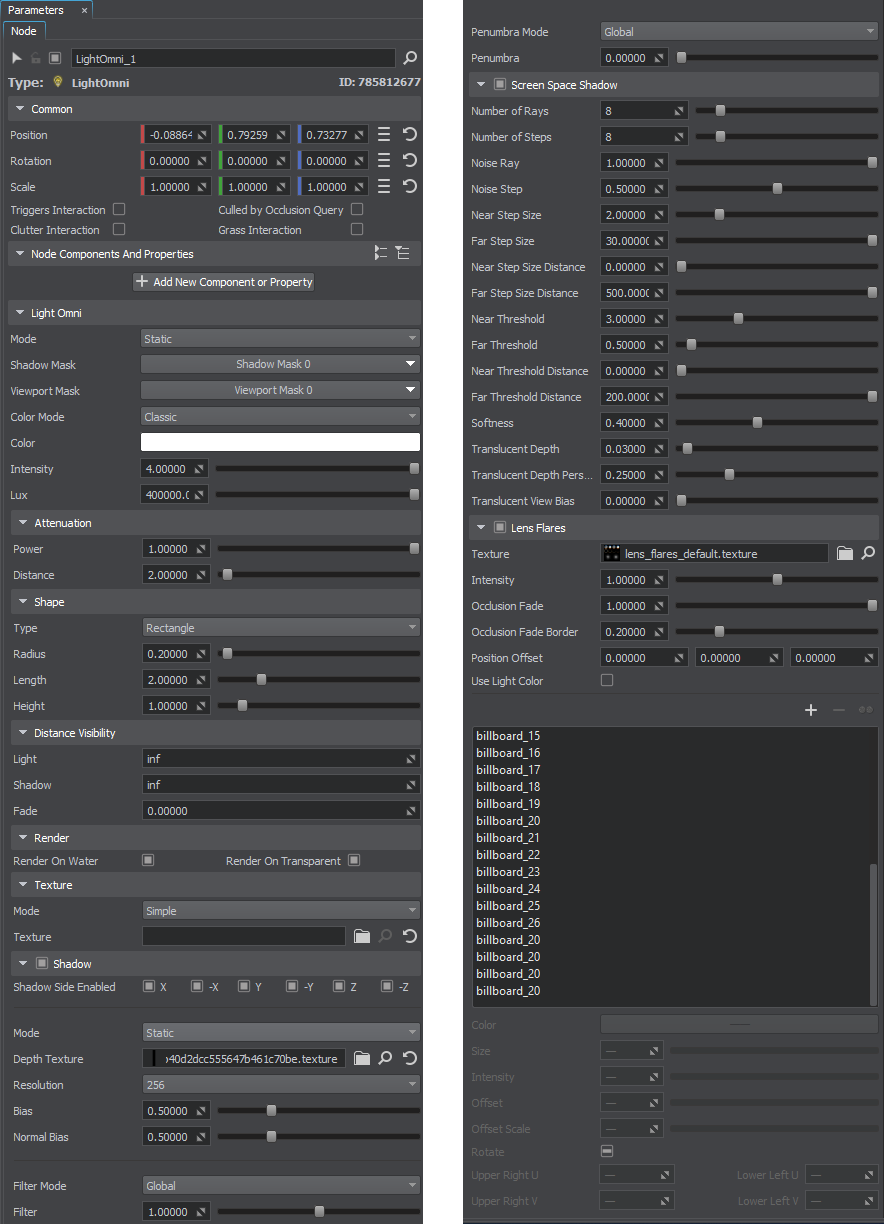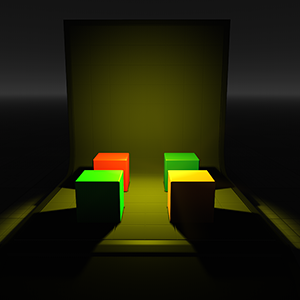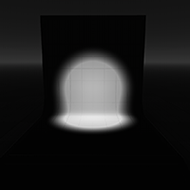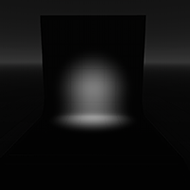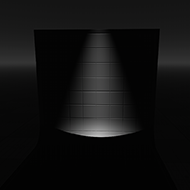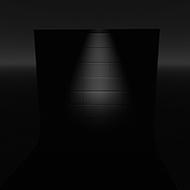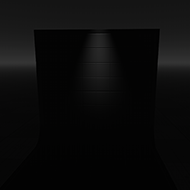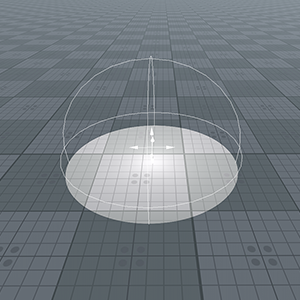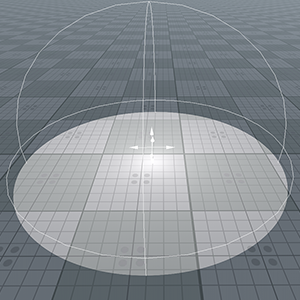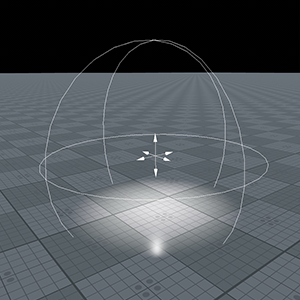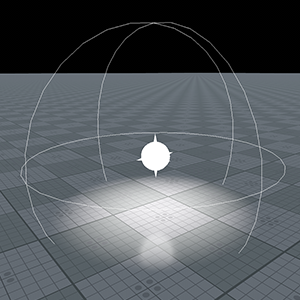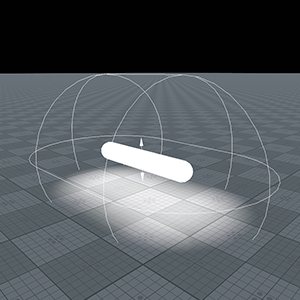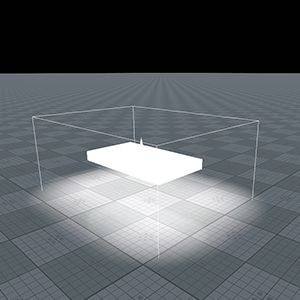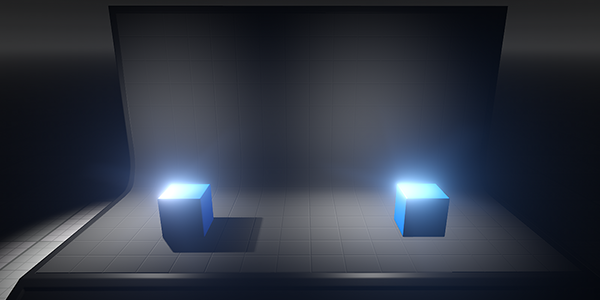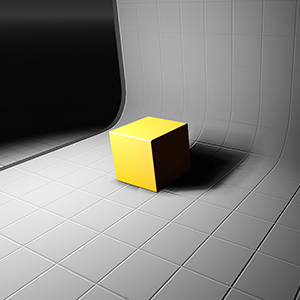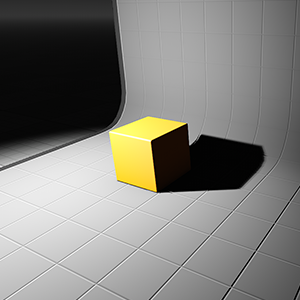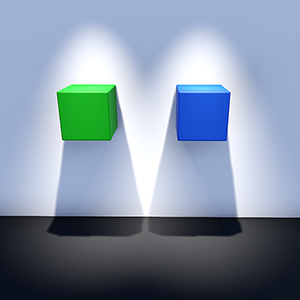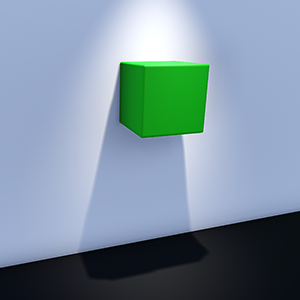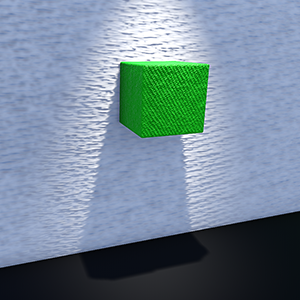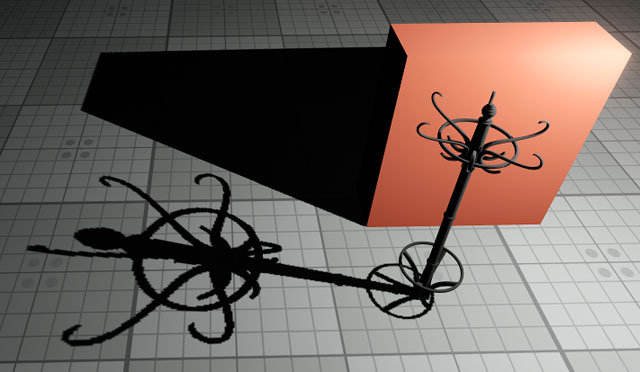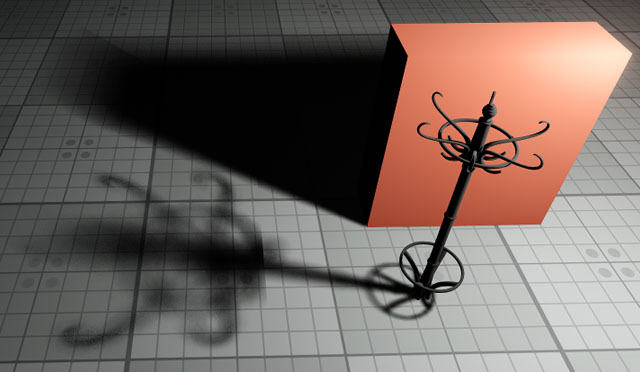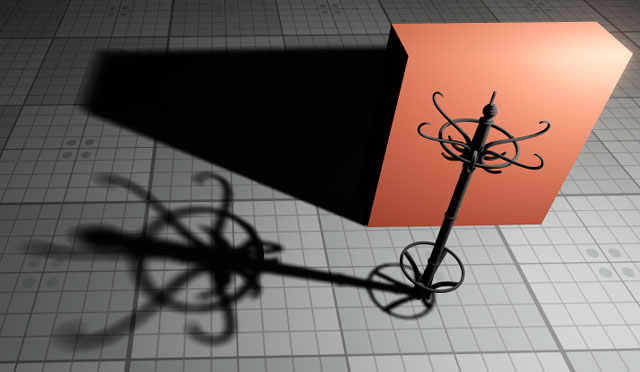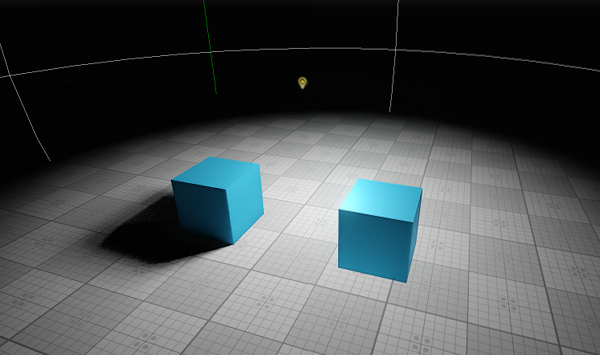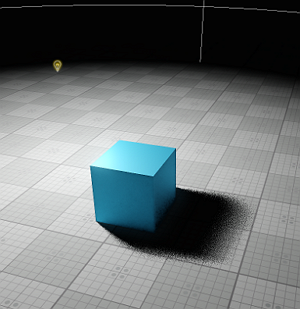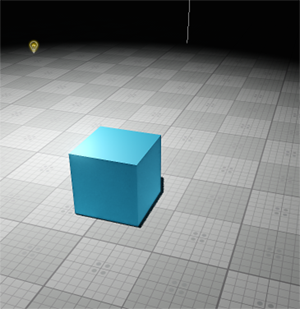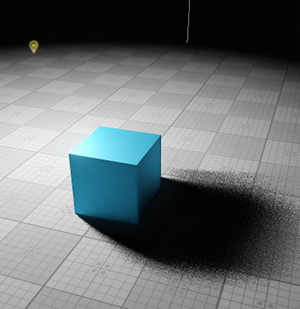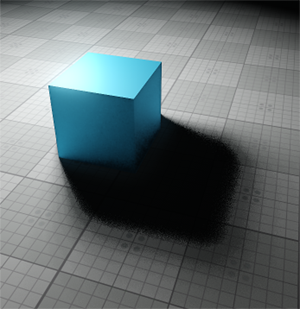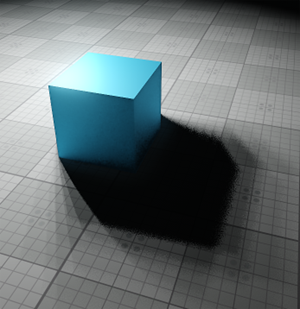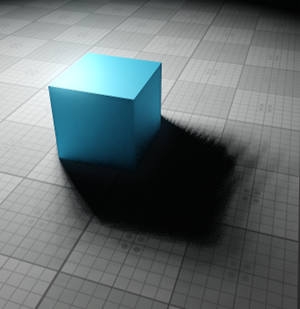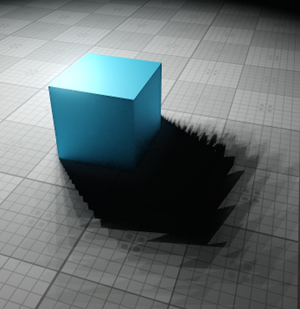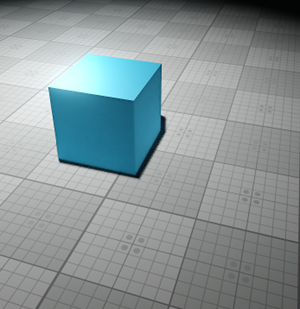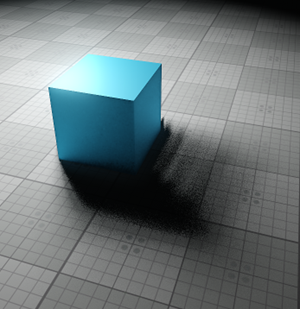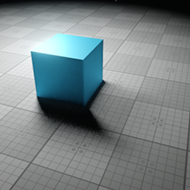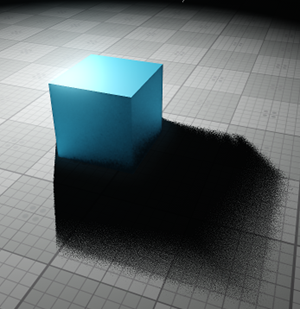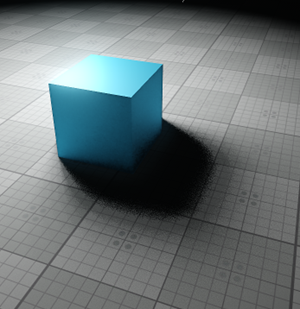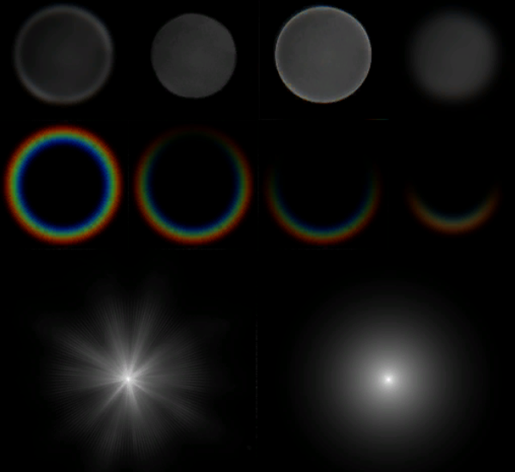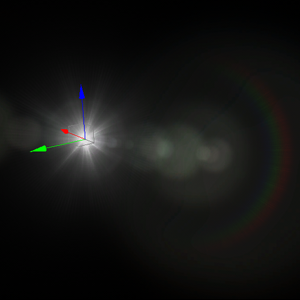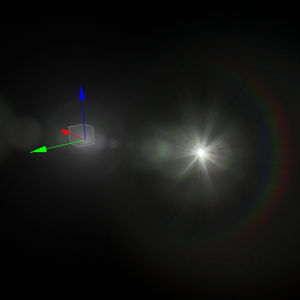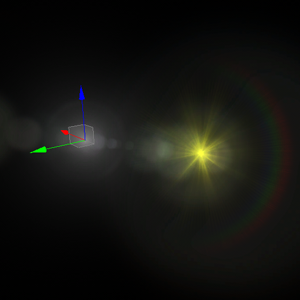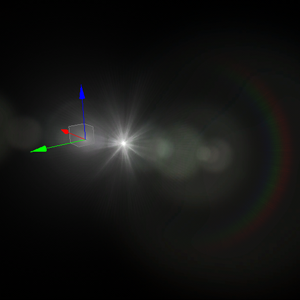光源参数
This article contains parameters common for the Omni, Projected, and World light sources, Environment Probe, and Voxel Probe. Each light source also has unique parameters, which are described in the corresponding articles. Note that not all the parameters described in this article are available for each type of the light source.本文包含Omni, Projected和World光源,Environment Probe和Voxel Probe通用的参数。每个光源还具有唯一的参数,这些参数在相应的文章中进行了介绍。请注意,并非本文介绍的所有参数都可用于每种类型的光源。
Light Settings灯光设置#
Common Settings常用设定#
| Mode |
Mode that defines rendering of the light source. It also affects rendering of shadows from the light source, and defines the impact of the light source on the light baking process.定义光源渲染的模式。它也会影响阴影渲染来自光源,并定义光源对光源的影响轻度烘烤过程。
|
||||||||
|---|---|---|---|---|---|---|---|---|---|
| Shadow Mask | The shadow mask controls rendering of a shadow cast by an object lit by the light source.这荫罩控制由光源照明的对象投射的阴影的渲染。 | ||||||||
| Viewport Mask | For the light to be rendered, its viewport mask should match the camera's viewport mask.对于要渲染的灯光,其视口蒙版应与摄影机的视口蒙版匹配。视口蒙版。 | ||||||||
| Color Mode |
Color calculation mode for the light source. The following mode are available:光源的颜色计算模式。可以使用以下模式:
|
||||||||
| Color | Color of the light in the RGBA format. By default, the light is white.
|
||||||||
| Color Filter | Color multiplier for the light source color (calculated using the color temperature value). This can be used to imitate colored glass. The parameter is available only when the Temperature color mode is set.光源颜色的颜色倍增器(使用色温值计算)。可以用来模仿有色玻璃。该参数仅在Temperature时可用色彩模式设置好了。 | ||||||||
| Temperature |
Light source temperature used for light color calculation. The maximum value is 40000.用于光源颜色计算的光源温度。最大值为40000。
|
||||||||
| Intensity |
Multiplier for the light color used to control color intensity. The higher the value, the brighter the light is.用于控制颜色强度的浅色乘数。值越高,光线越亮。
|
||||||||
| Lux | Intensity of the light color (as perceived by the human eye) in lux. In UNIGINE, all light sources have the intensity of 1 by default, which is equal to 100000 lux.以勒克斯为单位的浅色强度(如人眼所见)。在UNIGINE中,所有光源都具有强度默认情况下为1,等于100000 lux。 |
Attenuation Settings衰减设定#
| Power |
Light attenuation power used to simulate light intensity gradual fading. This parameter determines how fast the intensity decreases up to the attenuation distance set for the light source.光衰减功率用于模拟光强度逐渐衰减。此参数确定强度降低到为光源设置的衰减距离的速度。
|
||||||
|---|---|---|---|---|---|---|---|
| Distance |
Distance from the light source shape, at which the light source doesn't illuminate anything. In other words, this parameter determines the size of the area illuminated by the light source.距光源的距离形状,光源不照亮任何东西。换句话说,此参数确定光源照射的区域的大小。
|
Shape Settings形状设定#
Distance Visibility Settings距离可见性设置#
| Light | Distance at which the light source starts fading. If the distance is set to inf, the source is always rendered.光源开始衰减的距离。如果距离设置为inf,则始终渲染源。 |
|---|---|
| Shadow | Distance up to which the casted shadows completely fade out.投射阴影完全消失的距离。 |
| Fade | Distance at which the light gradually disappears. This parameter enables to render the light with decreasing radiance after the Light distance is past.光线逐渐消失的距离。使用此参数可以在经过Light距离后以降低的辐射率渲染光。 |
Rendering Settings渲染设置#
Shadow Settings阴影设置#
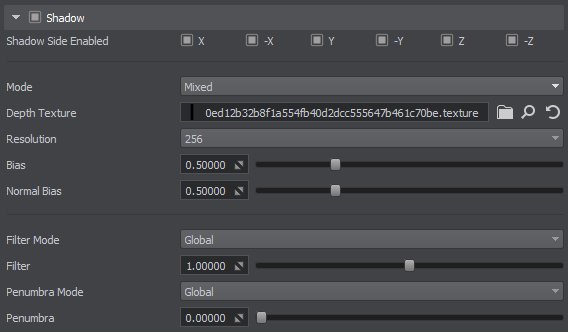
| Enabled |
Toggles rendering of shadows from the light source on and off.切换光源的阴影渲染。
Shadows from Light Omni enabled (the left cube) and disabled (the right cube)来自Light Omni的阴影已启用(左侧多维数据集)和已禁用(右侧多维数据集)
|
||||||||
|---|---|---|---|---|---|---|---|---|---|
| Mode |
Is available when the Static light mode is enabled. Two shadow modes are available:启用Static灯光模式时可用。有两种阴影模式可用:
For fine-tuning static light and shadows, see the optimization recommendations.要微调静态光和阴影,请参见优化建议。 |
||||||||
| Depth Texture | The R32F texture that stores the shadow map: a 2D texture array for the World and Omni light sources, or a 2D texture for the Projected light source.存储阴影贴图的R32F纹理:用于World和Omni光源的2D纹理数组,或用于Projected光源的2D纹理。 | ||||||||
| Resolution |
Size of the shadow map that defines the shadow quality.定义阴影质量的阴影贴图的大小。
注意
A shadow map is a 32-bit texture (in case of Light Omni, it's a 2D texture array ), and higher resolution significantly increases memory consumption. Moreover, heavy 4K shadow maps for lights with Mixed shadow mode enabled may significantly affect performance due to blending of baked and dynamicshadow maps.阴影贴图是32位纹理(在Light Omni的情况下,它是2D纹理数组),而更高的分辨率会显着增加内存消耗。此外,启用Mixed阴影模式的灯光的重4K阴影贴图可能会由于混合烘焙和动态阴影贴图而严重影响性能. |
||||||||
| Bias |
Shadow bias that is used to correct inexact shadowing of the scene objects. It controls the depth offset added to the current depth value stored in the shadow map. Such offset is adaptively calculated taking into account the slope angle of the light source, its resolution, and the distance to the light source at shadow map application.阴影偏差,用于校正场景对象的不精确阴影。它控制添加到阴影贴图中存储的当前深度值的深度偏移。考虑到光源的倾斜角度,其分辨率以及在阴影贴图应用中到光源的距离,可以自适应地计算这种偏移。
|
||||||||
| Normal bias |
Shadow bias that is achieved by shifting the surface on which the shadow falls. The surface is shifted along normals stored in the normal map.通过移动阴影落在其上的表面而获得的阴影偏差。曲面沿法线贴图中存储的法线移动。
Depending on the normal map of the surface, the shadow may differ for the same values of Normal Bias.根据表面的法线贴图,对于相同的Normal Bias值,阴影可能会有所不同。
|
||||||||
| Filter Mode |
Filtering mode to be used to reduce the stair-step effect for soft shadows making the edges smoother.用于减少柔和阴影的阶梯效果以使边缘更平滑的滤镜模式。
|
||||||||
| Filter | Filtering intensity for the selected mode. The higher the value the less noticeable the stair-step effect at the edges of shadows will be.所选模式的过滤强度。值越高,阴影边缘的阶梯效果越不明显。 | ||||||||
| Penumbra Mode |
Quality mode to be used for penumbra rendering. This mode enables simulation of real-world shadows by keeping sharp contact shadows closer to the base and softening the farther the shadow stretches away.用于半影渲染的质量模式。通过使尖锐的接触阴影靠近底部并柔化阴影延伸得越远,此模式可以模拟真实世界的阴影。
|
||||||||
| Penumbra |
Intensity of penumbra for the selected mode:所选模式的半影强度:
|
Screen Space Shadow Settings屏幕空间阴影设置#

| Enabled |
Enables or disables screen space shadows from the light source.启用或禁用光源的屏幕空间阴影。
Screen Space Shadows from Light Omni on (the left cube) and off (the right cube). Shadows are disabled.屏幕空间阴影从Light Omni启用(左侧多维数据集)和禁用(右侧多维数据集)。阴影被禁用。
|
||||||||
|---|---|---|---|---|---|---|---|---|---|
| Number of Rays |
Number of rays used in screen space ray tracing. The higher the number of rays, the more accurate the computation of pixel shading is.屏幕空间光线跟踪中使用的光线数。光线数量越多,像素阴影的计算越准确。
|
||||||||
| Number of Steps |
Number of steps each ray traces. The higher the number of steps, the more accurate the computation of pixel shading is.每个射线跟踪的步数。步骤数越多,像素阴影的计算越准确。
|
||||||||
| Noise Ray |
Ray tracing dispersion. The higher the noise, the more chaotic the direction of rays is.光线追踪色散。噪声越高,光线的方向越混乱。
|
||||||||
| Noise Step |
Dispersion of steps. The higher the noise, the more scattering the steps are.分散步骤。噪声越高,台阶越分散。
Depending on the value of the Noise Ray parameter, the shadow may differ for the same values of Noise Step.根据值噪音射线参数,对于相同的Noise Step值,阴影可能会有所不同。
|
||||||||
| Near Step Size |
Length of each step used in ray-traced shadows within Near Step Size Distance.在Near Step Size Distance范围内的光线跟踪阴影中使用的每个步骤的长度。
|
||||||||
| Far Step Size | Length of each step used in ray-traced shadows (see the description above) starting from Far Step Size Distance.光线跟踪阴影中使用的每个步骤的长度(请参见描述以上)从Far Step Size Distance开始。 | ||||||||
| Near Step Size Distance | Distance from the camera, in units. Up to this distance, Near Step Size is used for screen-space shadows.距相机的距离(以单位为单位)。在此距离之前,Near Step Size用于屏幕空间阴影。 | ||||||||
| Far Step Size Distance | Distance from the camera, in units. After this distance, Far Step Size is used for screen-space shadows. For the space between Near Step Size Distance and Far Step Size Distance, the step size interpolates from Near Step Size to Far Step Size.距相机的距离(以单位为单位)。在此距离之后,将Far Step Size用于屏幕空间阴影。对于Near Step Size Distance和Far Step Size Distance之间的空间,步长从Near Step Size插值到Far Step Size。 | ||||||||
| Near Threshold |
Threshold value for Near Step Size. This value defines the limit of samples passing the screen-space shadowing.Near Step Size的阈值。此值定义通过屏幕空间阴影的样本的限制。
|
||||||||
| Far Threshold | Threshold value (see the description above) for Far Step Size.阈值(请参阅描述以上)的Far Step Size。 | ||||||||
| Near Threshold Distance | Distance from the camera, in units. Up to this distance, Near Threshold is used. 距相机的距离(以单位为单位)。直到此距离,使用Near Threshold。 | ||||||||
| Far Threshold Distance | Distance from the camera, in units. After this distance, Far Threshold is used for screen-space shadows. For the space between Near Threshold Distance and Far Threshold Distance, the threshold value interpolates from Near Threshold to Far Threshold.距相机的距离(以单位为单位)。在此距离之后,将Far Threshold用于屏幕空间阴影。对于Near Threshold Distance和Far Threshold Distance之间的空间,阈值从Near Threshold插值到Far Threshold。 | ||||||||
| Softness |
Size of the blur applied to the shadow edge.应用于阴影边缘的模糊大小。
|
||||||||
| Noise Translucent |
Makes translucent shadows smoother by adding noise. The higher the value the more intense and noticeable the noise is.通过添加噪点使半透明阴影更平滑。值越高,噪声越强烈和明显。 注意
This option affects performance, so use it only in case it noticeably improves the result.此选项会影响性能,因此仅在明显改善结果的情况下使用它。 |
||||||||
| Translucent Depth | This parameter indicates how much the light passes through screen-space shadows on translucent materials (with Translucence option enabled): the higher the value the deeper the light penetrates translucent objects shifting the shadow.此参数表示有多少光线通过半透明材质上的屏幕空间阴影(启用 Translucence 选项):越高值越更深 光线穿透半透明物体,移动阴影。 | ||||||||
| Translucent Depth Perspective Compensation | Perspective compensation for the Translucent Depth value above:
This effect is used to make tree crowns located far from the camera more translucent than the grass nearby. 上面 Translucent Depth 值的透视补偿:
此效果用于使远离相机的树冠比附近的草更透明。 |
||||||||
| Translucent View Bias | This parameter can be used to create an effect of fuzziness for vegetation (e.g. to simulate leaves of saintpaulia or provide a sponge-like look for tree crowns).
|
Lens Flares Settings镜头光晕设置#
Lens Flares simulate the effect of lights refracting inside camera lens. They are used to represent very bright lights or to add more atmosphere to your scene. The settings described below are used per-light, you can also use the lens flares camera effect, which is applied to all lights and bright objects (e.g. having an emissive material with high intensity assigned).Lens Flares模拟光线在相机镜头内部折射的效果。它们用于代表非常明亮的灯光或为场景增加气氛。如下所述的设置用于每灯,您也可以使用镜头光晕相机效果,适用于所有灯光和明亮的物体(例如,具有发光材质分配高强度)。
Lens Flares are rendered as billboards, each associated with a part of a single texture and having a set of parameters, that determine its appearance and behavior. So, you can customize and fine tune your lens flares to fit your needs.镜头光晕呈现为广告牌,每个都与一个单一纹理并有一套参数,它决定了它的外观和行为。因此,您可以自定义和微调您的镜头光晕以适应您的需求。
| Enabled |
Enables or disables lens flares from the light source. By default this effect is disabled.启用或禁用来自光源的镜头光晕。默认情况下,此效果是禁用的。 注意
The maximum number of lights on the scene for which the per-light flares will be rendered is 32.每个光耀斑将被渲染的场景中的最大灯光数量为32 。 |
||||
|---|---|---|---|---|---|
| Texture |
A texture used to render billboards representing lens flares. The default texture is shown in the image below. For each billboard you can specify UV coordinates within this texture to determine its appearance. You can set your own texture, that contains the appearance for all the billboards to be used.用于渲染的纹理广告牌代表镜头光晕。下图显示了默认纹理。您可以为每个广告牌指定UV坐标在此纹理中确定其外观。您可以设置自己的纹理,其中包含要使用的所有广告牌的外观。
|
||||
| Occlusion Fade |
Lens flare occlusion fade value for the cases when the light source becomes occluded by an object. By the value of 0.0f, lens flares disappear abruptly, as the light source becomes occluded by an object. If 1.0f is set, lens flares will fade out gradually.当光源被物体遮挡时,镜头眩光遮挡褪色值。通过0.0f的值,当光源被物体遮挡时,镜头光晕会突然消失。如果设置了1.0f,则镜头光晕将逐渐消失。 注意
Transparent objects are currently treated as opaque ones (i.e. they won't occlude flares).透明对象当前被视为不透明对象(即它们不会遮盖耀斑)。 |
||||
| Occlusion Fade Border | Lens flare occlusion fade value for the cases when the light source becomes occluded by the edges of the screen. By the value of 0.0f, lens flares disappear abruptly, as the light source becomes occluded by the edges of the screen. If 1.0f is set, lens flares will fade out gradually.当光源被屏幕边缘遮挡时,镜头眩光遮挡褪色值。值0.0f会使镜头光晕突然消失,因为光源被屏幕边缘遮住了。如果设置了1.0f,则镜头光晕将逐渐消失。 | ||||
| Position Offset |
An offset of the center of lens flares from the world position of the light source.镜头光斑中心与光源的世界位置的偏移。 注意
This parameter is not available for Light World此参数不适用于Light World
|
||||
| Use Light Color | When enabled, the lens flares will have the same color as the light source.启用后,镜头光晕将具有与光源相同的颜色。 |
Lens Flares Billboards Settings镜头光晕广告牌设置#
Each flare is represented by a separate billboard, The default number of billboards is 30, but you can change it if necessary by adding, removing, or cloning selected billboards in the list via the corresponding buttons.每个耀斑由一个单独的广告牌表示。广告牌的默认数量为30,但您可以根据需要通过使用相应按钮在列表中添加,删除或克隆选定的广告牌来进行更改。
As you select a billboard in the list, its parameters become available for editing in the fields below.在列表中选择广告牌时,其参数可在以下字段中进行编辑。
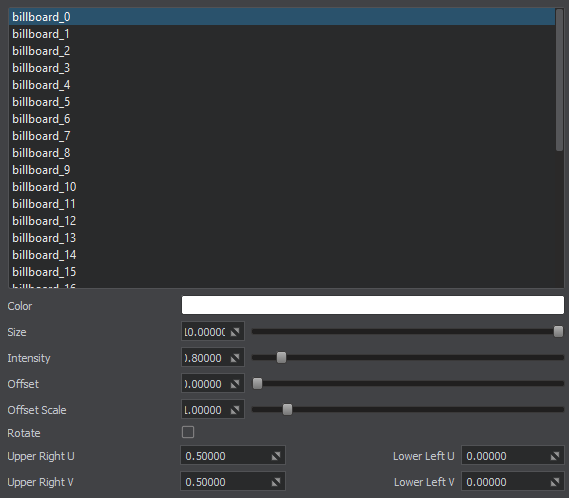
| Color |
Color multiplier for the selected billboard. Texture colors will be multiplied by this value. By default the color is white.所选广告牌的颜色倍增器。质地颜色将乘以该值。默认情况下,颜色为白色。
|
||||
|---|---|---|---|---|---|
| Size |
This parameter controls the size of the selected billboard.此参数控制所选广告牌的大小。
|
||||
| Intensity |
Multiplier for the billboard color used to control color intensity. The higher the value, the brighter the billboard is.广告牌颜色的乘数,用于控制颜色强度。值越高,广告牌越亮。
|
||||
| Offset |
Offset determines the distance between the light source and the billboard along the vector oriented from the light source to the screen center. The lower the absolute value is, the closer to the light source the billboard will be. Negative values indicate that the distance is measured in the opposite direction.偏移量确定了光源和广告牌之间沿从光源到屏幕中心的方向的矢量之间的距离。绝对值越低,广告牌将越靠近光源。负值表示沿相反方向测量距离。
|
||||
| Offset Scale |
Determines how the billboard changes its scale depending on the distance from the light source. As the offset from the light source increases:确定广告牌如何根据距光源的距离更改其比例。作为抵消从光源增加:
|
||||
| Lower Left X | X coordinate of the lower left corner of the selected billboard in the lens flares texture, in the range [0.0, 1.0], e.g., the value equal to 0.5 corresponds to the middle of the texture.所选广告牌左下角的X坐标镜头光晕纹理在[0.0, 1.0]范围内,例如,等于0.5的值对应于纹理的中间。 | ||||
| Lower Left Y | Y coordinate of the lower left corner of the selected billboard in the lens flares texture, in the range [0.0, 1.0], e.g., the value equal to 0.5 corresponds to the middle of the texture.所选广告牌左下角的Y坐标镜头光晕纹理在[0.0, 1.0]范围内,例如,等于0.5的值对应于纹理的中间。 | ||||
| Upper Right X | X coordinate of the upper right corner of the selected billboard in the lens flares texture, in the range [0.0, 1.0], e.g., the value equal to 0.5 corresponds to the middle of the texture.所选广告牌右上角的X坐标镜头光晕纹理在[0.0, 1.0]范围内,例如,等于0.5的值对应于纹理的中间。 | ||||
| Upper Right Y | Y coordinate of the upper right corner of the selected billboard in the lens flares texture, in the range [0.0, 1.0], e.g., the value equal to 0.5 corresponds to the middle of the texture.所选广告牌右上角的Y坐标镜头光晕纹理在[0.0, 1.0]范围内,例如,等于0.5的值对应于纹理的中间。 | ||||
| Rotate | Enables or disables rotation of the lens flare billboard. When enabled the top of the billboard will always face the center of the screen.启用或禁用镜头光晕广告牌的旋转。启用后,广告牌的顶部将始终面向屏幕中心。 |
本页面上的信息适用于 UNIGINE 2.18.1 SDK.