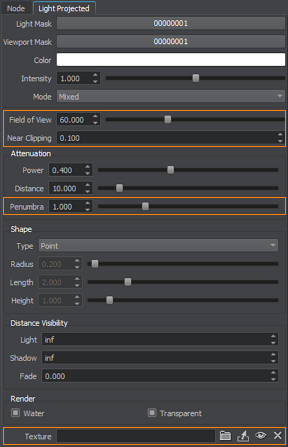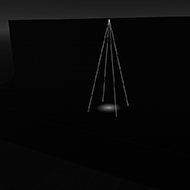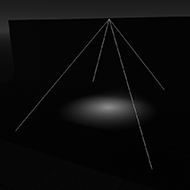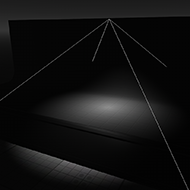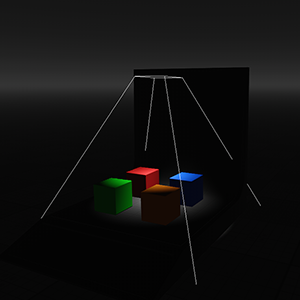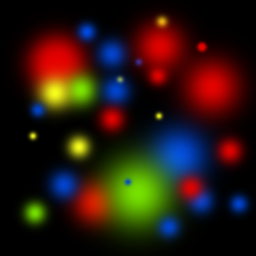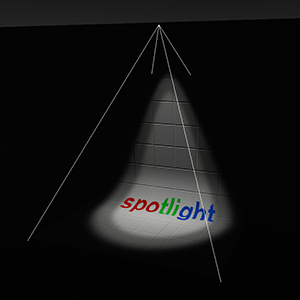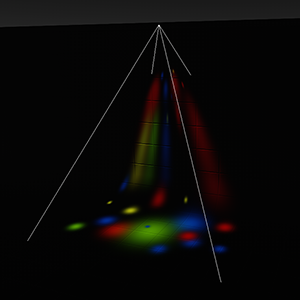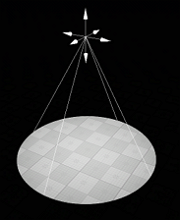Projected Light Source
The projected light source casts light from a single point forming a focused beam aimed in a specific direction. This type of light is visualized in a form of a pyramid. Due to its form, it is versatile and can be conveniently used to simulate the numerous light emitting sources: for example, car headlights, flash light, or street lamps.
Projected light sources can produce shadows of accurate perspective projection. They require only a single rendering pass and are performance-cheap if compared to the two previous light source types.
As the projected light can have different shapes, it can be used to create area lights.
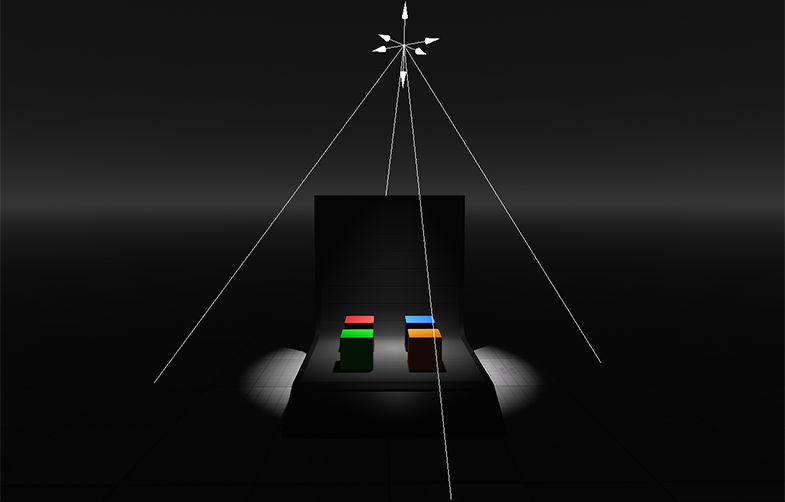
See Also#
- A LightProj class to manage projected lights via API
- The part of the Lighting video tutorial dedicated to working with a Projected Light.
Adding Projected Light#
To add a projected light, do the following:
- On the Menu bar, click Create -> Light -> Projected
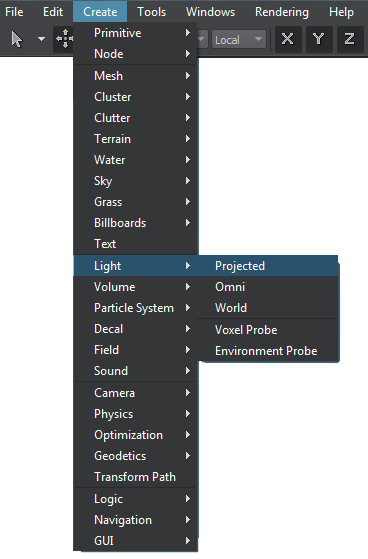
- Place the light somewhere in the world.
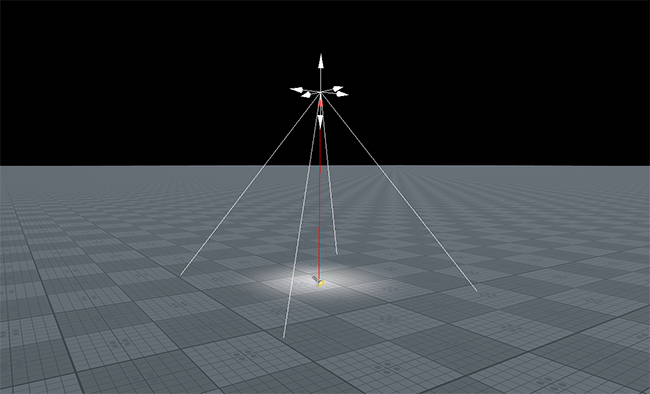
Setting Projected Light Parameters#
Parameters of the projected light can be adjusted in the Light Projected tab of the Parameters window. It includes both the common parameters and the parameters specific for the projected light source. The specific ones are described below.
Light Settings#
Attenuation Settings#
| Penumbra | A light penumbra is used to simulate edge gradual falloff. This parameter determines how fast the intensity decreases from the center of spot to the non-illuminated areas border.
|
|---|