Water Mesh
A water mesh is a loaded mesh usually used to create finite basins of an arbitrary form. The differences between the water mesh object and the water object are the following:
- The water mesh can provide buoyancy simulation (it can have a body assigned).
- The underwater mode is not available for the water mesh.
- The water mesh can have multiple water levels. It means that you can create, for example, a water flow with height difference located above the sea level (i.e. the filling level of global water).
See also
- A ObjectWaterMesh class to edit water meshes via UnigineScript
- A water_global_base material that is applied to water
- Physical simulation with water body
Mesh Requirements
Water mesh can be of any arbitrary form and size, but there are also 3 major requirements:
- The mesh should be flat and have a uniform grid.
- The mesh should be oriented strictly along the axes.
- The mesh should have the UV map. Otherwise, normal maps used to simulate water surface rippling won't be applied.
Besides these requirements, there are also several important notes:
- Triangulation of polygons in the water mesh is not important for waves simulation as changes are made for mesh vertices. However, triangulation affects the final appearance of water surface during waves simulation. For example, appearance of the water mesh with polygons that are triangulated as follows will differ:
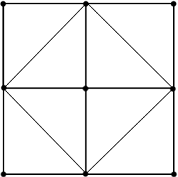
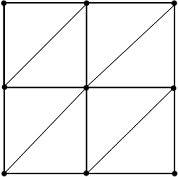
- If one mesh is used to represent several water basins with dynamic reflections, they all should be exported on the same level (height) (as dynamic reflections are calculated correctly only for flat horizontal meshes exported on the same level). You still can create a mesh with different heights, however, in this case, you will be limited to static reflections only.
- Scale of mesh UV coordinates affects appearance of water waves simulated by using normal maps. For example, if you apply the same normal map to 2 meshes with UV coordinates at the scale of 1:1 and 2:1 correspondingly, waves on the 2nd mesh will be narrower than on the 1st mesh because of normal map tiling.
 UV coordinates at scale of 1:1
UV coordinates at scale of 1:1 UV coordinates at scale of 2:1
UV coordinates at scale of 2:1 - To simulate a river flow, make sure that its UV map is rectangular.
Adding Water Mesh
To add water object of finite size to the scene via UnigineEditor:
- On the Menu bar, click Create -> Object -> Water Mesh:

- Choose a mesh to be used and place the water mesh object in the scene:
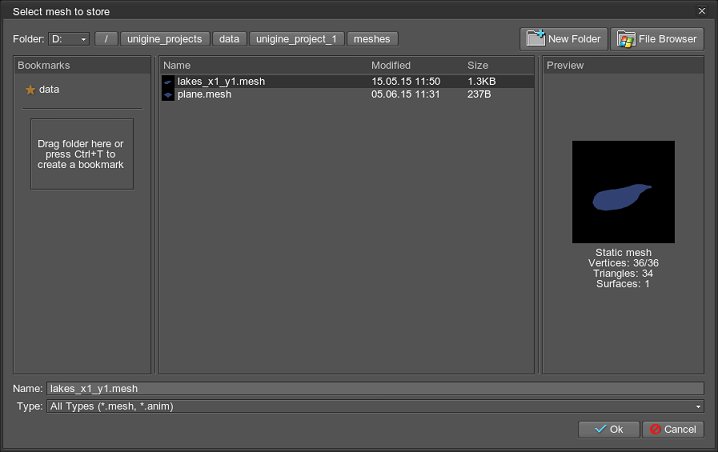
Editing Water
Settings of a water mesh object can be adjusted via the Nodes window:
- On the Surfaces tab, water surfaces that determine optical and dynamic behavior of water can be adjusted.
- On the Water tab, waves that determine periodic and sinusoidal nature of water can be set. Also on the Water tab, you can set a mesh to used for the water mesh object and specify a field mask.
Water Waves
By default, water surface ripples according to normal maps (see the water_global_base material). However, different kinds of waves can be also simulated with 4 directional geometrical waves, summed to create dynamic waves. This model uses static geometry animated in vertex shader. Movement each of the wave is set independently that enhances flexibility of adjustment.
The waves have the following characteristics defining their periodic and sinusoidal nature:
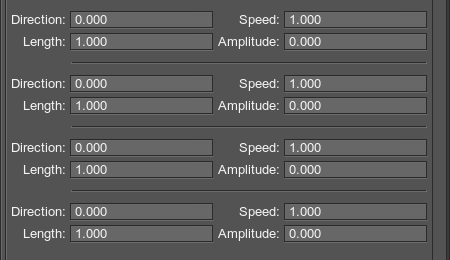
Direction
A directional wave (unlike the circular one from the objects, for example) travels along the specified direction:
- By the minimum value of 0, the wave spreads along the Y axis and is parallel to the X axis.
- Positive values rotate the wave about the Z axis, meaning the wave direction is slanted counterclockwise relative to its initial spread.
- Negative values rotate the wave on the water surface clockwise.
- By the maximum possible values of 180 or -180, the wave direction becomes parallel to the X axis yet again.
Speed
The wave progresses along the water surface with the definite speed (measured in units per second):
- The minimum value of 0 means the wave is inactive.
- Increasing the value results in waves following each other faster.
Length
The length represents distance between successive crests of the wave:
- The smaller the value is, the more rippled the water surface is.
- The higher the value is, the broader formed waves are.
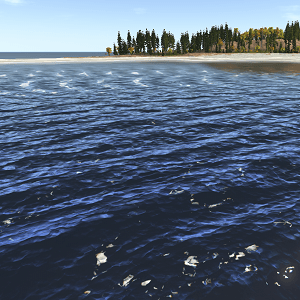
Length of the First Wave = 10
|
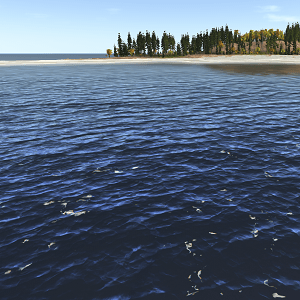
Length of the First Wave = 70
|
Amplitude
Amplitude determines the distance between the highest and the lowest wave peaks. Together with the length, it sets the wave form.
- The minimum value of 0 means the wave is not formed.
- Increasing the value forms higher waves up to tsunami-like ones.
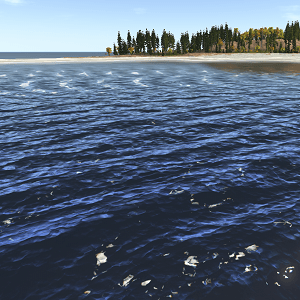
Amplitude of the First Wave = 0.3; Length = 10
|
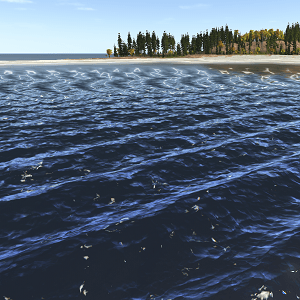
Amplitude of the First Wave = 0.7; Length = 10
|
Simulating Physical Interaction
To initiate physical simulation of water, it should have a water body assigned and enabled. These options are available only for water mesh objects, because of their finite size. If prolongation of the covered area is required, it can be done without the artists exerting additional efforts: water meshes are simply placed next to each other. However, the waves from the objects do not spread on the adjacent mesh. Sinusoidal waves can be synchronized, if necessary, by changing the sign of the amplitude value.
As an option, a body of the water can be named in the corresponding field to be identified and handled by UnigineScript.
