Bone Transform
A bone transform is an object that obtains transformations of the specific skinned mesh bone. The nodes that are made children of the WorldTransformBone move in accordance with these transformations.

ObjectMeshSkinned at the picture contains 6 bones. WorldTransformBone with multicolored set of boxes is assigned to its third bone.
See also#
- A WorldTransformBone class to manage bone transforms via API
- A Samples / UnigineScript / World Management / bone_00 sample in the SDK Browser
Adding Transform Bone to the Skinned Mesh#
To add a transform path to the scene via UnigineEditor, do the following:
- Run the project with UnigineEditor.
- On the Menu bar, click Create -> Mesh -> Skinned Bone.
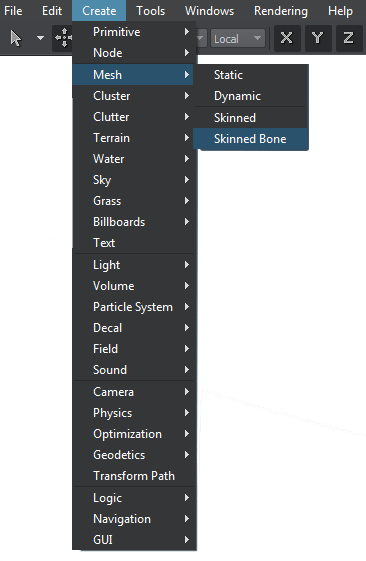
- Place the object somewhere in the world.
- Make the WorldTransformBone the child of the skinned mesh.
- Make the required objects children of the WorldTransformBone.
- In the Transform tab specify the WorldTransformBone parameters.
Parameters#
In the World Transform Bone tab of the Parameters window you can adjust the following parameters of the transformation bone:
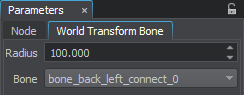
| Radius | Sets the radius of WorldTransformBone applying (valid only outside the viewing frustum). If the child object, transformed according to the bone animation, gets outside the viewing frustum, but stays in the radius range, the playback of the transformation sequence does not stop. |
|---|---|
| Bone | Specifies the bone transformations of which will be applied to objects. |
Last update:
2018-12-27
Help improve this article
Was this article helpful?
(or select a word/phrase and press Ctrl+Enter)