Transformation and Common Parameters
Transformation and common parameters are available on the Node tab of the Parameters window. These parameters are common for all types of nodes and always available for editing.
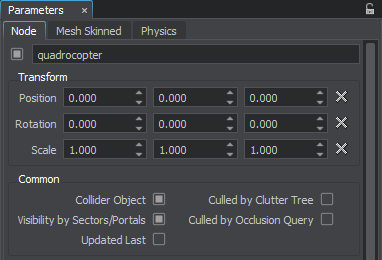
Transformation and Common Parameters
Transformation Parameters
| Position | Specifies the position coordinates for the node. |
|---|---|
| Rotation | Specifies the rotation coordinates for the node. |
| Scale | Specifies the scale factor for X, Y and Z axes. |
The parameters can be set to default values by clicking  right to the fields with values.
right to the fields with values.
Common Parameters
| Collider Object | Defines the node as a collider object, which means it is moved to a separate spatial tree for collision detection, optimising node management. The option should be enabled for all physically simulated objects. If a node doesn't participate in physics interactions, disable the option. The collision option can also be toggled on and off on a per-surface basis. More on enabling/disabling collision detection. |
|---|---|
| Culled by Clutter Tree | Defines the node as a clutter object, which means it is moved in a separate spatial tree for clutter objects optimising node management. |
| Visibility by Sectors/Portals | Indicates if the WorldSector and WorldPortal are used to determine the visibility of the node. If unchecked, the node is always visible. The option should be used for indoor environments. |
| Culled by Occlusion Query | Enables occlusion query for the objects. The objects are tested whether their bounding boxes are seen. It allows reducing the number of rendered triangles, which is beneficial by using heavy shaders. This option provides the substantial performance gain when enabled for water or meshes with reflections.
Notice
Culling will be performed if the hardware occlusion query test is enabled for the scene (the Rendering -> Features -> Additional Hardware Occlusion Culling flag is set).
Enable this option only for a few nodes that use heavy shaders; otherwise, the performance will decrease instead of increasing. |
| Updated last | Indicates that the node will be updated last. The option can be used to update some objects after others. For example, you can set the option for PlayerPersecutor attached to a node, to update it after updating the node to avoid camera jittering. |
Last update: 2018-08-10
Help improve this article
Was this article helpful?
(or select a word/phrase and press Ctrl+Enter)