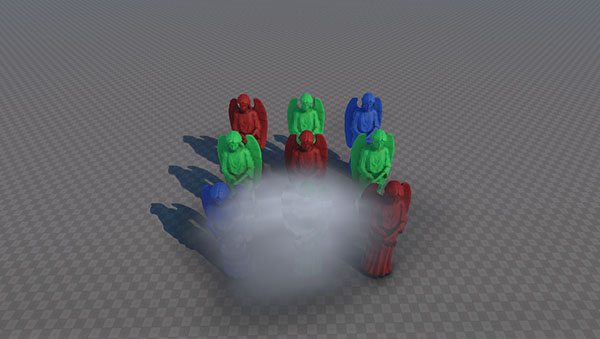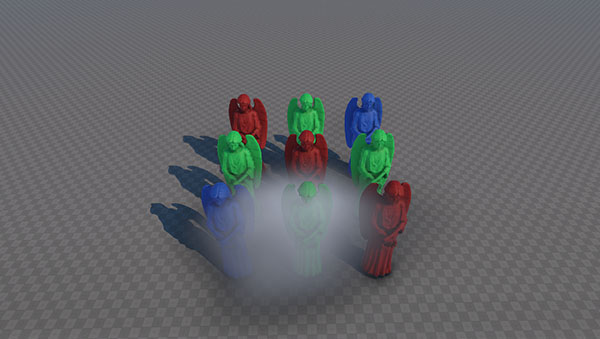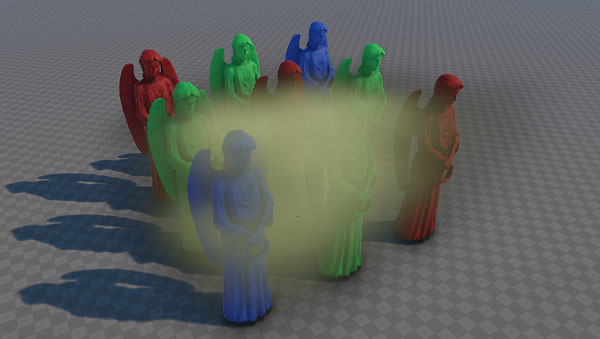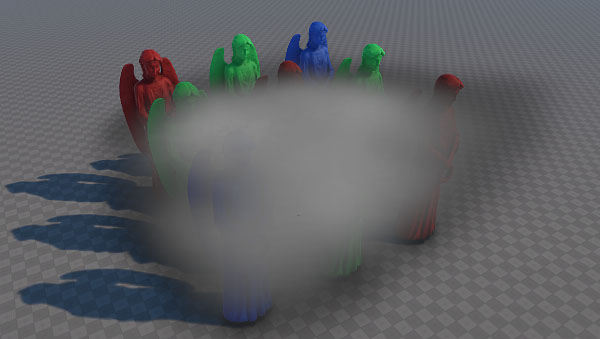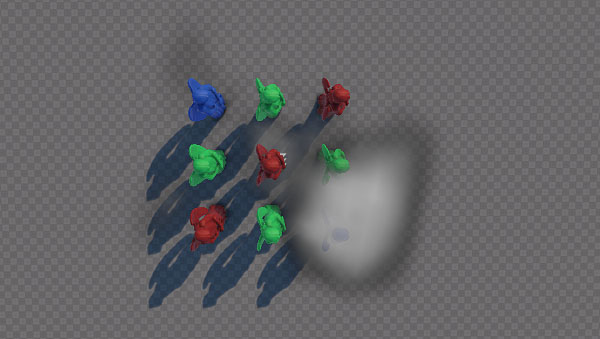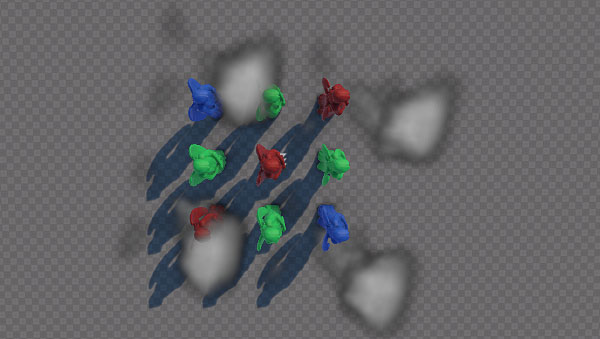volume_cloud_base
A volume_cloud_base material is used to create clouds or shaped fog. It is applied to Volume Box objects.
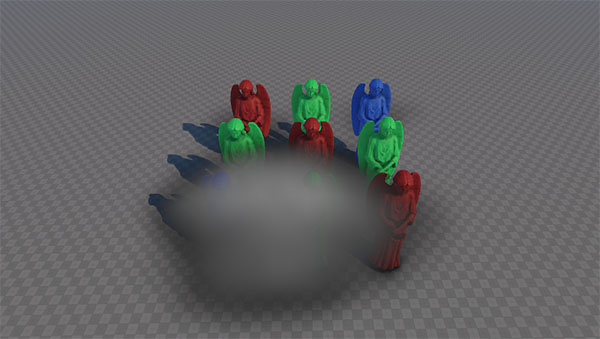
States
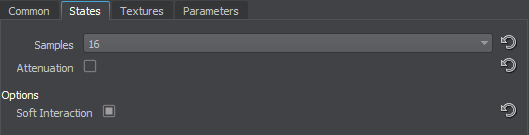
Samples
Defines how many times a density texture is sampled to render a cloud. The higher the value, the smoother and less discrete the cloud is. To increase performance, use low Samples values.
Attenuation
Specifies if the attenuation texture will be used to override transparency values with the texture color for the cloud.
Options
Soft Interaction
Enables soft interaction for volume boxes and other objects, so the interactions would not be sharp and cause artifacts. A volume object fades out to the intersection plane: the color of the volume box and the object is smoothly interpolated in case they are approximately of the same depth value.
Textures
Availability of textures depends on the set States values.
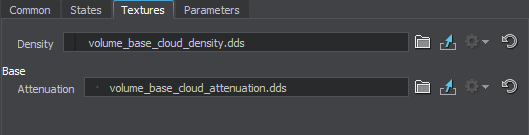
Base Textures
Density Texture
Specifies the shape of the cloud and its density. It is a 3D texture that represents a set of vertical cross-sections of the cloud.
The texture is 2-channelled (RG):
- If Attenuation option is disabled in the States tab:
- R value specifies the actual grayscale color.
- G value is used for transparency (alpha) values:
- 0 is full transparency.
- 1 is full opacity.
- If Attenuation option is enabled in the States tab:
- R value specifies the U coordinate of the attenuation texture:
- The minimum value of 0 means U coordinate value is 0.
- The maximum value of 255 means U coordinate value is 1.
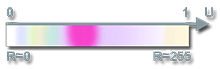 U coordinate of the attenuation texture.
U coordinate of the attenuation texture.
- G value is ignored. Alpha values are specified in the Attenuation texture instead.
- R value specifies the U coordinate of the attenuation texture:
Attenuation Texture
A texture that adds a color to the cloud and specify its transparency.
The texture is 4-channelled (RGBA):
- RGB values store the color of the texture
- A (alpha) value stores transparency values. G channel values of the density texture are ignored.
Parameters
In the Parameters tab you can set or modify base and additional parameters.
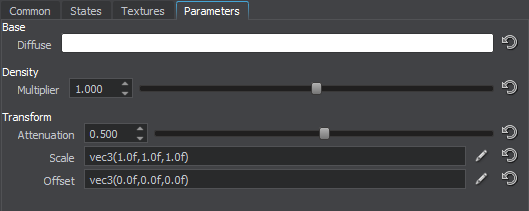
Base Parameters
Density Parameters
Multiplier
A coefficient to scale the density of the cloud. The density value multiplies the value of the G channel of the density texture.
- By the minimum value of 0, the cloud is not rendered at all.
- The higher the value, the bigger and darker cloud is (if a default texture is used).
Transformation Parameters
Attenuation
V coordinate of the attenuation texture coordinates transformation.
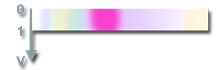
Scale
Coordinate transformation of the density texture.
Offset
An offset of the density texture along X, Y and Z axes respectively. For example, this option can be used to animate the cloud.