Player Dummy
A dummy player is a simple viewport into the world that has no physical properties and cannot collide with objects.
See also
- A PlayerDummy class to edit dummy players via UnigineScript
Creating a Dummy Player
To create a dummy player, do the following:
- On the Menu bar, choose Create -> Player -> Dummy.
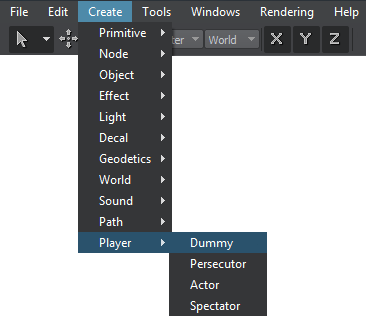
- Place the camera somewhere in the world and specify the required parameters via the Nodes window.
Editing a Dummy Player
In the Player tab, you can adjust the bit-masks and viewing frustum parameters of the dummy player.
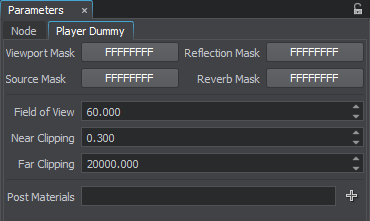
A Player Tab
Post-processed Materials
In the Materials parameter field you can add post-processed materials to the camera. They will be applied after all other post-processes (such as HDR, DOF, etc.) are applied.

The Materials parameter
Add a post-processed material from the dialog window appeared to the materials list by using the  .
.
Last update: 2018-06-04
Help improve this article
Was this article helpful?
(or select a word/phrase and press Ctrl+Enter)