sky_base
A sky_base material is used for the sky objects.

States
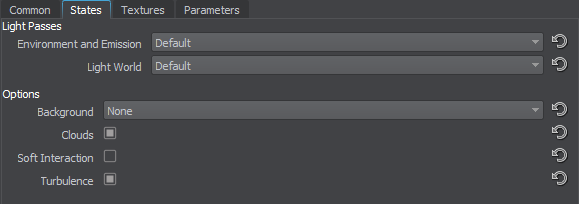
Light Passes
Environment and Emission
The following values are available:
- None - the material is not rendered during the pass.
- Default - the material is rendered during the pass.
Light World
World lights rendering pass. Specifies, if the material should be rendered illuminated by the World light sources during the light and shadows rendering passes.
The following values are available:
- None - the material is not rendered during the pass.
- Default - the material is rendered during the pass.
Options
Background
Enables a cube map texturing of the sky sphere. This option allows to use static sky images, for example, to create a night sky with stars.
The following values are available:
- None - a background texture is not used.
- Single - one background texture is used.
- Double - two background textures are used.
Clouds
Specifies if the procedural clouds will be rendered.
Soft Interaction
Provides a proper interaction of volumetric clouds with other objects (required if Up sample box is checked). It lessens the clouds color depending on their position relative to the object:
- If the depth value specifies, that the clouds are in front or behind the object, they are rendered as usual
- If the depth value between the cloud and the object is small, the color is smoothly interpolated
Turbulence
Enables the turbulence effect.
Textures
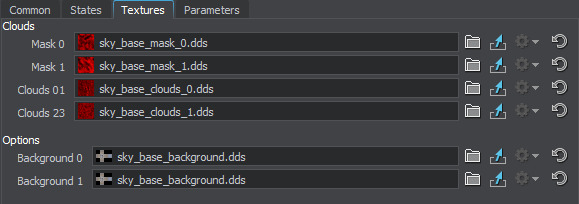
Clouds Textures
The following textures create textured sky sphere clouds and are modified in the Clouds section of the Textures tab.
Mask 0
Mask for the 1st upper cloud layer. The texture is 4-channelled (RGBA).
Mask 1
Mask for the 2nd lower cloud layer. The texture is 4-channelled (RGBA).
Clouds 01
Noise texture for the 1st upper cloud layer. The texture is 4-channelled (RGBA).
Clouds 23
Noise texture for the 2nd lower cloud layer. The texture is 4-channelled (RGBA).
Sky Sphere Color Calculation
The color of the textured sky sphere is calculated in three steps:
- The upper layer of the clouds, Clouds 01, is computed:
- For the first layer, two texture transformations (Clouds 0 and Clouds 1) are summed.
- Mask 0 is multiplied by the Threshold 01, modulating the strength of masking.
- The mask is subtracted from the textures transformation sum.
- The color intensity of the resulting Clouds 01 layer is computed by multiplying it by the Clouds 01 parameter value.
- The lower layer of the clouds, Clouds 23, is computed in the same way:
- For the second layer, two texture transformations (Clouds 2 and Clouds 3) are summed.
- Mask 1 is multiplied by the Threshold 23, modulating the strength of masking.
- The mask is subtracted from the textures transformation sum.
- The color intensity of the resulting Clouds 23 layer is computed by multiplying it by the Clouds 23 parameter value.
- The rendered clouds are adjusted by the Sphere value that controls the influence of atmospheric scattering on the clouds.
Additional Textures
These textures are present if the Background option selected in the States tab.
Background 0
A cube map for texturing the sky sphere with a static texture. The texture is 4-channelled (RGBA).
Background 1
A second cube map for texturing the sky sphere with a static texture. The texture is 4-channelled (RGBA).
Parameters
In the Parameters tab you can set or modify base and additional parameters.
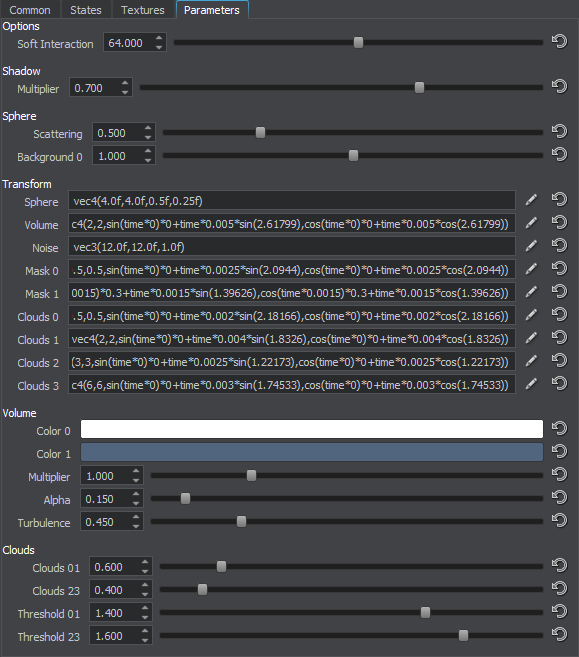
Transformation Parameters
Textures transformation parameters are modified in the Transform section of the Parameters tab.
Sphere
Transformation of the sky sphere:
- The first two components scale the sphere by X and Y, respectively. They affect the circle of a horizon
- The third component scales the sphere by Z, making the sky look higher or lower
- The fourth component offsets the sphere vertically. Positive values move the sphere down, negative values move it up. This can be used to remove cloud artefacts near the horizon
Volume
Transformation of the volumetric clouds mask.
Noise
Transformation of the volumetric noise texture.
Mask 0
Transformation of the mask texture mask_0.
Mask 1
Transformation of the mask texture mask_1.
Clouds 0
First transformation of the cloud texture clouds_01.
Clouds 1
Second transformation of the cloud texture clouds_01.
Clouds 2
First transformation of the cloud texture clouds_23.
Clouds 3
Second transformation of the cloud texture clouds_23.
Volume Parameters
Volume parameters control the appearance of volumetric clouds. They are modified in the Volume section of the Parameters tab.
Color 0
Volume color of the volumetric clouds
Color 1
Shadowed volume color of the volumetric clouds
Multiplier
Color multiplier for the volumetric clouds:
- Decreasing the value results in dark and unsaturated color
- Increasing the value results in light and very saturated color
Alpha
Turbulence
The size of turbulence noise applied to the volumetric clouds:
- 0.1 is a neutral value
- Higher values result in grainy, whipped and rough clouds
- Lower values result in soft and solid clouds
Clouds Parameters
Clouds parameters control the appearance of textured sphere clouds. They are modified in the Clouds section of the Parameters tab.
Clouds 01
Color intensity of the first cloud layer:
- Decreasing the value results in cloud color fading
- Increasing the value results in cloud color intensification
Clouds 23
Color intensity of the second cloud layer:
- Decreasing the value results in cloud color fading
- Increasing the value results in cloud color intensification
Threshold 01
Coefficient modulating the strength of masking of the first mask:
- Decreasing the value determines a weakened attenuation by the mask and abundant clouds
- Increasing the value determines an intensive attenuation by the mask and sparse clouds
Threshold 23
Coefficient modulating the strength of masking of the second mask:
- Decreasing the value determines a weakened attenuation by the mask and abundant clouds
- Increasing the value determines an intensive attenuation by the mask and sparse clouds
Sphere Parameters
Sphere parameters are modified in the Sphere section of the Parameters tab. Backgroud 0 and Background 1 parameters are present only if Background option is set to Single or Double mode respectively.
Scattering
Coefficient controlling the influence of atmospheric scattering on the sky sphere clouds:
- Decreasing the value equals a prominent distant-depending attenuation due to the scattering effect and a soft horizon line
- Increasing the value equals an insignificant distant-depending attenuation and a hard horizon line
Background 0
Color multiplier for the first background texture:
- Decreasing the value results in dark and unsaturated color
- Increasing the value results in light and very saturated color
Background 1
Color multiplier for the second background texture.
Soft Interaction
Depth factor that controls the volumetric clouds dispersal depending on their position relative to the object (see Volumetric interaction description):
- The higher the value, the closer objects are veiled by the volumetric clouds, because the close positioned clouds are rendered in full color.
- The lower the value, the further positioned objects are seen clearly even though being inside of volumetric clouds. This happens because nearby clouds are rendered transparent.
- By the value of 0, the depth value is considered to be infinity, and thus there will be no volumetric clouds. The whole cloud volume will be rendered transparent.
Shadow Parameters
Shadow parameter controls the appearance of shadows from clouds and is modified in the Shadow section of the Parameters tab.
Multiplier
Darkness of shadows cast from clouds to the surface beneath:
- Decreasing the value results provides darker shadows.
- Increasing the value results provides lighter shadows.