Global Water
A Global Water is an infinitely spread mesh with auto-tessellation that represents a boundless ocean (the wireframe of the water is not scaled; regardless of the camera position it always stays the same). It is optimized so the GPU is not overloaded.
The object has support for the underwater mode. However, it cannot have a body assigned, and thus does not provide proper physical interaction with scene objects. Also it is limited to a single water level. It means that the filling level of water always remains the same. So, if you need to create, for example, mountain lakes or water flows with height difference, you should use a Water Mesh.
See also
- A ObjectWaterGlobal class
- A water_global_base material
Adding Water
To add infinite water to the scene via UnigineEditor:
On the Menu bar, click Create -> Object -> Water Global:
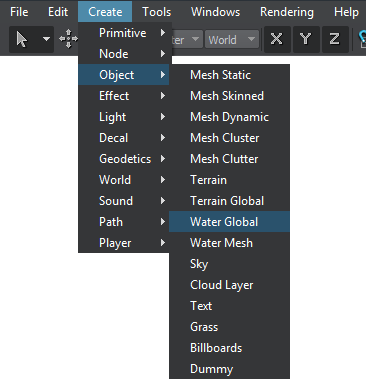
Place the water object in the scene:
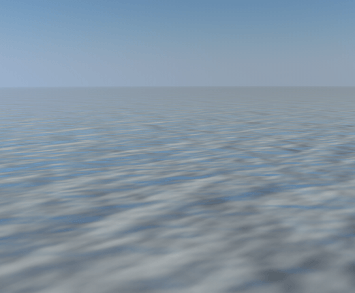
Infinite water will be added to the scene and you will be able to edit it via the Parameters window.
Editing Water
Water settings can be adjusted via the Parameters window:
- On the Node tab, water surfaces that determine optical and dynamic behaviour of water can be adjusted.
