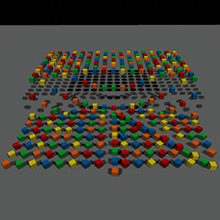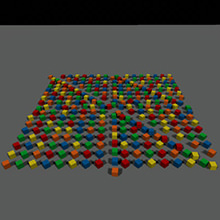Render Settings
The Render section of the Settings window allows adjusting the rendering settings of the world. It contains the basic rendering settings (rendering distances, reflection, wireframe and background colors, fields for the post-materials specification, etc.). Also it has a set of items given below.
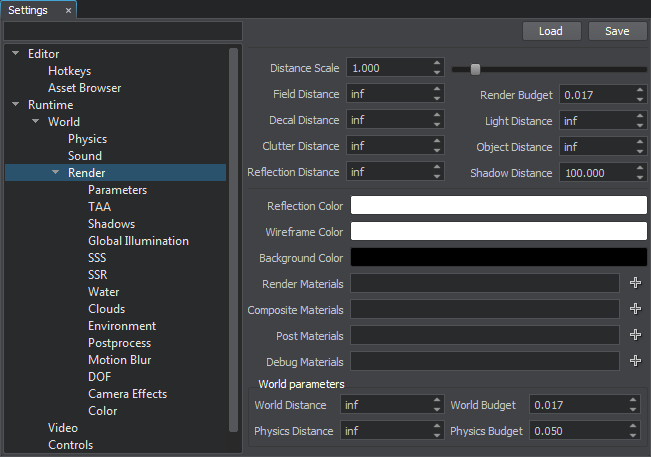
Render Settings
- Parameters — the vegetation animation parameters applied across the whole world.
- TAA — the settings of the temporal anti-aliasing (TAA).
- Shadows - the settings of the scene shadows.
- Global Illumination — the settings of the global illumination including SSAO (screen-space ambient occlusion), SSGI (screen-space global illumination) and bent normals.
- SSS — the settings of the subsurface scattering.
- SSR — the settings of the screen-space reflections (SSR).
- Water — the settings of the water screen-space reflections (SSR).
- Clouds — the settings of the clouds.
- Environment — the settings controlling environment of the scene (scattering, haze, etc.).
- Postprocess — the settings of the rendering post-processeses: refraction, FXAA, and volumetric shadows.
- Motion blur — the settings of the motion blur rendering post-processes.
- DOF — the settings of the depth of field (DoF) effect.
- Camera Effects — the settings of the camera.
- Color — the scene color correction settings.
Basic Rendering Settings
| Distance Scale | Global distance scale for all distance parameters, such as the world rendering distance, decal distance, field distance, light distance, object distance, clutter distance, reflection distance, LODs and surfaces visibility distances. This option allows a developer to easily increase or decrease rendering performance by changing the world extent.
Notice
For example, if the maximum visibility distance of a LOD is 10 meters, and you set Distance Scale = 2, the LOD will disappear at the distance of 20 meters, not 10.
Distances are measured from the camera to the nodes's (surface's) bound. Notice
Increasing the value leads decreasing performance. The maximum recommended value is 4. |
||
|---|---|---|---|
| Field Distance | Distance from the camera, from which (and farther) fields are not rendered. The distance is measured from the camera to the field's bound. If the value is greater than the World Distance value, the latter will be used instead. | ||
| Decal Distance | Distance from the camera, from which (and farther) decals are not rendered. The distance is measured from the camera to the decal's bound. If the value is greater than the World Distance value, the latter will be used instead. | ||
| Clutter Distance | Distance from the camera, from which clutter objects are not rendered. The distance is measured from the camera to the clutter's bound.
Notice
This setting works only for Mesh Clutter objects when their culled by clutter tree flag is set.
This setting does not work when the collider object flag of the node is set.
If the value is greater than the Object Distance value, the latter will be used instead. |
||
| Reflection Distance | Distance from the camera, from which reflections from environment probes are not rendered. | ||
| Light Distance | Distance from the camera, from which the dynamic lights are not rendered. The distance is measured from the camera to the light's bound. If the value is greater than the World Distance value, the latter will be used instead.
|
||
| Object Distance | Distance from the camera, from which objects are not rendered. The distance is measured from the camera to the light's bound. If the value is greater than the World Distance value, the latter will be used instead. | ||
| Shadow Distance | Distance from the camera, from which the shadows from light sources are not rendered. The Distance Scale parameter doesn't affect this value, so you need to adjust the shadow distance in parallel with the distance scale. Increasing the value produces blurred shadows.
|
||
| Render Budget | Render creation time budget in frames per second. The render budget limits the number of loaded / created graphics resources during frame according to the loading/creation time. | ||
| Reflection Color | Color of all reflections produced by environment probes. For example, by using the parameter, you can make red reflections at sunset. | ||
| Wireframe Color | Color for meshes wireframes. The Show Triangles mode should be enabled: in the main menu, choose Rendering and click Show Triangles in the drop-down list. | ||
| Background Color | Color rendered on the scene background. The color has an alpha channel that sets transparency of the background: the lower the value of the alpha channel, the more transparent and, therefore, the darker the background color is. For example, the parameter allows creating colored transparent background instead of rendering an environment cubemap.
However, if the environment cubemap is rendered, the background color will always be rendered over the environment. For example, it can be used to create brighter, richer sky colors with light scattering.
|
||
| Render Materials | Postprocess materials applied before all other Unigine postprocess (such as Bloom, Exposure, DOF, etc.) are rendered. Several comma-separated materials (without whitespaces) can be specified. Custom postprocesses can also be set.
For example, if post_blur_radial is set here, radial blurring will be applied first. |
||
| Composite Materials | Custom composite materials, that are used for final screen composition instead of the default ones. Several comma-separated materials (without whitespaces) can be specified. | ||
| Post Materials | Postprocess materials applied after all other postprocess (such as Bloom, Exposure, DOF, etc.) are rendered. Such postprocesses, when applied to the screen image, affect glowing areas and so on. Several comma-separated materials (without whitespaces) can be specified. Custom postprocesses can also be set.
Here is an example with post_blur_radial material.
Radial Blur Post Material
|
||
| Debug Materials | Materials that are used for debugging the image generation stages. Using such materials helps to investigate the cause of an artifact. To enable rendering of the debug materials, in the main menu, choose Rendering -> Features -> Debug. The debug materials have the higher priority than the Rendering debug settings. You can create a custom debug material, which, for example, will render only albedo color and highlights of the scene. |
World Parameters
| World Distance | Distance from the camera, from which all nodes are not rendered or simulated (infinite by default). The distance is measured from the camera to the node's bound. | ||
|---|---|---|---|
| Physics Distance | Distance from the camera, from which physical interactions will not be calculated. All physics-based nodes freeze if the distance between them and the camera is bigger than the Physics distance. The distance is measured from the camera to the node's bound.
|
||
| World Budget | World generation time budget for the Grass and Clutter objects in frames per second. | ||
| Physics Budget | Physics simulation time budget in frames per second. |
Last update: 2017-12-21
Help improve this article
Was this article helpful?
(or select a word/phrase and press Ctrl+Enter)