Terrain Editor
The built-in terrain editor allows to change the terrain relief on the spot with the help of brushes. In the editing mode you can draw various terrain features, such as rocky ground and other craggy details, and cut holes. All brushes modify only the refined arean (0-3 LODs).
To start editing the current terrain, click the Edit terrain button on the Parameters tab. After finishing the editing, click either Apply to apply all changes and exit the editor, or Cancel changes.
Requirements
- To modify the diffuse color, a surface should have a diffuse texture assigned.
- To modify the detail mask, a surface should have a mask texture assigned.
- If there are already 4 detail materials present on the surface, new materials cannot be added.
Controls
- To draw with a brush, press ALT + LMB.
- To grab the height / color / material (depending on the brush type) at the current height of terrain and set it as a brush value, use CTRL + LMB.
- To change the brush size, use [and]hotkeys or themouse wheel.
Terrain Brushes
The following set of brushes with their specific modes is used to modify the terrain.
Heights Brush
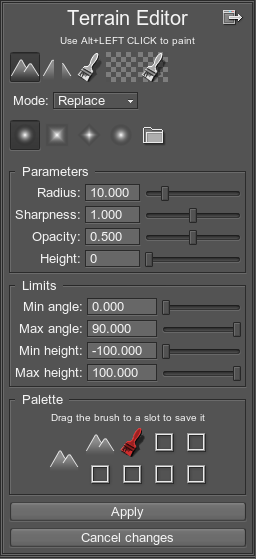
A Heights brush adds hills and cavities of different sizes. The available Modes for Heights brush are the following:
- Replace — replace the current terrain height with the specified Height value. Lower height values will lower the surface down and create cavities, while higher values will raise the terrain height. If a surface has different heights, the brush will level them.
- Add — add the specified height to the current height and raise it till the maximum height of a terrain is reached.
- Subtraction — subtract the specified height from the terrain current height and lower it till the minimum height of a terrain is reached.
- Smooth — level the difference between the neighboring heights.
- Dilate — raise the current terrain height up to the level of its highest point (regardless to brush Height).
- Erode — lower the current terrain height down to the level of its lowest point (regardless to the brush Height).
Holes
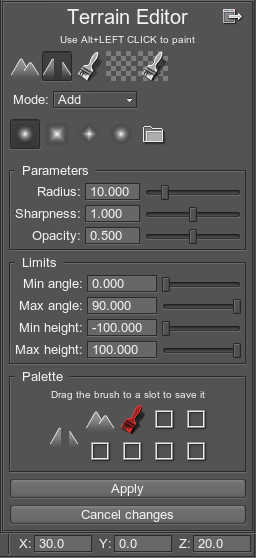
A Holes brush cuts the holes in the terrain grid (Add mode) or restores the non-cut terrain relief (Remove mode).
Holes can be seen only on Patch levels (0-3 LODs).
Diffuse
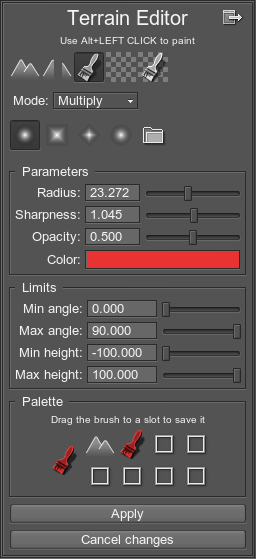
A Diffuse brush modifies the color of a diffuse texture that is assigned to the surface. Its Modes are:
- Replace — paint the color specified by the brush Color over the terrain diffuse color.
- Add — add the color specified by the brush Color to the terrain diffuse color thus lightening it. The lighter the color, the lighter the result will be. Completely black color value does not change anything.
- Subtract — subtract the color from the terrain diffuse color thus darkening it. The lighter the color, the darker the result will be. Completely black color value does not change anything.
- Smooth — blur diffuse colors blending and softening color transitions.
- Multiply — multiply the terrain diffuse color by a Color value. The result is darker than both colors. Completely white color value does not change the diffuse texture at all; completely black color value provides a black color.
Mask
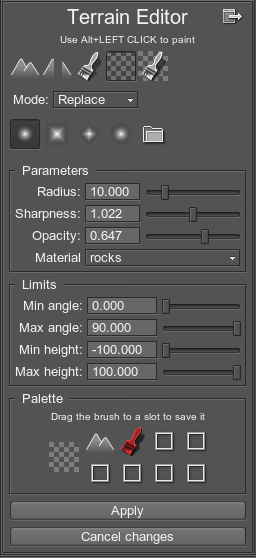
A Mask brush controls the clarity and spreading of detail materials across the terrain. The Value allows to choose a material from the list of available ones for the current terrain. The brush Modes are:
- Replace — apply the chosen material to the terrain current height and erase all other present detail materials present (clear values of all other channels of the mask texture).
- Add — increase intensity and clarity of the chosen detail material.
- Subtract — decrease intensity and clarity of the chosen detail material.
- Smooth — blur spreading boundaries of the chosen material.
Detail materials are seen only on Patch levels (0-3 LODs).
Diffuse + Mask
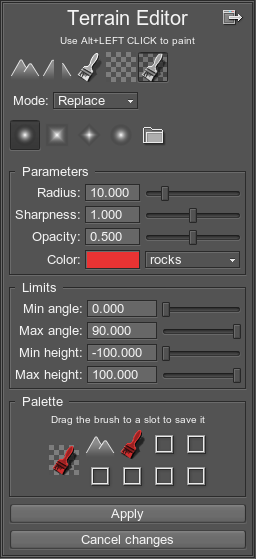
A Diffuse + Mask brush simultaneously modifies the spreading of material texture across the terrain and overpaints its diffuse colors. The brush Modes are:
- Replace — overpaint the diffuse color with the brush Color and apply the chosen material to the terrain current height. It also erases all other present detail materials (clears values of all other channels of the mask texture).
- Add — ads the color to diffuse one (thus lightening it) and at the same time increases intensity of detail material. The lighter the brush color, the darker the result will be. Completely black color value does not change anything.
- Subtract — subtract the color from diffuse one (thus darkening it) and decreases intensity of detail material.
- Smooth — blur both diffuse colors and mask texture, making the spreading boundaries of the material softer.
Other Parameters
- Shape — shape of the brush:
- Circle — circular shape
- Square — a square oriented along the terrain grid
- Diamond — a square oriented at 45° to the terrain grid
- Texture — texture-based brush. (The texture is loaded using the additional button.)
- Radius — size of the brush
- Sharpness — tip of the brush. The lower the value, the sharper and smaller the tip; the higher the value, the flatter and bigger the tip.
- Opacity — the rate to apply the brush
- Height — height value
- Color — color of the brush
Brush Palette
The terrain palette allows to save all the current brush parameters to be used as pre-set later. For that, drag a Save icon onto the palette. The palette is shared by all terrain objects (except for materials).