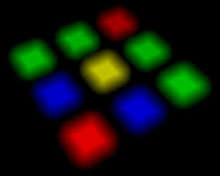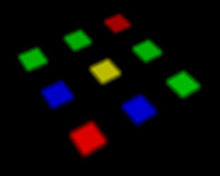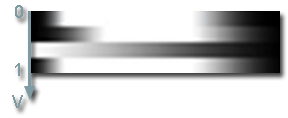volume_omni_base
An volume_omni_base material is used to create a visible light volume around flat light emitters: embedded wall lights, flat ceiling lights or fluorescent lamps. They are applied to Volume omni objects only.
States
In the States tab you can set rendering passes and available options. Enabling some of the states activates additional textures and parameters in the Textures and Parameters tabs respectively.
For this material the states contain only Options field.
All the options can be either enabled or disabled by ticking the respective boxes.
 All the states can be set to default ones - click a
Set to parent button near the state (if the state is different from the default one, its field will be highlighted with green).
All the states can be set to default ones - click a
Set to parent button near the state (if the state is different from the default one, its field will be highlighted with green).
The states available for this kind of materials are listed below.
Options
The following options are set in the Options field of the States tab.
Textures
In the Textures tab of the Materials Editor you can:
-
 Load the textures - click a
Load button near the texture and specify the path to the texture or type the path in the texture field manually
Load the textures - click a
Load button near the texture and specify the path to the texture or type the path in the texture field manually -
 Open the view window to see texture's details - click a
View button near the texture
Open the view window to see texture's details - click a
View button near the texture -
 Set the current texture to default one - click a
Set to parent button near the texture (if the texture is different from the default one, its field will be highlighted with green)
Set the current texture to default one - click a
Set to parent button near the texture (if the texture is different from the default one, its field will be highlighted with green)
The textures available for this kind of materials are listed below.
Base Textures
Base textures are loaded and modified in the Base field of the Textures tab.
| GUI name | XML name | Description | Channels | ||||||
|---|---|---|---|---|---|---|---|---|---|
| Attenuation | attenuation | Attenuation map. A texture that specifies how the object fades out from the center (the left side of the texture) to the edges (the right side of the texture).
|
RGB channels | ||||||
Parameters
In the Parameters tab you can set or modify base and additional parameters.
Parameters of different types are set in different ways:
- expression - vector values can be set either in the field near the parameter or in the dialog window opened when double clicking this field
- slider - the value can be set either by smoothly moving the slider of the scroll box or manually in the box near the parameter (if required, the value bigger than maximum one for the slider can be set)
- color - the color can be chosen in the dialog window, activated after double clicking the color field
All the parameters can be set to default ones - click a
 Set to parent button near the parameter (if the parameter is different from the default one, its field will be highlighted with green).
Set to parent button near the parameter (if the parameter is different from the default one, its field will be highlighted with green).
The parameters available for this kind of materials are listed below.
Transform Parameters
Texture transformation parameters are modified in the Transform field of the Parameters tab.
| GUI name | XML name | Type | Description |
|---|---|---|---|
| Attenuation | attenuation_transform | expression | Transformation of the V coordinate of the attenuation texture.
For a default texture, changing this option doesn't affect the volume omni, since a simple gradient is used.
V coordinate of the attenuation texture
|
Shading
Shading parameters are modified in the Shading field of the Parameters tab.
| GUI name | XML name | Type | Description |
|---|---|---|---|
| Diffuse | color | diffuse_color | Color of the Volume omni object. |
| Diffuse | diffuse_scale | slider | Multiplier for the diffuse color of the omni object. The higher the value, the brighter the diffuse color is. |
Soft Interaction
This option is present only if the Soft interactionoption is enabled in theStates tab and is modified in the Soft interaction field of the Parameters tab.
| GUI name | XML name | Type | Description |
|---|---|---|---|
| Interaction | volume | slider | This option allows to control the Volume omni object intensity when it is close or intersects other objects. By the minimum value of 0.5, the whole Volume omni is rendered faded out to prevent any sharp edges between it and the intersected object. By higher values, only the intersection edge between volume omni and another object is smoothed. The rest of the Volume omni is rendered in full brightness. |