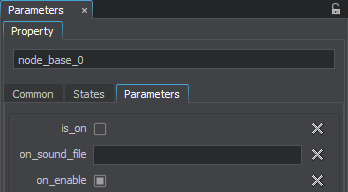Setting Up Properties
The multi-purpose Parameters window provides access to all available parameters of the selected property.
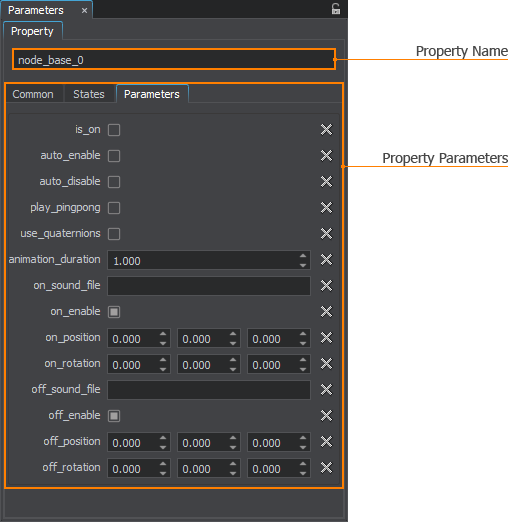
Via this window, you can change a name of the selected property, toggle its options and states on and off, change its parameters.
A property can be assigned both to whole nodes and single surfaces. So, you can access parameters of the assigned property via the Node Settings displayed in the Parameters window.
Multi-Selection Editing
As well as for nodes and materials, UnigineEditor allows multi-selection editing for properties. Select several properties in the Properties Hierarchy window and tweak the required settings. For example, you can specify collision and intersection options for several properties at once and then adjust other settings of each particular property.
The user properties inherited from the different base properties can also be edited: only settings that are common for all the selected properties will be visible in the Parameters window.
See Also
- The article on Property File Format
Common Tab
The Common tab contains the options common to all the properties. The set of options is pre-defined and invariable for all properties. Each option either enables or disables some kind of behavior. Option values can be changed only for user properties inherited from the base ones; options for base properties are hard-coded.
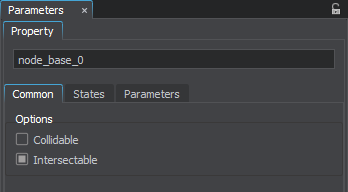
The tab contains the following options:
| Collidable | Toggles collision test for surfaces that have a property assigned on and off. For the surface to participate in collision detection, in addition to the Collidable flag, the Collider Object flag must be set for the node, and the Collision option must be enabled for the surface. |
|---|---|
| Intersectable | Toggles intersection test for nodes and surfaces that have a property assigned on and off. For the surface to participate in intersection detection, in addition to the Intersectable flag, the Intersection option must be enabled for the surface. |
States Tab
The States tab contains a set of flags that define parameters. The states define conditions, based on which parameters of the property becomes available/unavailable for reading and editing.
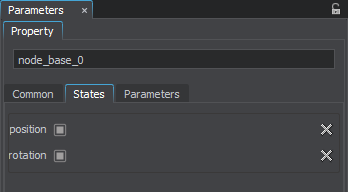
Parameters Tab
The Parameters tab contains logic-related parameters associated with the selected states.