Setting Up Projections with AppEasyBlend Plugin
AppEasyBlend plugin allows you to render the UNIGINE-based application on multi-projector setups that are stored in the calibration files created via the Scalable Display Manager and set up via the EasyBlend SDK. The setup can have a complex shape, such as dome.
Notice
The plugin is available only on Windows with DirectX 11 API.
The plugin supports the fullwindow mode (when the application window is rendered without decorations).
Notice
If you run the application in the windowed mode, the window should be non-resizable.
Implementing Unigine Application with AppEasyBlend Support
To use the AppEasyBlend plugin with UNIGINE, perform the following:
- Download and install the Scalable SDK.
- Set the path to the following files in the PATH environment variable or place these files in the same folder as the binary executable:
- x86:
- <Scalable Display SDK>/ScalableSDK_DX/DLL/Win32/mplEasyBlendSDKDX11.dll
- <Scalable Display SDK>/ScalableSDK_GL/DLL/Win32/mplEasyBlendSDK.dll
- x64:
- <Scalable Display SDK>/ScalableSDK_DX/DLL/x64/mplEasyBlendSDKDX1164.dll
- <Scalable Display SDK>/ScalableSDK_GL/DLL/x64/mplEasyBlendSDK64.dll
- x86:
- Create a new project with AppEasyBlend support via UNIGINE SDK Browser: click Plugins, check the EasyBlend support (AppEasyBlend plugin) option in the form that opens and click Ok.
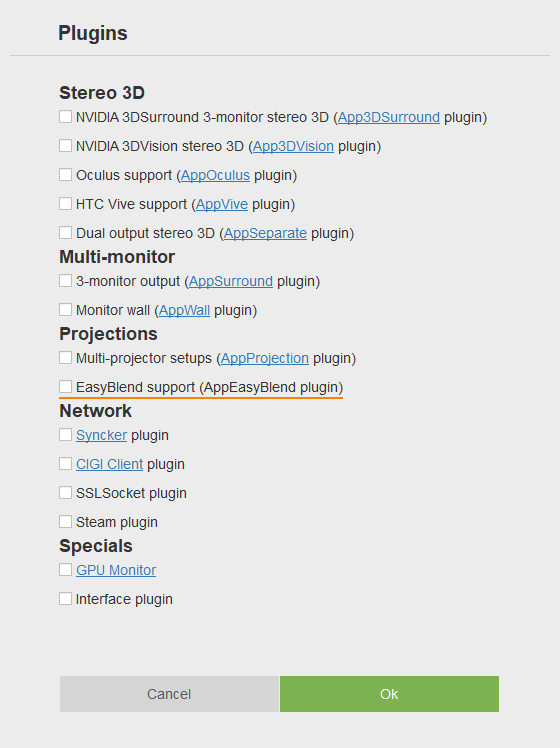 AppEasyBlend Plugin on Plugins PanelNoticeTo add AppEasyBlend support to the existing project, in UNIGINE SDK Browser, click Other Actions -> Configure Project -> Plugins -> EasyBlend support (AppEasyBlend plugin) -> Ok.
AppEasyBlend Plugin on Plugins PanelNoticeTo add AppEasyBlend support to the existing project, in UNIGINE SDK Browser, click Other Actions -> Configure Project -> Plugins -> EasyBlend support (AppEasyBlend plugin) -> Ok. - Implement your application.
- Launch the AppEasyBlend plugin on the application start-up.
Launching AppEasyBlend
To launch the plugin, specify the extern_plugin command line option on the application start-up as follows:
Notice
For the correct result, the screen resolution must be specified on the application start-up, and it must be the same as the one set in the *.ol file.
Shell commands
main_x64d -extern_plugin AppEasyBlend -calibration_file "my_file.ol" -video_mode -1 -video_width 1024 -video_height 768Here:
- calibration_file option specifies a path to an *.ol calibration file that stores projection settings. Both relative and absolute paths are supported.
If you run the application via UNIGINE SDK Browser, specify the command-line options given above in the Customize Run Options form.
Notice
It is not possible to use AppEasyBlend with:
Last update: 29.12.2017
Помогите сделать статью лучше
Была ли эта статья полезной?
(или выберите слово/фразу и нажмите Ctrl+Enter