Managing Game Rules
Let's create the LevelManager component to manage game rules, level states and the User Interface. The manager creates a graphical user interface and shows the time left until the game is over. It also checks and shows the number of objects left to clear away from the Play Area.
Step 1. Set Up Timer and Game UI#
A node with the LevelManager component assigned should be present in the world for rules to take effect. It will manage the timer and update the widget user interface for the game.
- Create a new C# component and call it LevelManager.
- Open the LevelManager component in an IDE and copy the code below. Save your code in an IDE to ensure it's automatic compilation on switching back to UnigineEditor.
Source code (C#)
public class LevelManager : Component { // level timer public float timer = 100.0f; public event Action endGameEvent; bool isCounting = true; int physicalObjectsNum; WidgetLabel widget_timer, widget_goal; ObjectText endText; void Init() { InitGUI(); // find the object text node of the widget endText = Game.Player.FindNode("header_text", 1) as ObjectText; // count dynamic objects in the level physicalObjectsNum = node.NumChildren; } void InitGUI() { // getting a GUI pointer Gui gui = Gui.Get(); // creating a label widget and setting up its parameters widget_timer = new WidgetLabel(gui, "Time Left:"); widget_timer.SetPosition(10, 10); widget_timer.FontColor = vec4.RED; widget_goal = new WidgetLabel(gui, "Objects Left: "); widget_goal.SetPosition(10, 30); widget_goal.FontColor = vec4.BLUE; // add widgets to the GUI gui.AddChild(widget_timer, Gui.ALIGN_OVERLAP); gui.AddChild(widget_goal, Gui.ALIGN_OVERLAP); } void Update() { // decrease the timer if (isCounting) { timer -= Game.IFps; if (timer <= 0) { //set end game text endText.Text = "Game Over"; endGameEvent?.Invoke(); isCounting = false; } } //win if (physicalObjectsNum <= 0) { endText.Text = "Success!"; endGameEvent?.Invoke(); isCounting = false; } // show the current time and objects left to clear if (isCounting) { widget_timer.Text = "Time Left: " + timer.ToString("0.0") + " s"; widget_goal.Text = "Objects Left: " + physicalObjectsNum.ToString(); } //hide the widgets on end game else { widget_timer.Enabled = false; widget_goal.Enabled = false; } } void Shutdown() { widget_timer.DeleteLater(); widget_goal.DeleteLater(); } public void DecPhysicalObjectsNum() { physicalObjectsNum--; } } - Create a new Dummy Node called "level_manager" and place it somewhere in the world.
- Add the LevelManager component to the level_manager node.
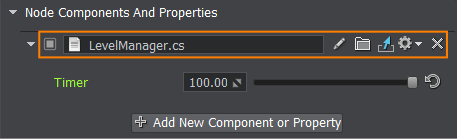
We created the system GUI via the API from the code. The alternative method is to use UI files.
Step 2. Detect Physical Objects#
Only the level_manager's children nodes shall be deleted by the Kill Zone's trigger. Let's add each physical object as a child to the level_manager node. For the rules to function properly you also need to add a new condition and a method call to the KillZone component that checks if the entered node has a parent with the LevelManager component attached.
- Open the KillZone component in your IDE, add a levelManager field and replace the content of Enter callback function according to the following code. Save your code in an IDE to ensure it's automatic compilation on switching back to UnigineEditor.
KillZone.cs
public class KillZone : Component { // the area into which an object should fall WorldTrigger trigger; //========================== NEW - BEGIN =============================== LevelManager levelManager; //=========================== NEW - END ================================ void Init() { trigger = node as WorldTrigger; if (trigger != null) trigger.AddEnterCallback(Enter); // set the handler to be executed when an object enters the area } //========================== NEW - BEGIN =============================== void Enter(Node target) { levelManager = target.GetComponentInParent<LevelManager>(); // check if the parent node has a LevelManager component attached if (levelManager != null) { // delete the entered node and decrease the amount of physical objects levelManager.DecPhysicalObjectsNum(); target.DeleteLater(); } } //=========================== NEW - END ================================ } - Let's set the level_manager node as a parent to physical objects. Open the ObjectGenerator component in your IDE and replace the code with the following. Save the code in your IDE and switch back to UnigineEditor.
ObjectGenerator.cs (C#)
public class ObjectGenerator : Component { //========================== NEW - BEGIN =============================== public Node levelManager; //=========================== NEW - END ================================ private void Init() { //========================== NEW - BEGIN =============================== if (levelManager) { //=========================== NEW - END ================================ // cube Mesh meshBox = new Mesh(); meshBox.AddBoxSurface("box_surface", new vec3(1.0f)); ObjectMeshStatic box = new ObjectMeshStatic(meshBox); //========================== NEW - BEGIN =============================== box.Parent = levelManager; //========================== NEW - END =============================== box.TriggerInteractionEnabled = true; box.SetIntersectionMask(0x00000080, meshBox.FindSurface("box_surface")); // check the BulletIntersection bit box.WorldTransform = MathLib.Translate(new vec3(0.5f, 7.5f, 1.0f)); box.SetMaterial("mesh_base_0", "*"); box.Name = "box"; BodyRigid bodyBox = new BodyRigid(box); ShapeBox shapeBox = new ShapeBox(bodyBox, new vec3(1.0f)); new ShapeSphere(bodyBox, 0.5f); bodyBox.ShapeBased = false; bodyBox.Mass = 2.0f; // sphere Mesh meshShpere = new Mesh(); meshShpere.AddSphereSurface("sphere_surface", 0.5f, 9, 32); ObjectMeshStatic sphere = new ObjectMeshStatic(meshShpere); //========================== NEW - BEGIN =============================== sphere.Parent = levelManager; //========================== NEW - END =============================== sphere.TriggerInteractionEnabled = true; sphere.SetIntersectionMask(0x00000080, meshShpere.FindSurface("sphere_surface")); // check the BulletIntersection bit sphere.WorldTransform = MathLib.Translate(new vec3(4.5f, 5.5f, 1.0f)); sphere.SetMaterial("mesh_base_1", "*"); sphere.Name = "sphere"; BodyRigid bodySphere = new BodyRigid(sphere); new ShapeSphere(bodySphere, 0.5f); bodySphere.ShapeBased = false; bodySphere.Mass = 2.0f; // capsule Mesh meshCapsule = new Mesh(); meshCapsule.AddCapsuleSurface("capsule_surface", 0.5f, 1.0f, 9, 32); ObjectMeshStatic capsule = new ObjectMeshStatic(meshCapsule); //========================== NEW - BEGIN =============================== capsule.Parent = levelManager; //========================== NEW - END =============================== capsule.TriggerInteractionEnabled = true; capsule.SetIntersectionMask(0x00000080, meshCapsule.FindSurface("capsule_surface")); // check the BulletIntersection bit capsule.WorldTransform = MathLib.Translate(new vec3(4.5f, 0.5f, 3.0f)); capsule.SetMaterial("mesh_base_2", "*"); capsule.Name = "capsule"; BodyRigid bodyCapsule = new BodyRigid(capsule); new ShapeCapsule(bodyCapsule, 0.5f, 1.0f); bodyCapsule.ShapeBased = false; bodyCapsule.Mass = 2.0f; //========================== NEW - BEGIN =============================== } //=========================== NEW - END ================================ } } - Select the object_generator node in the World Nodes window and drag the level_manager node to the corresponding field of the ObjectGenerator component.
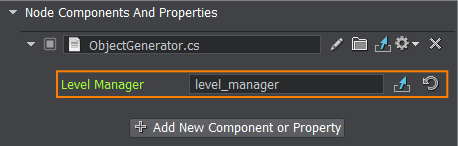
- Save changes to the world, go to File->Save World or press Ctrl+S hotkey. Then run the game to see the game rules in action.