Tools Panel
This panel contains miscellaneous settings and helper tools and can be invoked by choosing Window -> Tools on the Menu bar (or by pressing T). The panel has a set of tabs given below.
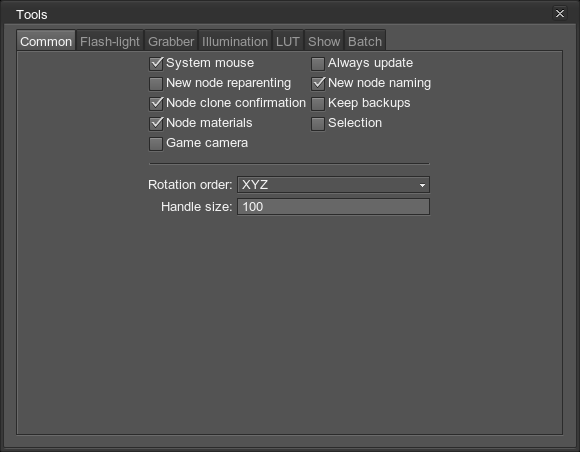
Common
The tab provides options that enable/disable display of additional information.
| System mouse | Show system mouse cursor. If the mouse is processed as GUI element, it will be FPS dependent. |
|---|---|
| New node reparenting | Create a new node as a child of the currently selected node. |
| Node clone confirmation |
|
| Node materials |
|
| Game camera |
|
| Always update | Update Unigine application window even when it is not in focus. |
| New node naming | Generate a name for a new node. When the new node is added, automatically assign the file name as the node name (for example, when my_mesh.mesh is added, a node will have a name my_mesh_0). This option is available for meshes, skinned meshes, reference nodes and layer nodes. |
| Keep backups | Save backups when reference nodes are edited. This option allows for safe editing of reference nodes (even if the crash occurs, their data will not be lost). |
| Selection | For most of numerical parameters, automatically select parameter value after it has been entered (instead of selecting it manually in order to change it). This option allows for quick resetting of values until the right one is found. |
| Rotation order | Controls which axis goes first when a node is rotated. The default value is XYZ. |
| Handle size | The size of the object handler. |
Flash-light
The tab contains settings for the embedded flash light. Please note, that enabling this option will create an additional light source.
| Enabled | Enabling the flash-light attached to the camera. It can be used when there is no lighting in the world or it is disabled. The default hotkey is l. |
|---|---|
| Color | The color of the flash-light. |
| Multiplier | The power of the flash-light. |
| Attenuation | The attenuation factor for flash-light beam. |
| Radius | Radius of the flash-light beam. |
| Field of view | Flash-light field of view. |
Grabber
The tab allows grabbing of the rendered image into a 2D texture, cube map, light map or impostor.
Illumination
This tab is for lightmap creation.
LUT
This tab contains the LUT texture configuration tool. See details here
Show
The tab contains options that enable/disable visualization of different world elements and other helper objects.
| Render mipmaps | Show calculated mipmap levels for textures. The original texture is rendered in red color; green, blue, yellow etc. are used to render the next following texture mipmap levels. The default hotkey is 3.
Notice This option shows only the possible mipmap levels calculated by the engine based on assigned texture coordinates and distance to the camera. If a DDS image does not contain mipmaps, they will not be used. |
|---|---|
| Render triangles | Enable rendering triangles. |
| Render scissors | Enable rendering scissoring planes. |
| Render occluder | Enable rendering an occluder buffer onto the screen. |
| Render lights | Enable rendering lights. |
| Render normals | Enable rendering in normal map mode (when enabled, diffuse textures are switched off). The default hotkey is 4. |
| Render decals | Enable rendering decals. |
| Render textures | Enable rendering textures. |
| Render queries | Enable rendering occlusion queries. |
| Render splits | Enable rendering shadow splits for world lights. |
| Render penumbra | Enable rendering penumbra. |
| Render occlusion | Enable rendering occlusion. |
Batch
This tab contains options for batch node processing.
| Hierarchical | Apply to all children. |
|---|---|
| Light mask | A light mask to be applied to the selected object surfaces. |
| Decal mask | A decal mask to be applied to the selected object surfaces. |
| Viewport mask | A viewport mask to be applied to the selected object surfaces. |
| Intersection mask | An intersection mask to be applied to the selected object surfaces. |
| Collision mask | A collision mask to be applied to the selected object surfaces. |
| Grab LightProb | Grab the selected prob lights. |
| Generate decals | Generate the selected decals. |
| Frames | Number of frames. |
| Run samples | Run all scenes from the data/samples directory. |