Port Angeles Setups
The Port Angeles demo can be run either in the single-channel or in the multi-channel mode.
To run the demo in the single channel mode, run one of the available launchers in the root of the Portangeles folder:
- MS Windows:
- portangeles_editor.bat – the demo with the loaded editor
- portangeles_release.bat – the demo release version
- Linux:
- portangeles_editor.sh – the demo with the loaded editor
- portangeles_release.sh – the demo release version
A multi-channel rendering mode is used to render the image in fragments by several computers (image generators) synchronized over the network in real-time.
The demo comes with the predefined setup for three screens in a row, which also can be used when there is only a remote access to computers. Instructions on custom setups can be found below.
Network Configuration:
- Isolated physical network is required in order not to flood working environments with broadcast packets
- Master and slaves computers should belong to the same subnet (default is 10.10.1.0)
- The broadcast address should be set correctly (default is 10.10.1.255)
- The bandwidth should be 1 Gbit/s
- The firewall should be disabled or configured not to block the following TCP ports: 8880, 8801, 8800, 8890, 8891
- Drivers for the network interface controller should be up to date
-
Default IP addresses:
- 10.10.1.1 – the right slave
- 10.10.1.2 – the center master/slave
- 10.10.1.3 – the left slave
There are two ways of setting the master:
- Master on IG
- Master on dedicated PC
Master on IG Setup
- Open Portangeles/multi_channel/windows/ig_start_remote.bat (Portangeles/multi_channel/linux/ig_start_remote.sh) in the text editor and specify the following:
- USER - the name of the user in the system
- PASSWORD – the password (required)
- DIRECTORY – the path to the project
- Run Portangeles/multi_channel/windows/ig_start_remote.bat (Portangeles/multi_channel/windows/ig_start_remote.bat). By running this script, parameters will be set automatically for each slave.
Master on Dedicated PC Setup
- Open Portangeles/multi_channel/windows/ig_start_local.bat (Portangeles/multi_channel/linux/ig_start_local.sh) in the text editor and specify the following:
- USER - the name of the user in the system
- PASSWORD – the password (required)
- DIRECTORY – the path to the project
- Run Portangeles/multi_channel/windows/ig_start_local.bat (Portangeles/multi_channel/linux/ig_start_local.sh. By running this script, parameters will be set automatically for each slave.
Custom Setups
Recommendations:
- Setup all of the slaves before the master
- Do not forget to replace all of the default IP addresses if you are going to use your own addresses
Slave IG Custom Setup
- Open Portangeles/multi_channel/windows/run_slave.bat (Portangeles/multi_channel/linux/run_slave.sh) in the text editor.
- Specify the following slave options at the last line:
- -slave_name - position in the monitor stack (left, right, etc.)
- -slave_grid_x - total amount of image generators positioned horizontally
- -slave_view_x - the number of an image generator in the horizontal row
- -slave_grid_y - total amount of image generators positioned vertically
- -slave_view_y - the number of an image generator in the vertical row
- DISPLAY – the number of the display, which can be obtained by the echo $DISPLAY command in the terminal (for Linux only)
- Run Portangeles/multi_channel/windows/run_slave.bat (Portangeles/multi_channel/linux/run_slave.sh).
NoticeFor Linux you can specify display options both in the run_slave.sh file or pass them as keys on running in the following way: run_slave.sh name view_x display, where:
- name – position in the monitor stack (left, right, etc.)
- view_x – the number of an image generator in the horizontal row
- display – the number of the display, which can be obtained by the echo $DISPLAY command in the terminal
- Reiterate first three steps for each slave.
Master on IG Custom Setup
- Open Portangeles/multi_channel/windows/run_master_remote.bat (Portangeles/multi_channel/linux/run_master_remote.sh) in the text editor.
- Specify the slave options in the same way as described in the Slave IG Setup section.
- Specify the master broadcast address at the last line:
- -master_address - the current LAN segment broadcast address
- Run Portangeles/multi_channel/windows/run_master_remote.bat (Portangeles/multi_channel/linux/run_master_remote.sh).
The example below shows how to manually setup projections for three screen in a row using a Master on IG approach on Windows (each monitor is connected to a separate computer).
- Open Portangeles/multi_channel/windows/run_slave.bat in the text editor for two slave computers and specify the following at the last line:
- For the first computer: -slave_name left -slave_grid_x 3 -slave_view_x 0
- For the second computer: -slave_name center -slave_grid_x 3 -slave_view_x 1
- Open Portangeles/multi_channel/windows/run_master_remote.bat and specify the following at the last line:
- -master_address 10.10.1.255 -slave_name right -slave_grid_x 3 -slave_view_x 2
- Run Portangeles/multi_channel/windows/run_slave.bat on each slave computer.
- Run Portangeles/multi_channel/windows/run_master_remote.bat.
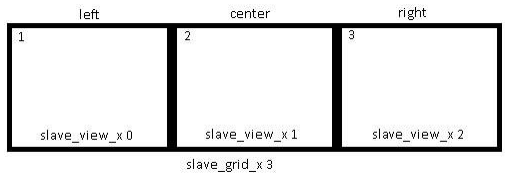
Master on Dedicated PC Custom Setup
- Open Portangeles/multi_channel/windows/run_master_local.bat
(Portangeles/multi_channel/linux/run_master_local.sh) in the text editor and specify the broadcast address at the last line:
- -master_address – the current LAN segment broadcast address