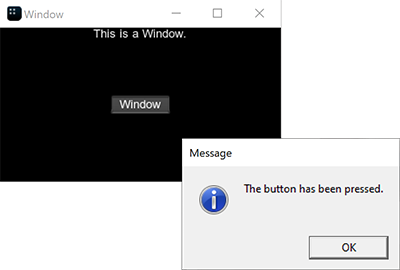Window Management
UNIGINE provides an advanced toolkit simplifying development of various visual tools, with a large number of widgets and capabilities.
For windows creation, the EngineWindow class is used. It allows managing engine windows components, relations with other windows, size, position, and other features.
All window management operations are performed via the WindowManager class enabling you to access any window of the application, group or stack windows, create various dialogs, and so on.
See Also#
- A set of SDK samples (samples/Api/WindowManager) demonstrating various usage aspects.
Creating Windows#
To create the engine window, one of the EngineWindow class constructors is used.
// create an engine window of the specified size with the specified name
EngineWindowPtr window_0 = EngineWindow::create("Window", 580, 300);
// create the main engine window of the specified size
EngineWindowPtr window_1 = EngineWindow::create(580, 300, EngineWindow::FLAGS_MAIN);When the window is created, you can change its appearance and properties, specify the engine tools available for the window and add widgets to its client area. All these operations can be done by means of the EngineWindow class as well.
// set an icon and a title for the window
window_1->setIcon("icon.png");
window_1->setTitle("Main Window");
// allow using the window as a nested one
window_1->setNestedUsage(true);
// enable the console, profiler and visualizer for the window
window_1->setConsoleUsage(true);
window_1->setProfilerUsage(true);
window_1->setVisualizerUsage(true);
// add widgets to the client area of the window
window_1->addChild(WidgetLabel::create(window->getSelfGui(), String::format("This is %s window.", window->getTitle())));
window_1->addChild(WidgetButton::create(window->getSelfGui(), window->getTitle()), Gui::ALIGN_CENTER);To render the engine window, use the show() function:
// render the window
window_1->show();Accessing Windows#
An application window can be accessed via the getWindow() function of the WindowManager class.
// get the number of windows
int num = WindowManager::getNumWindows();
// check each window
for (int i = 0; i < num; i++)
{
// get the window with the current index
EngineWindowPtr window = WindowManager::getWindow(i);
// change its position and size if it is main
if (window->isMain())
{
window->setPosition(Math::ivec2(1020, 60));
window->setSize(Math::ivec2(305, 670));
}
}There are also some functions (like getMainWindow()) that allow accessing the specific windows (the main, focused, fullscreen window and so on). For example:
// get the main window
EngineWindowPtr main_window = WindowManager::getMainWindow();
// change its position and size
if (main_window)
{
main_window->setPosition(Math::ivec2(1020, 60));
main_window->setSize(Math::ivec2(305, 670));
}Grouping Windows#
The engine windows created via the EngineWindow class can be grouped. When two windows are grouped, a new window containing these windows is created. The new window is called a group. The number of windows in the group is unlimited.
There are three types of the window groups:
- Vertical
- Horizontal
- Group of tabs
Within the group, all windows are stacked according to one of these types.
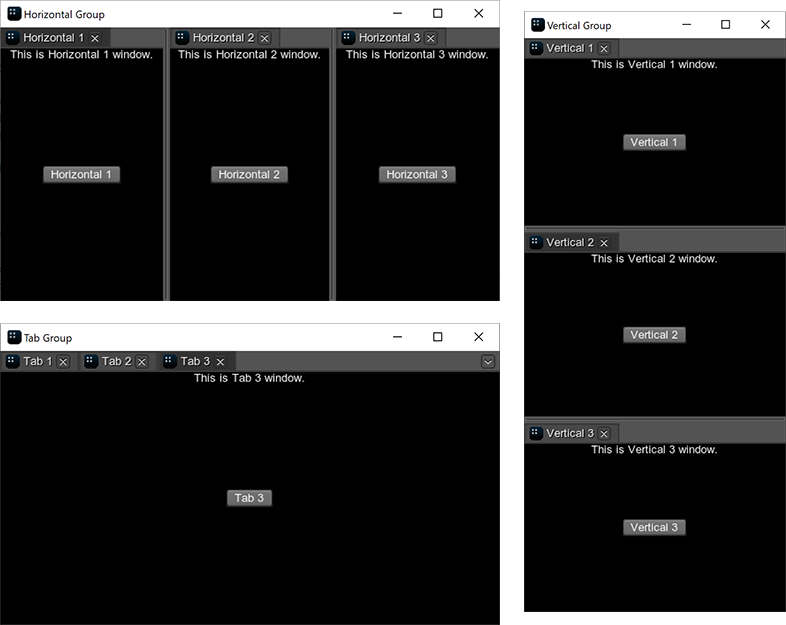
The WindowManager class provides two main functions for grouping windows:
- stack() creates a group of two windows.
- stackGroups() creates a group of two window groups.
// create separate windows
EngineWindowPtr horizontal_1 = EngineWindow::create("Horizontal 1", 512, 256);
EngineWindowPtr horizontal_2 = EngineWindow::create("Horizontal 2", 512, 256);
EngineWindowPtr horizontal_3 = EngineWindow::create("Horizontal 3", 512, 256);
EngineWindowPtr horizontal_4 = EngineWindow::create("Horizontal 4", 512, 256);
// create 2 horizontal window groups
EngineWindowPtr horizontal_group_1 = WindowManager::stack(horizontal_1, horizontal_2, 1, EngineWindow::GROUP_TYPE_HORIZONTAL);
EngineWindowPtr horizontal_group_2 = WindowManager::stack(horizontal_3, horizontal_4, 1, EngineWindow::GROUP_TYPE_HORIZONTAL);
// create a vertical group of 2 horizontal groups
EngineWindowPtr vertical_group = WindowManager::stackGroups(horizontal_group_1, horizontal_group_2, EngineWindow::GROUP_TYPE_VERTICAL);
// specify position, size, title of the verical window group
vertical_group->setPosition(Math::ivec2(50, 60));
vertical_group->setSize(Math::ivec2(565, 310));
vertical_group->setTitle("Vertical Group");
// render the window group
vertical_group->show();Each window or window group has a state, so it changes after stacking.
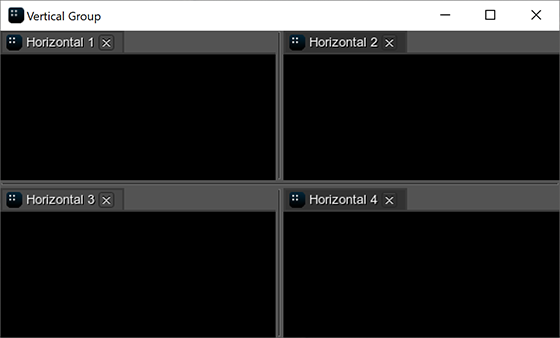
There are also functions based on the stack() function that should be used in specific cases to avoid additional checking of arguments:
-
stackToParentGroup() stacks the second window to the parent group of the first window. In the result, both windows passed as arguments will be on the same level in the group hierarchy.
Source code (C++)// stack 2 separate windows EngineWindowPtr group_0 = WindowManager::stackWindows(window_1, window_2, EngineWindow::GROUP_TYPE_HORIZONTAL); // stack a separate window to the parent group of "window_1" WindowManager::stackToParentGroup(window_1,window_3);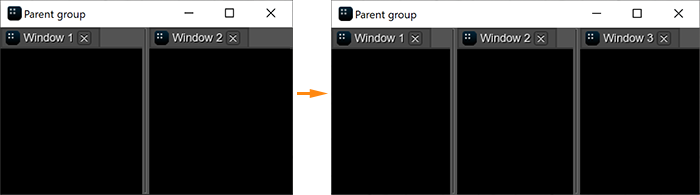
-
stackToWindow() stacks the window to the other window. If the first argument is the separate window, a new window group is returned. If the first argument is the nested window, the window is added to its group.
Source code (C++)// create a group of 2 windows EngineWindowPtr group_1 = WindowManager::stack(window_1, window_2, 1, EngineWindow::GROUP_TYPE_HORIZONTAL); // stack a separate window to the window from the window group WindowManager::stackToWindow(window_1, window_3, EngineWindow::GROUP_TYPE_VERTICAL);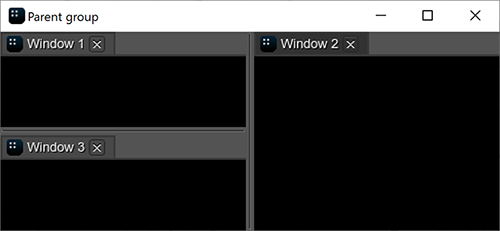
- stackWindows() creates a group of the separate/nested windows. The windows are stacked in the default order.
- stackToGroup() stacks the window or window group to another window group.
For ungrouping, the unstack() function is used: it removes the window or the window group from the parent group. If only one window remains in the group, it is automatically removed from the group and the group is deleted.
Grouping Using the Mouse#
While the application is running, you can group and ungroup the existing windows by using the mouse.
To group two separate windows, do the following:
- Hold the mouse button while moving the window to the destination one. The destination window will be divided into 9 sectors.
- Choose the required sector and release the mouse button: the windows will be grouped.

To add the window to the existing group, you should hold the mouse button while moving the window and release it in one of the following areas:
-
For the horizontal group:
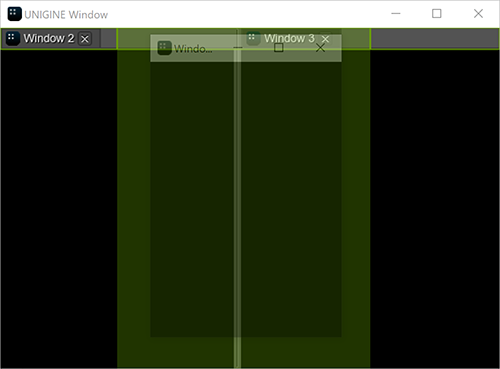
-
For the vertical group:
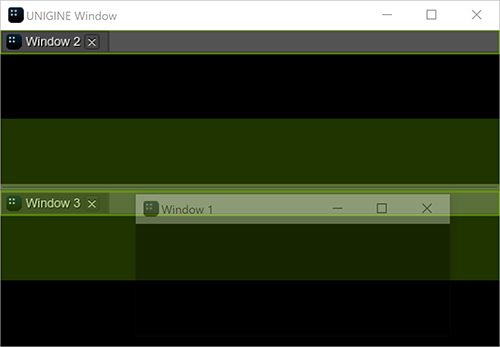
-
For the group of tabs:
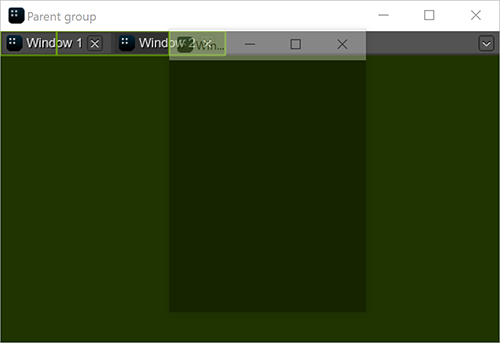
To ungroup the window, move it outside the group.
Working with Dialogs#
To create a dialog window, use the corresponding functions of the class. For example:
// event handler function
int AppSystemLogic::onButtonClicked()
{
// show the message dialog
WindowManager::dialogMessage("Message", "The button has been pressed.");
return 1;
}
int AppSystemLogic::init()
{
// create a window with widgets in the client area
auto create_window = [](const char *name)
{
EngineWindowPtr window = EngineWindow::create(name, 512, 256);
window->addChild(WidgetLabel::create(window->getSelfGui(), String::format("This is a {0}.", name)), Gui::ALIGN_TOP);
window->addChild(WidgetButton::create(window->getSelfGui(), name), Gui::ALIGN_CENTER);
return window;
};
{
// create a window
EngineWindowPtr window = create_window("Window");
// get the child widget of the window
WidgetPtr button = window->getChild(1);
// add a callback for this widget
button->addCallback(Gui::CLICKED, MakeCallback(this, &AppSystemLogic::onButtonClicked));
// show the window
window->setPosition(Math::ivec2(50, 60));
window->show();
}
return 1;
}If you press the button in the client area of the created window, the following dialog will be shown: