Project Files
When you create a new UNIGINE project, you are creating a folder with the same name as your project. This folder includes the following:
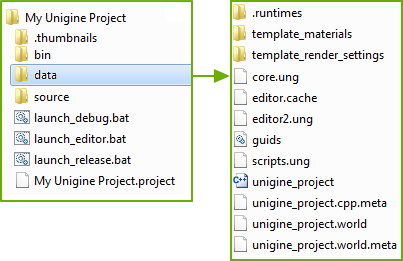
Basic structure of the root folder of a UNIGINE project.
 | .thumbnails/ | This folder contains asset thumbnails for the Asset Browser. Thumbnails are generated automatically by the Editor as you import new assets. |
 | data/ | This folder contains all assets that are used in your project in both native and non-native formats. It is the folder where all work with the project content is performed. |
 | bin/ | This folder contains all necessary binary executable files and libraries of the UNIGINE Engine, Editor and plugins as well as binary executable files of your project. |
 | data/.cache_textures/ | This folder contains texture cache files — minimized copies generated for all texture runtimes and used by the engine's data streaming system. These files are generated by the Engine on the fly. So, you shouldn't put the content of your project here. |
 | data/.runtimes | This folder contains files in UNIGINE native formats used by the Engine at run time (such as compressed .dds textures, .mesh geometry, .anim animations, etc.). These files are generated by the UnigineEditor for all assets which are not in the UNIGINE's native format (e.g. .fbx, .obj, .hdr, etc.). So, you shouldn't put the content of your project here. |
 | source/ | This folder stores the source files of your application logic depending on the selected API. These files can be edited in an IDE or any text editor. When changing these files it is required to rebuild the application or its parts. Notice This folder will not be created for projects using UnigineScript API only. |
 | *.project | Project file. It includes all necessary metadata and settings for your UNIGINE project accessible from the SDK Browser. |
 | launch_debug | Launcher for the debug version of your UNIGINE project (.bat or .sh file). |
 | launch_editor | Launcher for your UNIGINE project with the UnigineEditor loaded (.bat or .sh file). |
 | launch_release | Launcher for the release version of your UNIGINE project (.bat or .sh file). |
Notice
By default, the final project build includes all files available in the project folder. For the proper functioning, the engine requires only runtime files, such as *.dds, *.mesh, *.anim, *.node, etc. Therefore, all imported assets (these are usually *.fbx files and source textures) can be deleted.
However, note that for some files the asset is a runtime (*.mat, *.prop, *.mesh). These files shall not be deleted.
The source/, bin/ folders, the *.project file and launchers are excluded from the final build by default.
However, note that for some files the asset is a runtime (*.mat, *.prop, *.mesh). These files shall not be deleted.
The source/, bin/ folders, the *.project file and launchers are excluded from the final build by default.
See Also
- The Version Control article to learn which files and folders of your project should be added to version control.
Last update:
2021-04-09
Help improve this article
Was this article helpful?
(or select a word/phrase and press Ctrl+Enter)