光度计
Light Meter is a visual debugging tool used to simplify lighting adjustment. Open it via the Rendering -> Light Meter and you’ll see illuminance distribution for all surfaces in the scene as a color gradient from zero to the maximum level.光度计 (Light Meter)是一个可视化调试工具,用于简化照明调整。通过Rendering -> Light Meter打开它,你会看到场景中所有表面的照度分布作为从0到最大值的颜色梯度。
So, to set up lighting for a room with a maximum light level of 350 lux, set the corresponding value with the Maximum Lux Value slider and simply adjust light sources, so that most of the surfaces become painted evenly from blue to red and white. Recommended lighting levels are provided for quick reference.因此,要为一个最大光照水平为350 lux的房间设置照明,请使用Maximum Lux Value滑块设置相应的值,并简单地调整光源,以便大多数表面均匀地从蓝色涂到红色和白色。建议的照明水平提供了快速参考。
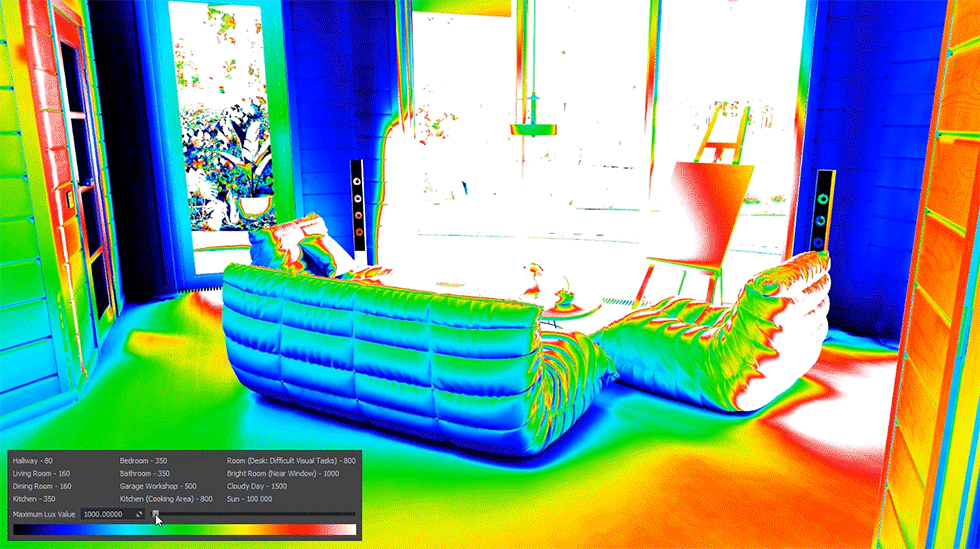
Video Tutorial视频教程#
Watch the video below to learn how to work with the Light Meter tool.观看下面的视频,学习如何使用光度计工具。
