System Menu
The System Menu panel contains main UNIGINE engine settings and can be opened by pressing Esc.
Notice
The Sytem Menu is available only when the UnigineEditor isn't loaded.
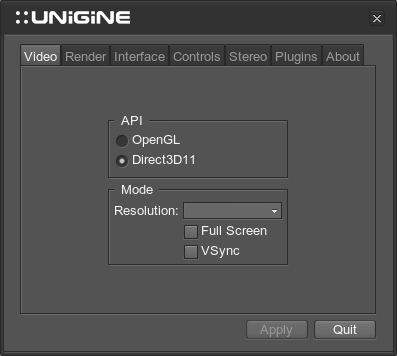
System Menu Window
It has the following tabs:
Video
- API — toggles settings used for rendering:
- OpenGL — available for Windows/Linux platforms
- Direct3D11 — available for Windows Vista, Windows 7, Windows 8 and Windows 8.1
- Mode — specifies video mode settings:
- Resolution — application window resolution
- Full Screen — a fullscreen mode
- VSync — synchronization of the FPS with the monitor refresh rate
Notice
To apply changes, click Apply.
Render
- Shaders — specify shader settings
- Quality — specifies the shader quality profile (low, medium or high)
- Textures — specify texture settings
- Options - specify options
- Antialiasing — choose the antialiasing mode or disable it at all.
Interface
- Interface Language - specifies the language to use in the interface.
- Show — enable visual helpers
- FPS Counter — show FPS info
- Wireframe — enable scene wireframe mode
- Profiler — show profiler
- Messages — show engine messages
Controls
- Keyboard box - lists the key bindings and allows to change them
- Options - specifies other control options
- Always Run — toggles constant running mode (when enabled, the running mode will be used as default one)
- Invert Mouse — toggles inversion of the Y-axis of the mouse
- Mouse Speed — specifies the mouse sensitivity (from 0.5 to 2.0)
Stereo
Settings of this tab take effect if one of the supported stereo modes is used. The settings are described here.
Plugins
- Syncker - Syncker-related options
- Show debug info - shows debug information on the master and slaves. It includes the number of synchronized nodes and materials, a name of the view, the number of connected slaves (on the master computer), and others.
- Show projection configuration - enables the projection setup mode.
- AppWall / AppProjection - settings of this section take effect if the AppWall, AppSurround or AppProjection plugin is used. The settings are described here.
NoticeTo open the Projection Configurator, click Projection. This option is available only for projects with the AppProjection plugin loaded.
About
The tab provides information about the Unigine team participated in engine development.
Last update: 10.08.2018
Помогите сделать статью лучше
Была ли эта статья полезной?
(или выберите слово/фразу и нажмите Ctrl+Enter