sky_base
A sky_base material is used for the sky objects.
States

Options
Background
Enables a cube map texturing of the sky sphere. This option allows using static sky images, for example, to create a night sky with stars.
The following values are available:
- None - a background texture is not used.
- Single - one background texture is used.
- Double - two background textures are used.
Clouds
Specifies if the procedural clouds will be rendered.
Textures
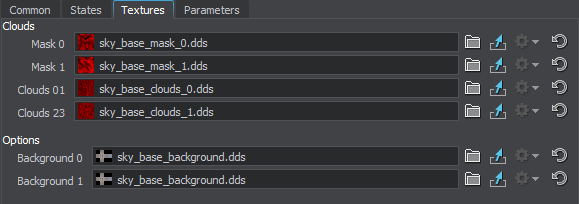
Clouds Textures
The following textures create textured sky sphere clouds and are modified in the Clouds section of the Textures tab.
Mask 0
Mask for the 1st upper cloud layer. The texture is 4-channelled (RGBA).
Mask 1
Mask for the 2nd lower cloud layer. The texture is 4-channelled (RGBA).
Clouds 01
Noise texture for the 1st upper cloud layer. The texture is 4-channelled (RGBA).
Clouds 23
Noise texture for the 2nd lower cloud layer. The texture is 4-channelled (RGBA).
Sky Sphere Color Calculation
The color of the textured sky sphere is calculated in three steps:
- The upper layer of the clouds, Clouds 01, is computed:
- For the first layer, two texture transformations (Clouds 0 and Clouds 1) are summed.
- Mask 0 is multiplied by the Threshold 01, modulating the strength of masking.
- The mask is subtracted from the textures transformation sum.
- The color intensity of the resulting Clouds 01 layer is computed by multiplying it by the Clouds 01 parameter value.
- The lower layer of the clouds, Clouds 23, is computed in the same way:
- For the second layer, two texture transformations (Clouds 2 and Clouds 3) are summed.
- Mask 1 is multiplied by the Threshold 23, modulating the strength of masking.
- The mask is subtracted from the textures transformation sum.
- The color intensity of the resulting Clouds 23 layer is computed by multiplying it by the Clouds 23 parameter value.
- The rendered clouds are adjusted by the Sphere value that controls the influence of atmospheric scattering on the clouds.
Background Textures
These textures are present if the Background option selected in the States tab.
Background 0
A cube map for texturing the sky sphere with a static texture. The texture is 4-channelled (RGBA).
Background 1
A second cube map for texturing the sky sphere with a static texture. The texture is 4-channelled (RGBA).
Parameters
In the Parameters tab you can set or modify base and additional parameters.
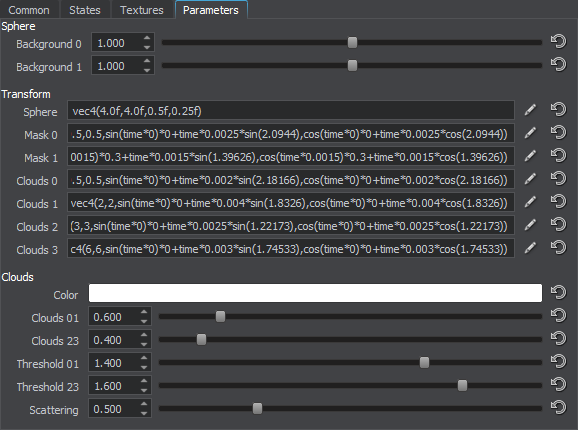
Transformation Parameters
Textures transformation parameters are modified in the Transform section of the Parameters tab.
Sphere
Transformation of the sky sphere:
- The first two components scale the sphere by X and Y, respectively. They affect the circle of a horizon.
- The third component scales the sphere by Z, making the sky look higher or lower.
- The fourth component offsets the sphere vertically. Positive values move the sphere down, negative values move it up. This can be used to remove cloud artefacts near the horizon.
Mask 0
Transformation of the mask texture mask_0.
Mask 1
Transformation of the mask texture mask_1.
Clouds 0
First transformation of the cloud texture clouds_01.
Clouds 1
Second transformation of the cloud texture clouds_01.
Clouds 2
First transformation of the cloud texture clouds_23.
Clouds 3
Second transformation of the cloud texture clouds_23.
Clouds Parameters
Clouds parameters control the appearance of textured sphere clouds. They are modified in the Clouds section of the Parameters tab.
Color
Color of the clouds (applied for both clouds layers).
Clouds 01
Color intensity of the first cloud layer:
- Decreasing the value results in cloud color fading.
- Increasing the value results in cloud color intensification.
Clouds 23
Color intensity of the second cloud layer:
- Decreasing the value results in cloud color fading.
- Increasing the value results in cloud color intensification.
Threshold 01
Coefficient modulating the strength of masking of the first mask:
- Decreasing the value determines a weakened attenuation by the mask and abundant clouds.
- Increasing the value determines an intensive attenuation by the mask and sparse clouds.
Threshold 23
Coefficient modulating the strength of masking of the second mask:
- Decreasing the value determines a weakened attenuation by the mask and abundant clouds.
- Increasing the value determines an intensive attenuation by the mask and sparse clouds.
Sphere Parameters
Sphere parameters are modified in the Sphere section of the Parameters tab. Backgroud 0 and Background 1 parameters are present only if Background option is set to Single or Double mode respectively.
Background 0
Color multiplier for the first background texture:
- Decreasing the value results in dark and unsaturated color.
- Increasing the value results in light and very saturated color.
Background 1
Color multiplier for the second background texture.