Field Animation
An animation field is an object, specifying geometry areas of grass and vegetation that should be animated. It affects animation parameters of leaf and stem materials applied to grass and vegetation.
Notice
These parameters will be affected by the animation field only when the Field mode is set for the Animation option of the corresponding material on the States tab.
An animation field can be used, for example, to create local rotor downwash effects on grass and trees.

Notice
The maximum amount of the rendered field animations per frame/bit mask — 8.
See also
- A FieldAnimation class to edit animation fields by using UnigineScript.
- A set of samples located in the data/samples/fields/ folder:
- animation_00
- animation_01
Animating Geometry with Animation Field
To animate some specific part of grass or vegetation with an animation field, do the following:
- Add an animation field to the world: on the Menu bar, choose Create -> Effect -> Field Animation and place the node in the world.
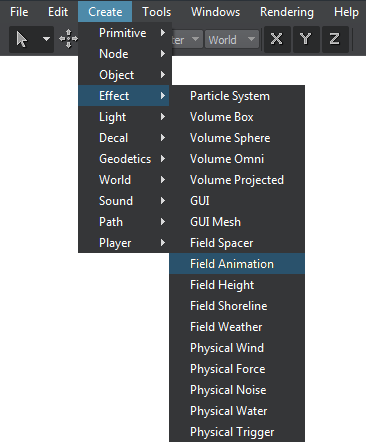 NoticeThe animation field will affect only those part of grass or vegetation that is inside it.
NoticeThe animation field will affect only those part of grass or vegetation that is inside it. - Set up the added animation field: check the Ellipse option (if required), set the size of the field. For example:
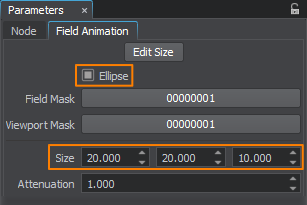

- In the Materials Hierarchy window, select the material applied to grass or vegetation and go to the States tab in the Parameters window. Change the value of the Animation option to Field. This will allow the field to affect the grass.
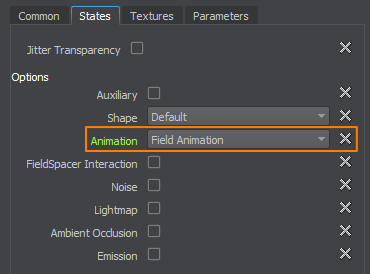
- Make sure that the Field mask of the animation field matches theField mask of the grass object or stem and leaf materials (in case of animating vegetation).
- In the Field Animation tab of the Parameters window, specify the required animation parameters. For example, you can increase the Stem option to 3 so that the movement amplitude of the grass inside the animation field differs from the movement amplitude of all the other polygons.
In the result, animation of the grass area inside the animation field will visually differ from the grass outside the field.

Editing Field Animation
In the Field Animation tab of the Parameters window, the following parameters of the animation field can be adjusted:
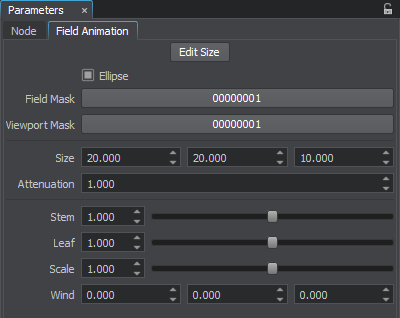
Setting Form of Field
| Ellipse | Indicates whether the animation field is ellipsoid-shaped. If unchecked, the animation field has a form of a cube. |
|---|
Setting Bit Masks
| Field Mask | A field mask. A bit mask that specifies an area of the animation field to be applied to grass or vegetation. The animation field will be applied only if both the field and grass (or vegetation) have matching masks. |
|---|---|
| Viewport Mask | A viewport mask. A bit mask for rendering the animation field into the current viewport. For the animation field to be rendered into the viewport, its mask should match the camera viewport mask. |
Setting Size and Attenuation
| Size | Size of the animation field along the axes in units.
|
|---|---|
| Attenuation | An attenuation factor indicating how much animation attenuates starting from the center of the animation field to its edges.
|
Setting Animation Parameters
Notice
The field animation effect will not be multiplied by render vegetation animation settings.
| Stem | Scale for movement amplitude of grass and vegetation stems inside the animation field. |
|---|---|
| Leaf | Scale for rotation angle of vegetation leaves inside the animation field. |
| Scale | Scale for speed of vegetation swaying. |
| Wind | Wind direction inside the animation field. |
Last update: 04.06.2018
Помогите сделать статью лучше
Была ли эта статья полезной?
(или выберите слово/фразу и нажмите Ctrl+Enter