SSGI
This tab contains settings related to screen-space global illumination (SSGI).
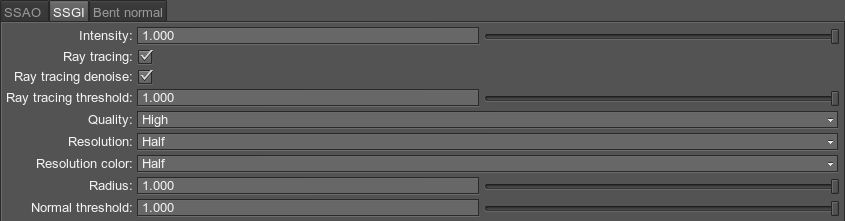
Notice
Screen-space global illumination (SSGI) should be enabled via the Rendering mode panel (Rendering - > Features - > SSGI).
Last update: 04.06.2018
Помогите сделать статью лучше
Была ли эта статья полезной?
(или выберите слово/фразу и нажмите Ctrl+Enter











