Making Screenshots at Runtime
This article provides the code sufficient to create a screenshot making component configurable via Editor and making screenshots at runtime.
Component Code#
Create a component in the Editor and insert this code:
Source code (C#)
using System;
using System.Collections;
using System.Collections.Generic;
using Unigine;
[Component(PropertyGuid = "2339fd1bd8dc8fbe2a75f405382355a086f80c7f")]
public class ScreenshotMaker : Component
{
public enum Format
{
tga = 0,
png,
jpg
}
public enum State
{
STATE_START = 0,
STATE_WARMUP,
STATE_SAVE,
STATE_DONE,
};
[ShowInEditor]
private string namePrefix = "screenshot";
[ShowInEditor]
[ParameterSlider(Min = 1)]
private int width = 640;
[ShowInEditor]
[ParameterSlider(Min = 1)]
private int height = 480;
[ShowInEditor]
private Format format = Format.png;
[ShowInEditor]
private bool alphaChannel = false;
private Image image = null;
private Viewport viewport = null;
private int count = 0;
private State state = State.STATE_DONE;
const int warmup_frames = 30;
int warm_up_count = 0;
private void Init()
{
image = new Image();
viewport = new Viewport();
viewport.SkipFlags = Viewport.SKIP_VISUALIZER;
Unigine.Console.Onscreen = true;
Unigine.Console.OnscreenMessageLine(vec4.GREEN, "Screenshot component is initialized.");
}
private void Update()
{
Player player = Game.Player;
if (player == null)
{
state = State.STATE_DONE;
Unigine.Console.OnscreenMessageLine(vec4.RED, "No active camera.");
return;
}
if (state == State.STATE_DONE && Input.IsKeyDown(Input.KEY.T))
{
warm_up_count = 0;
state = State.STATE_WARMUP;
Unigine.Console.OnscreenMessageLine(vec4.GREEN, "Trying to take a screenshot...");
}
if (state == State.STATE_WARMUP)
{
viewport.Mode = Render.ViewportMode;
if (warm_up_count == 0)
{
// First frame we render with velocity buffer turned off to avoid temporal effects artifacts
viewport.AppendSkipFlags(Viewport.SKIP_VELOCITY_BUFFER);
viewport.RenderImage2D(player.Camera, image, width, height);
viewport.RemoveSkipFlags(Viewport.SKIP_VELOCITY_BUFFER);
}
else
{
// We temporarily set exposure adaptation time to 0, otherwise the image may be too dark
float exposureAdaptation = Render.ExposureAdaptation;
Render.ExposureAdaptation = 0.0f;
viewport.RenderImage2D(player.Camera, image, width, height);
Render.ExposureAdaptation = exposureAdaptation;
}
warm_up_count++;
if (warm_up_count == warmup_frames)
state = State.STATE_SAVE;
if (state == State.STATE_SAVE)
{
if (!alphaChannel || format == Format.jpg)
{
if (image.Format == Image.FORMAT_RGBA8)
image.ConvertToFormat(Image.FORMAT_RGB8);
else if (image.Format == Image.FORMAT_RGBA16F)
image.ConvertToFormat(Image.FORMAT_RGB16F);
}
string fullName = $"{namePrefix}_{count}.{format}";
image.Save(fullName);
Unigine.Console.OnscreenMessageLine(vec4.GREEN, $"{fullName} saved.");
count++;
state = State.STATE_DONE;
}
}
}
}Making Screenshots#
Now you have a component in your project. To be able to make screenshots, you need to do the following:
-
Assign the ScreenshotMaker component to any node in the Editor (or create a Node Dummy and assign the component to it).
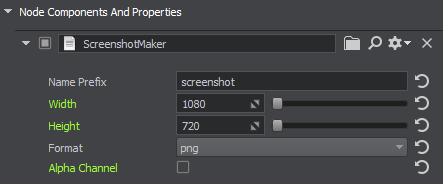
-
Adjust settings as necessary.
Name Prefix The prefix used in the file name. Width Width of the saved screenshot image. Height Height of the saved screenshot image. Format Format of the saved screenshot image. Alpha Channel If enabled, transparent areas are cut off. - Run your app and take screenshots.
- Check the data/ folder of your project.
Last update:
2022-07-19
Help improve this article
Was this article helpful?
(or select a word/phrase and press Ctrl+Enter)