SSAO
This section contains settings related to screen-space ambient occlusion (SSAO).
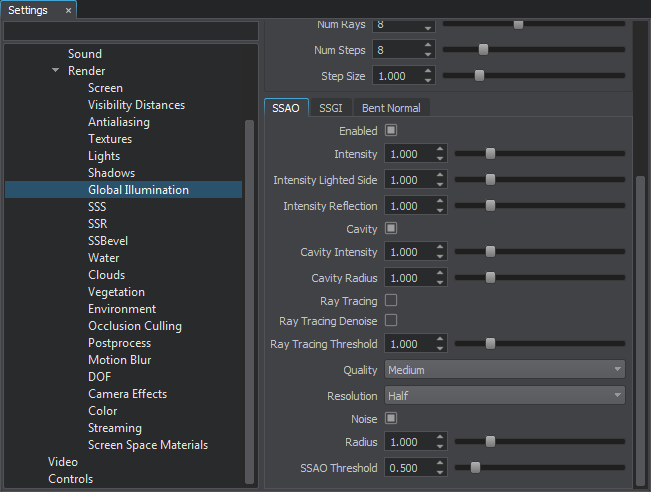
Screen-Space Ambient Occlusion Settings
| Enabled | Toggles SSAO on and off. |
|---|---|
| Intensity | Brightness of shadows:
|
| Intensity Lighted Side | Brightness of shadows on the object's lighted side. This option should be used to create smooth transition on objects junctions. |
| Intensity Reflection | Intensity of SSAO on reflections. The option should be enabled if the SSR effect is used. |
| Cavity | Enables or disables the cavity option for the SSAO effect. This option improves (sharpens) the look of junction contours at low resolutions, so it should be used for detail enhancement (small stones, bolts and so on). |
| Cavity Intensity | Intensity of sharpening of contours for the cavity option. |
| Cavity Radius | Size of junction contours area for the cavity option. |
| Ray Tracing | Enables or disables ray tracing for SSAO calculation. When enabled, SSAO provides more realistic shadows between the objects.
Notice
Ray-traced SSAO calculation available only when the SSRTGI technique is enabled (Rendering -> Features -> SSRTGI). |
| Ray Tracing Denoise | Enables or disables noise reduction for the ray-traced SSAO. This option reduces noise by using the blur effect.
Notice
Ray-traced SSAO calculation available only when the SSRTGI technique is enabled (Rendering -> Features -> SSRTGI). |
| Ray Tracing Threshold | Limits ray-traced SSAO in areas where SSRTGI cannot get information.
Notice
Ray-traced SSAO calculation available only when the SSRTGI technique is enabled (Rendering -> Features -> SSRTGI). |
| Quality | Quality (number of the used samples) of the screen-space ambient occlusion:
|
| Resolution | Resolution used for the screen-space ambient occlusion:
|
| Noise | Toggles screen-space ambient occlusion noise on and off.
Notice
We recommend to use it with TAA enabled. |
| Radius | Distance for each of the points in the world space, up to which they can cast shadows on their neighboring points:
|
| SSAO Threshold | Limits SSAO in areas where information cannot be obtained. The higher the value, the less pronounced the effect is. |
Last update:
2020-07-31
Help improve this article
Was this article helpful?
(or select a word/phrase and press Ctrl+Enter)





