Exporting 3D Models From Maxon Cinema 4D
This article describes how to export your 3D Model From Maxon Cinema 4D so that it would have proper scaling, position, and orientation when imported to UnigineEditor.
See Also#
Pre-Export Arrangement#
Before the export, do the following:
- Select Edit -> Preferences... and check that Centimeters are set as Unit Display.
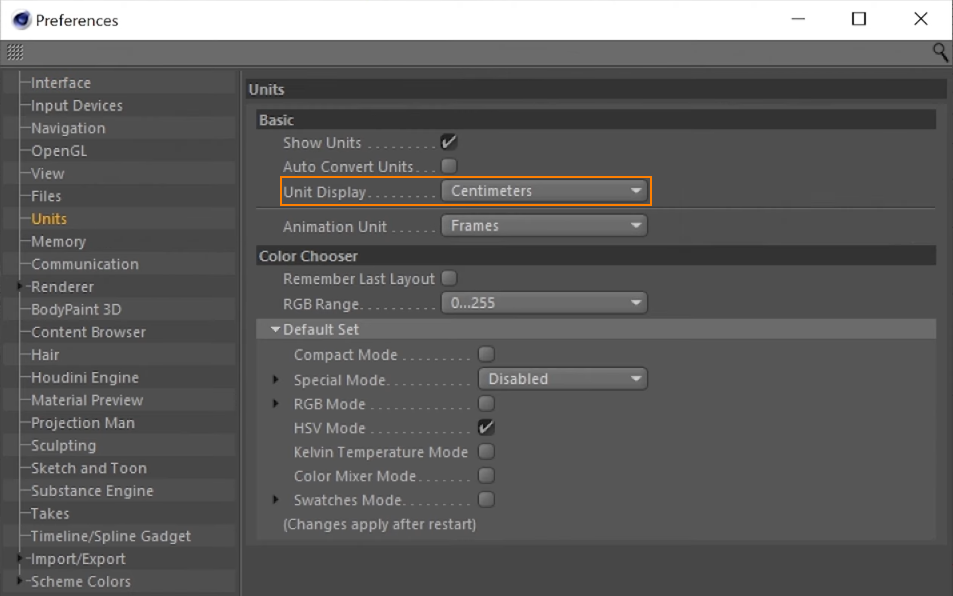
In the Project Settings, check that Centimeters are set as working units.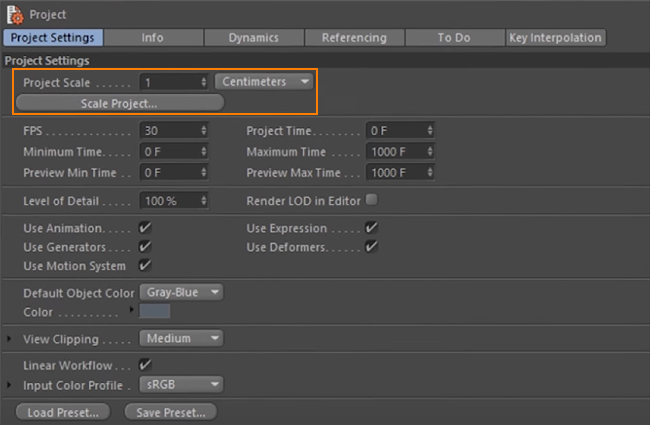
In the Viewport options (Options -> Configure), Background tab, set the grid cell size of 1 meter for convenience.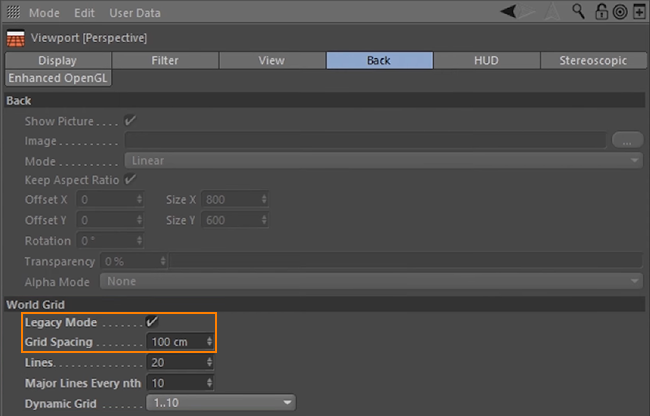
- Orient the model towards the negative direction of the Z axis.
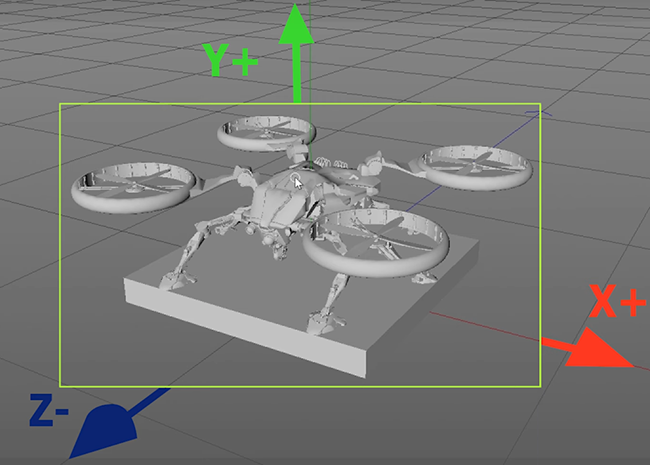
- Set the actual model size.
- Freeze all transformations to avoid placement issues.
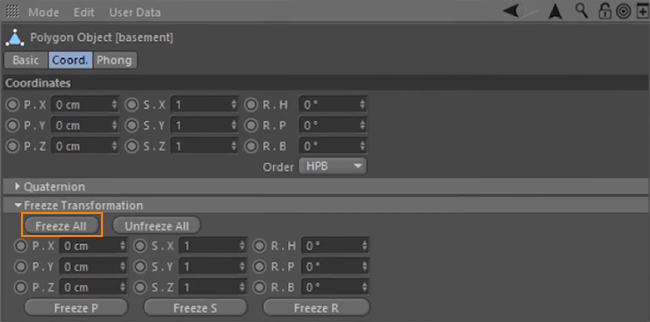
- Check that materials are ready for export.
Export Settings#
As soon as your model is ready for export, click File -> Export... -> FBX.
In the Export Settings window, enable Normals and Triangulate Geometry.
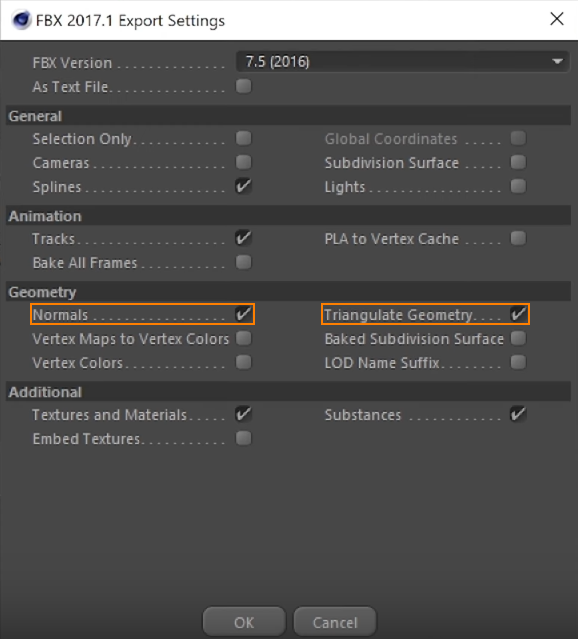
Last update:
31.07.2020
Помогите сделать статью лучше
Была ли эта статья полезной?
(или выберите слово/фразу и нажмите Ctrl+Enter