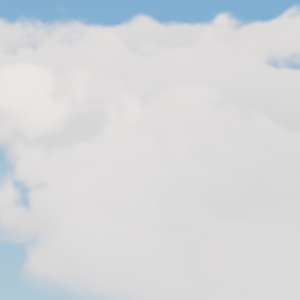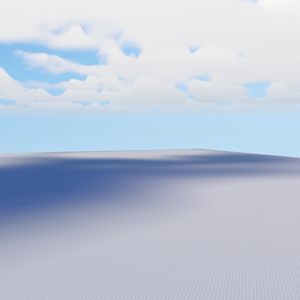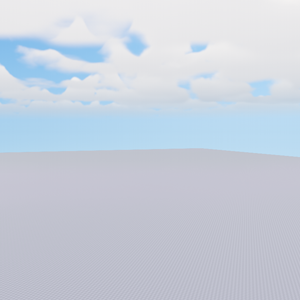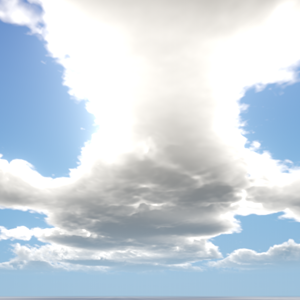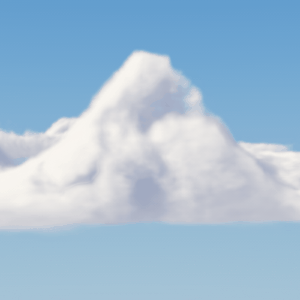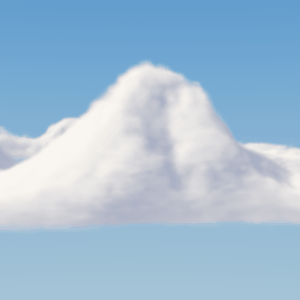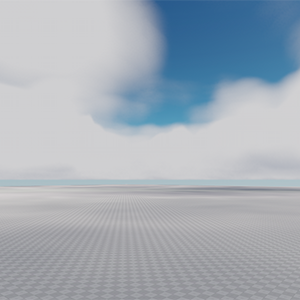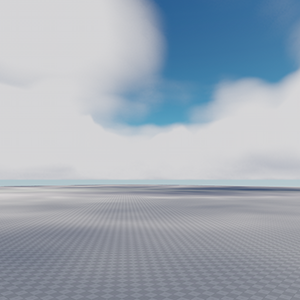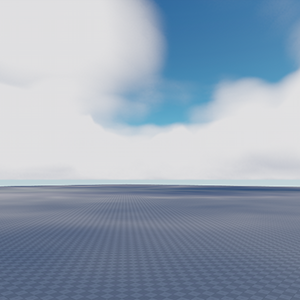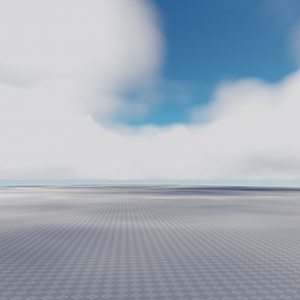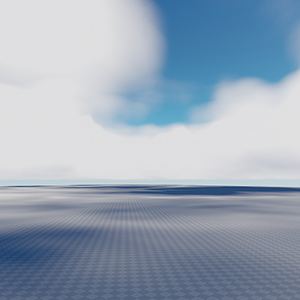clouds_base
A clouds_base material is used to create realistic volumetric clouds. It is applied to CloudLayer object.
Prior Knowledge
This article assumes you have prior knowledge of the following topics. Please read them before proceeding:

States#
The clouds_base material has the following states:
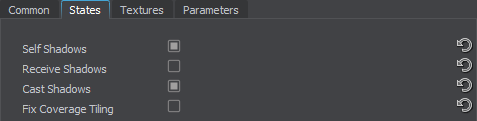
Material Editor, States tab.
| Self Shadows | This state determines if a cloud layer casts shadows on itself. By default the state is enabled.
|
||||
|---|---|---|---|---|---|
| Receive Shadows | This state determines if shadows from an upper cloud layer can be cast on this cloud layer. By default the state is disabled.
|
||||
| Cast Shadows | This state determines if a cloud layer casts shadows. By default the state is enabled.
|
||||
| Fix Coverage Tiling | This state determines if reduction of tiling for the clouds coverage texture is enabled. Such tiling becomes noticeable in large-scale worlds when observing clouds at significant distances. It is recommended to enable this state only when the unwanted effect appears. Please use it wisely, as additional texture fetching affects performance. By default the state is disabled. Notice
Tiling reduction for clouds should be enabled globally (via Settings -> Rendering -> Clouds -> Fix Tiling). |
Textures#

Material Editor, Textures tab.
Clouds Coverage#
An RGB8 texture with the following channels:

|
Red channel stores a coverage map. It determines cloud density in a horizontal plane. Notice
For a number of tuning options to work correctly, this map should not contain absolutely black pixels. |
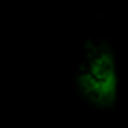
|
Green channel stores a stormcloud map. It determines areas of the coverage map, where cumulonimbus clouds are located. |
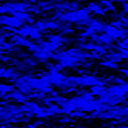
|
Blue channel stores a height map. It determines cloud height for each point of the coverage map. Notice
Absolutely black color does not correspond to an absolutely flat cloud, it determines a minimum possible cloud thickness for a certain configuration. |
Parameters#
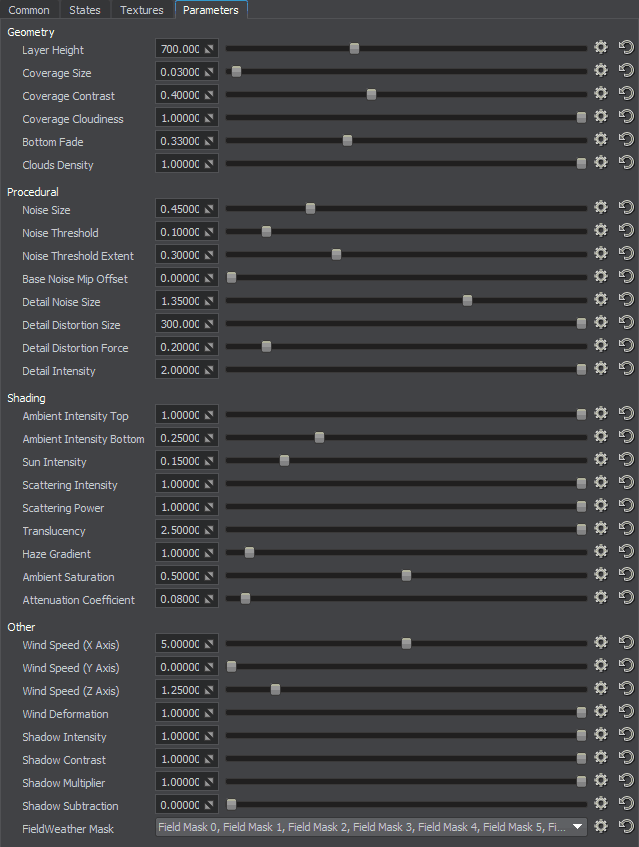
Material Editor, Parameters tab.
Geometry#
| Layer Height | Determines the height of the cloud layer.
|
||||
|---|---|---|---|---|---|
| Coverage Size | Determines the size of the coverage texture.
|
||||
| Coverage Contrast | This parameter determines the contrast of the coverage texture and can be used for fine tuning. It also makes it possible to gradually increase cloudiness without changing the coverage texture when simulating weather. The lower the value the more cloudy the sky looks.
Notice
For this parameter to work properly, the coverage texture must not contain absolutely black pixels.
|
||||
| Coverage Cloudiness | Intensity of storm clouds coverage that is stored in the Green channel of the Clouds coverage texture.
|
||||
| Bottom Fade | Determines the form of clouds bottom. Lower values make the bottom more flat.
|
||||
| Cloud Density | Controls density of the clouds which determines visual appearance. This parameter can be used to simulate cirrus clouds. The default value is 1.
Notice
This parameter should only be used when the desired visual appearance cannot be achieved using other parameters. The higher is the cloud density, the higher is the performance. Lower density values can significally reduce performance.
|
Procedural#
| Noise Size | Determines noise graininess. The default value is 0.6. Notice
Higher values reduce performance and may bring up the tiling issue. Recommended range of values is from 0.3 to 1
|
||||
|---|---|---|---|---|---|
| Noise Threshold | Determines the density threshold of cloud formation. The higher the value the rougher the clouds are. Notice
This parameter should be used only for fine tuning. Significant changes made to this parameter may result in mismatch of cloud shapes and their shadows.
|
||||
| Noise Threshold Extent | This parameter works together with Noise Threshold parameter and adjusts appearance of clouds making it possible to make clouds softer or rougher for a selected noise threshold. Notice
This parameter should be used only for fine tuning. Significant changes made to this parameter may result in mismatch of cloud shapes and their shadows.
|
||||
| Base Noise Mip Offset | Controls mip levels of the base noise texture in order to reduce blurring at large distances. The recommended range of values is from 0 to 3. Higher values reduce performance. | ||||
| Detail Noise Size | Determines the size of details cutout from the clouds. This parameter is analogous to the Noise size parameter. The lower is the value the larger pieces are cutout.
|
||||
| Detail Distortion Size | Determines the scale of clouds detail distortion according to the corresponding texture. This parameter is used to control detail turbulence. The higher is the value the stronger is the detail turbulence effect.
|
||||
| Detail Distortion Force | Determines the intensity of clouds detail distortion. This parameter is used to control detail turbulence. The higher is the value the stronger is the detail turbulence effect.
|
||||
| Detail Intensity | Adjusts detail cutout intensity. Details are cut mostly from the bottom of the clouds. Notice
Thunderclouds are dense and do not have detail cutout. Therefore, they have detail intensity value equal to 0.
|
Shading#
| Ambient Intensity Top | Determines intensity of ambient lighting of clouds (lighting from above). Analogous to the previous parameter. The higher is the value, the more ambient lighting affects clouds. | ||||
|---|---|---|---|---|---|
| Ambient Intensity Bottom | Determines intensity of ambient lighting of clouds (lighting from below). The higher is the value, the more ambient lighting affects clouds.
|
||||
| Sun Intensity | Determines intensity of sun lighting of clouds (lighting from above). The higher is the value, the more sun lighting affects clouds. This parameter makes it possible to adjust the appearance of clouds by means of correction of sunlight intensity. Notice
Areas lighted by the sun do not have environment lighting.
|
||||
| Scattering Intensity | Determines the intensity of subsurface scattering for clouds (e.g. highlighted cloud edges when looking at the sun from under a cloud layer).
|
||||
| Scattering Power | Determines the radius of light scattering cone. The lower is the value the larger is the radius.
|
||||
| Translucency | Makes it possible to control the amount of light passing through clouds without changing their density. The higher is the value the more light passes through clouds.
|
||||
| Haze Gradient | Controls the degree of gradual fading of the clouds to the haze depending on the haze parameters.
|
||||
| Ambient Saturation | Controls ambient lighting color saturation.
|
||||
| Attenuation Coefficient | Controls the rate of opacity growth (alpha channel) with the distance inside the cloud, imitating cloud volume and fixing a break at a certain height appearing in the process of rendering curved cloud layers when viewed from inside the layer. |
Other#
| Wind speed (X axis) | Wind speed along X axis (shifts the coverage texture). | ||||
|---|---|---|---|---|---|
| Wind speed (Y axis) | Wind speed along Y axis (shifts the coverage texture).
|
||||
| Wind speed (Z axis) | Wind speed along Z axis (shifts noise).
|
||||
| Wind Deformation | Control dynamics of moving clouds, i.e. how much clouds change their form as they move. | ||||
| Shadow Intensity | Determines the intensity of shadows cast by clouds. This parameter is used for synchronization of visual appearance of clouds with their shadows.
|
||||
| Shadow Contrast | Determines the contrast of shadows cast by clouds.
|
||||
| Shadow Multiplier | Determines darkness of shadows cast by clouds. The lower the value, the darker the shadows are.
|
||||
| Shadow Subtraction | The higher the value, the larger the area under clouds is covered by the shadow. Decreasing the value causes shadows from clouds to be subtracted from the shadow that covers the area under the clouds. The parameter can be set to the maximum value, for example, when the shadow cast by the clouds doesn't fully cover the area beneath, however, clouds look dense enough.
|
||||
| FieldWeather Mask | Bitmask that determines interaction with FieldWeather objects. |
Last update:
31.07.2020
Помогите сделать статью лучше
Была ли эта статья полезной?
(или выберите слово/фразу и нажмите Ctrl+Enter