Basic Object Movements
After adding an object to Unigine, you can control its transformations with your control devices. This article shows how to control basic object movements and combine different transformations.
See Also#
- An article on Matrix Transformations.
- An article on mat4 and dmat4 Unigine data types.
Direction Vector#
A direction vector is an important concept of mesh transformation. To move the node forward, you should know where is the forward direction of the mesh. When the mesh is exported from a 3D editor, it saves the information about the forward direction. And when you add the mesh to the Unigine, it will have the same orientation as it had in a 3D editor.
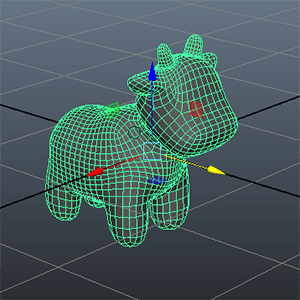
|
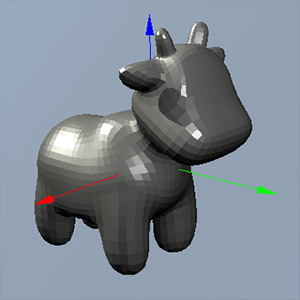
|
|
A mesh in Maya
|
The same mesh in Unigine
|
On pictures given above, the direction vector has positive Y-direction. To move this mesh forward, you should get the direction of the mesh by using the Y component (the second column) of the world transformation matrix of the mesh.
The point is that content creators and programmers should make an arrangement about the direction vector.
Basic Movements#
Moving Forward#
This section contains different ways of setting the forward movement of the mesh.
In this example, we used the "p" key pressing to move the mesh forward. The direction vector is visualized for clarity.
// AppWorldLogic.h
#include <UnigineLogic.h>
#include <UnigineStreams.h>
#include <UnigineObjects.h>
class AppWorldLogic : public Unigine::WorldLogic {
public:
AppWorldLogic();
virtual ~AppWorldLogic();
virtual int init();
virtual int update();
virtual int postUpdate();
virtual int updatePhysics();
virtual int shutdown();
virtual int save(const Unigine::StreamPtr &stream);
virtual int restore(const Unigine::StreamPtr &stream);
private:
// define the ObjectMeshStatic instance
// so that it will be deleted with the AppWorldLogic instance
Unigine::ObjectMeshStaticPtr mesh;
Unigine::PlayerSpectatorPtr player;
};// AppWorldLogic.cpp
#include "AppWorldLogic.h"
#include <UnigineControls.h>
#include <UnigineObjects.h>
#include <UnigineEditor.h>
#include <UniginePlayers.h>
#include <UnigineMathLib.h>
#include <UnigineGame.h>
#include <UnigineMesh.h>
#include <UnigineVisualizer.h>
using namespace Unigine;
using namespace Math;
// define the movement speed
float movement_speed = 5.0f;
int AppWorldLogic::init() {
// enable visualizer
Visualizer::setEnabled(1);
// create a camera and add it to the world
player = PlayerSpectator::create();
// set the camera position and direction so that it is pointed at the object
player->setPosition(Vec3(4.0f, -3.401f, 1.5f));
player->setDirection(vec3(0.0f, 1.0f, -0.4f),player->getUp());
Game::setPlayer(player);
// create a mesh by adding a box surface to it
MeshPtr mesh_0 = Mesh::create();
mesh_0->addBoxSurface("box_surface", vec3(1.0f));
// create the ObjectMeshStatic by using the new mesh
mesh = ObjectMeshStatic::create(mesh_0);
// set the mesh position and material
mesh->setPosition(Vec3(4.0f,0.0f,1.0f));
mesh->setMaterial("mesh_base", "*");
// check if the key is pressed and update the state of the specified control
// you can use both 'p' or ASCII code (112)
ControlsApp::setStateKey(Controls::STATE_AUX_0, 'p');
return 1;
}
// start of the main loop
int AppWorldLogic::update() {
// get the frame duration
float ifps = Game::getIFps();
// get the current world transformation matrix of the mesh
Mat4 transform = mesh->getWorldTransform();
// get the direction vector of the mesh from the second column of the transformation matrix
Vec3 direction = transform.getColumn3(1);
// render the direction vector for visual clarity
Visualizer::renderDirection(mesh->getWorldPosition(), vec3(direction), vec4(1.0f, 0.0f, 0.0f, 1.0f), 0.1f, 0);
// check if the control key is pressed
if (ControlsApp::getState(Controls::STATE_AUX_0)) {
// calculate the delta of movement
Vec3 delta_movement = direction * movement_speed * ifps;
// set a new position to the mesh
mesh->setWorldPosition(mesh->getWorldPosition() + delta_movement);
}
return 1;
}Another Way of Setting Mesh Position
The new position can be also set by setting the WorldTransform variable. The following examples contain the code from the Update() function of the AppWorldLogic class. The part of controls initialization is the same for this method, the difference is in the Update() function only.
// check if the control key is pressed
if (ControlsApp::getState(Controls::STATE_AUX_0)) {
// calculate the delta of movement
Vec3 delta_movement = direction * movement_speed * ifps;
// set a new position to the mesh
mesh->setWorldTransform(translate(delta_movement) * transform);
}Or you can change the translation column of the world transformation matrix (see the Matrix Transformations article) to move the mesh:
// check if the control key is pressed.
if (ControlsApp::getState(Controls::STATE_AUX_0)) {
// calculate the delta of movement
Vec3 delta_movement = direction * movement_speed * ifps;
// set a new position
// here, you can also use transform.setColumn3(3, transform.getColumn3(3) + delta_movement);
transform.setColumn(3, transform.getColumn(3) + Vec4(delta_movement, 1.0f));
// set a new world transform matrix to the mesh
mesh->setWorldTransform(transform);
}Rotation#
This section contains implementation of the mesh rotation.
You can rotate the mesh in two ways, by changing the transformation matrix represented by the WorldTransform variable (recommended way) or via the SetWorldRotation() function. The following example uses the second one:
// AppWorldLogic.h
#include <UnigineLogic.h>
#include <UnigineStreams.h>
#include <UnigineObjects.h>
class AppWorldLogic : public Unigine::WorldLogic {
public:
AppWorldLogic();
virtual ~AppWorldLogic();
virtual int init();
virtual int update();
virtual int postUpdate();
virtual int updatePhysics();
virtual int shutdown();
virtual int save(const Unigine::StreamPtr &stream);
virtual int restore(const Unigine::StreamPtr &stream);
private:
// define the ObjectMeshStatic instance
// so that it will be deleted with the AppWorldLogic instance
Unigine::ObjectMeshStaticPtr mesh;
Unigine::PlayerSpectatorPtr player
};// AppWorldLogic.cpp
#include "AppWorldLogic.h"
#include <UnigineControls.h>
#include <UnigineObjects.h>
#include <UnigineEditor.h>
#include <UniginePlayers.h>
#include <UnigineMathLib.h>
#include <UnigineGame.h>
#include <UnigineMesh.h>
#include <UnigineVisualizer.h>
using namespace Unigine;
using namespace Math;
// define the rotation speed
float rotation_speed = 30.0f;
int AppWorldLogic::init() {
// enable visualizer
Visualizer::setEnabled(1);
// create a camera and add it to the world
player = PlayerSpectator::create();
// set the camera position and direction so that it is pointed at the object
player->setPosition(Vec3(4.0f, -3.401f, 1.5f));
player->setDirection(vec3(0.0f, 1.0f, -0.4f),player->getUp());
Game::setPlayer(player);
// create a mesh by adding a box surface to it
MeshPtr mesh_0 = Mesh::create();
mesh_0->addBoxSurface("box_surface", vec3(1.0f));
// create the ObjectMeshStatic by using the new mesh
mesh = ObjectMeshStatic::create(mesh_0);
// set the mesh position and material
mesh->setPosition(Vec3(4.0f,0.0f,1.0f));
mesh->setMaterial("mesh_base", "*");
// check if the key is pressed and update the state of the specified control
// you can use both 'o' or ASCII code (111)
ControlsApp::setStateKey(Controls::STATE_AUX_1, 'o');
return 1;
}
// start of the main loop
int AppWorldLogic::update() {
// get the frame duration
float ifps = Game::getIFps();
// check if the control key is pressed
if (ControlsApp::getState(Controls::STATE_AUX_1)) {
// set the node rotation along the Z axis assuming node's scale equal to 1
mesh->setWorldRotation(mesh->getWorldRotation() * quat(rotateZ(rotation_speed * ifps)), 1);
}
return 1;
}In the example above, the node is rotated to the left by pressing the "o" keyboard key.
- It is recommended to set the second argument of the SetWorldRotation() function to 1 for all non-scaled nodes to improve performance and accuracy.
- Scaling of nodes should be avoided whenever possible, as it requires addidional calculations and may lead to error accumulation.
To rotate the object by via the WorldTransform variable, you should replace the line with the SetWorldRotation() function in the example above with the following one:
mesh->setWorldTransform(mesh->getWorldTransform() * Mat4(rotateZ(rotation_speed * ifps)));This way is preferred, especially in case of complex transformations, as it allows to compose transformation matrix and set it only once.
Combining Movements#
Combining different movement controls is not more difficult than adding only one movement control.
The following example adds a mesh to the world and allows you to control it. You can rotate the mesh by using the "o", "[" keyboard keys and move forward by using the "p" key.
// AppWorldLogic.h
#include <UnigineLogic.h>
#include <UnigineStreams.h>
#include <UnigineObjects.h>
#include <UniginePlayers.h>
class AppWorldLogic : public Unigine::WorldLogic {
public:
AppWorldLogic();
virtual ~AppWorldLogic();
virtual int init();
virtual int update();
virtual int postUpdate();
virtual int updatePhysics();
virtual int shutdown();
virtual int save(const Unigine::StreamPtr &stream);
virtual int restore(const Unigine::StreamPtr &stream);
private:
// define the ObjectMeshStatic mesh and the player
// so that they are deleted with the AppWorldLogic instance
Unigine::ObjectMeshStaticPtr mesh;
Unigine::PlayerSpectatorPtr player;
};// AppWorldLogic.cpp
#include "AppWorldLogic.h"
#include <UnigineControls.h>
#include <UnigineObjects.h>
#include <UnigineEditor.h>
#include <UniginePlayers.h>
#include <UnigineMathLib.h>
#include <UnigineGame.h>
#include <UnigineMesh.h>
#include <UnigineVisualizer.h>
using namespace Unigine;
using namespace Math;
// define the movement and rotation speed
float movement_speed = 5.0f;
float rotation_speed = 30.0f;
int AppWorldLogic::init() {
// enable visualizer
Visualizer::setEnabled(1);
// create a camera and add it to the world
player = PlayerSpectator::create();
// set the camera position and direction so that it is pointed at the object
player->setPosition(Vec3(4.0f, -3.401f, 1.5f));
player->setDirection(vec3(0.0f, 1.0f, -0.4f),player->getUp());
Game::setPlayer(player);
// create a mesh by adding a box surface to it
MeshPtr mesh_0 = Mesh::create();
mesh_0->addBoxSurface("box_surface", vec3(1.0f));
// create the ObjectMeshStatic by using the new mesh
mesh = ObjectMeshStatic::create(mesh_0);
// set the mesh position and material
mesh->setPosition(Vec3(4.0f,0.0f,1.0f));
mesh->setMaterial("mesh_base", "*");
// check if the key is pressed and update the state of the specified control
// you can use both 'p', 'o', '[' or ASCII codes (112, 111, 113)
ControlsApp::setStateKey(Controls::STATE_AUX_0, 'p');
ControlsApp::setStateKey(Controls::STATE_AUX_1, 'o');
ControlsApp::setStateKey(Controls::STATE_AUX_2, '[');
return 1;
}
// start of the main loop
int AppWorldLogic::update() {
// get the frame duration
float ifps = Game::getIFps();
// get the current world transform matrix of the mesh
Mat4 transform = mesh->getWorldTransform();
// get the direction vector of the mesh from the second column of the transformation matrix
Vec3 direction = transform.getColumn3(1);
// initialize the update flag and declare rotation and movement
int update_transform = 0;
Mat4 rotation;
Vec3 delta_movement;
// render the direction vector for visual clarity
Visualizer::renderDirection(mesh->getWorldPosition(), vec3(direction), vec4(1.0f, 0.0f, 0.0f, 1.0f), 0.1f, 0);
// check if the control key for movement is pressed
if (ControlsApp::getState(Controls::STATE_AUX_0))
{
// calculate the delta of movement
delta_movement = direction * movement_speed * ifps;
update_transform = 1;
}
// check if the control key for left rotation is pressed
if (ControlsApp::getState(Controls::STATE_AUX_1))
{
// set the node left rotation along the Z axis
rotation.setRotateZ(rotation_speed * ifps);
update_transform = 1;
}
// check if the control key for right rotation is pressed
else if (ControlsApp::getState(Controls::STATE_AUX_2))
{
// set the node right rotation along the Z axis
rotation.setRotateZ(-rotation_speed * ifps);
update_transform = 1;
}
// update transformation if necessary
if (update_transform)
{
// combine transformations: movement + rotation
transform = transform * rotation;
transform.setColumn3(3, transform.getColumn3(3) + delta_movement);
// set the resulting transformation
mesh->setWorldTransform(transform);
}
return 1;
}