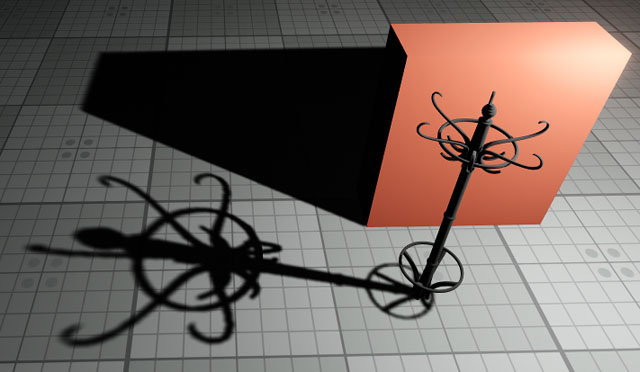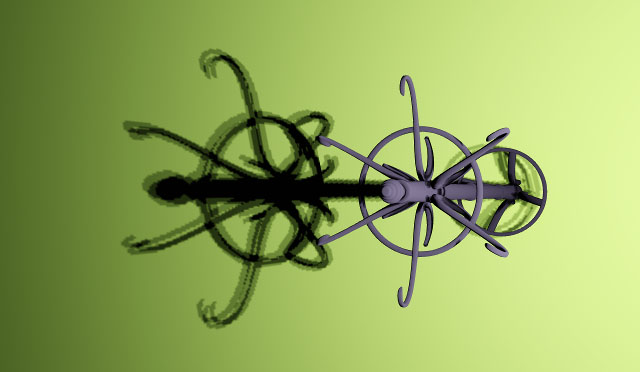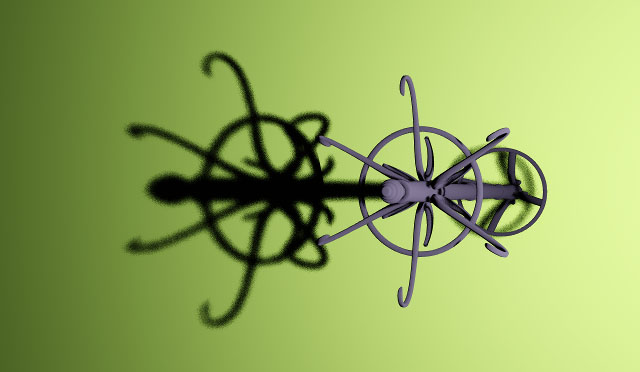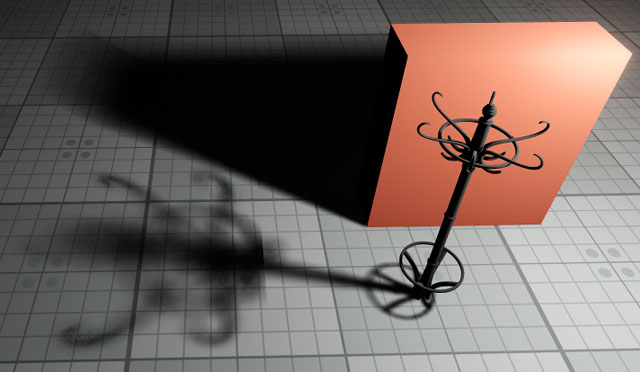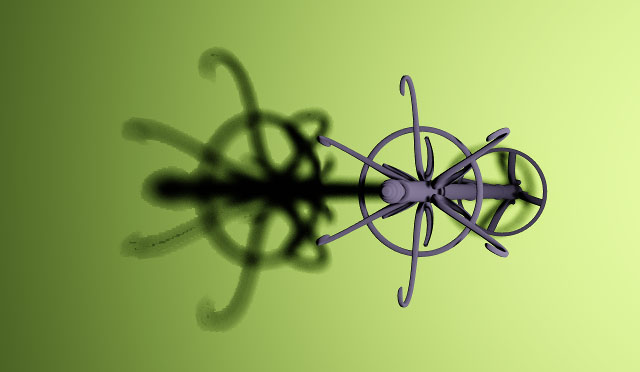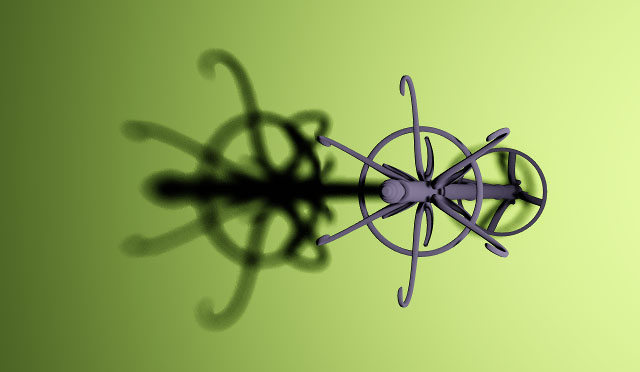Shadows
This section contains settings of scene shadows.

Shadows Settings
| Enabled | Toggles rendering of shadows on and off. | ||
|---|---|---|---|
| Filter Mode | Global filtering mode to be used for shadows from all light sources by default. This mode determines quality of soft shadows. Higher quality produces smoother shadows. Available values:
Notice
You can set filtering mode or disable filtering for each light source individually. |
||
| Filter Noise | Toggles the use of noise for shadow filtering on and off.
|
||
| Penumbra Mode | Global quality mode to be used for rendering penumbra from all light sources by default. This mode enables simulation of real-world shadows by keeping sharp contact shadows closer to the base and softening the farther the shadow stretches away. The higher the value the softer the shadows are. Available values:
Notice
You can set penumbra quality mode or disable penumbra rendering for each light source individually. |
||
| Penumbra Noise | Toggles the use of noise for penumbra rendering on and off.
|
||
| Translucent Depth | A multiplier for the depth of light penetration into materials. Shows to what extent the translucent material is permeable to light.
|
||
| Lerp Shadow Cascades | Toggles linear interpolation of shadow cascades on and off. When enabled, transitions between cascades become smoother. However, the option drops performance as two shadow maps are rendered in transition areas. Notice When this option is disabled shadow cascades are not interpolated properly for Alpha Blend materials having the corresponding option enabled per-material. |
||
| Screen Space Shadows | Toggles rendering of screen-space shadows on and off. When this option is enabled, penumbras from the light source are calculated using the ray tracing algorithm. The screen-space shadows should be used for small objects such as books, pens, etc. The option is available for all light sources and calculates shadows at any visibility distance. | ||
| Alpha Test Accounting | Toggles alpha test for shadows on and off. | ||
| Distance Scale | Global shadow distance scale multiplier. This option allows a developer to easily increase or decrease shadows rendering performance by changing the scale. | ||
| Distance | Distance from the camera(in units), starting from which shadows from light sources are not rendered. Increasing the value produces blurred shadows.
|
Last update:
25.12.2019
Помогите сделать статью лучше
Была ли эта статья полезной?
(или выберите слово/фразу и нажмите Ctrl+Enter