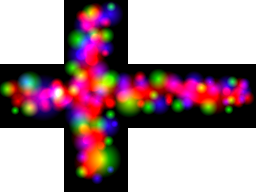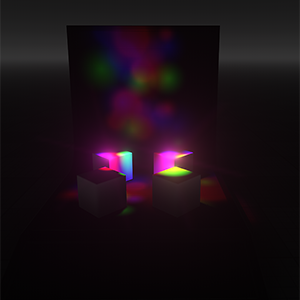Omni Light Source
The omni light is a point source emitting light in all directions (360 degrees) and realistically reproducing shadow cast. This type of light serves to simulate light sources with bright center and equal roll-off of intensity. An example of such a light is an ordinary household lightbulb, uncovered and hanging from the ceiling. Omni Light proves useful for general lighting purposes in indoor scenes because of its nondirectional qualities.
Please note that as Omni Light uses cubemap modulation, the shadowing by this source requires 6 passes and can be expensive.
Omni Light has a variety of shapes and, therefore, can be used to create area lights, for example, realistic interior or street lights.
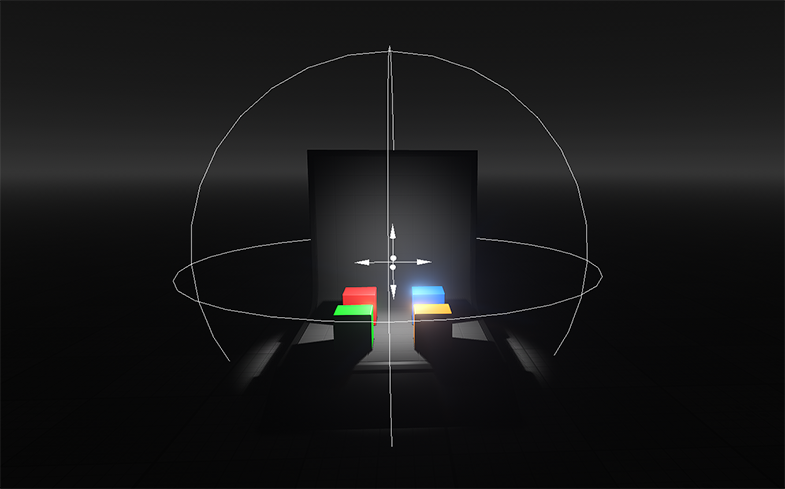
See Also#
- The LightOmni class to manage omni lights via API
- The part of the Lighting video tutorial dedicated to working with an Omni Light
Adding Omni Light#
To add Omni Light, do the following:
- On the Menu bar, click Create -> Light -> Omni
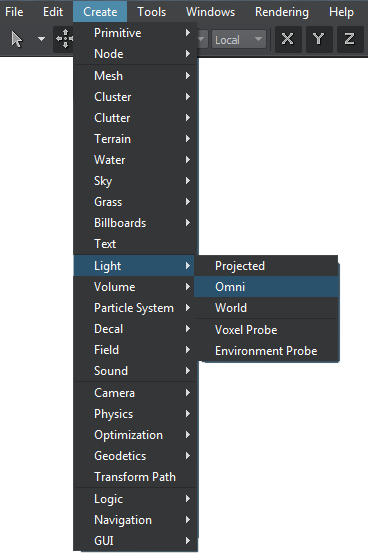
- Place the light somewhere in the world.
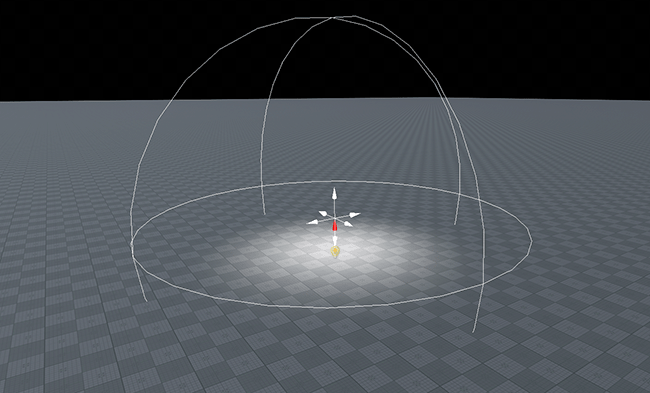
Setting Omni Light Parameters#
Parameters of Omni Light can be adjusted on the Node tab of the Parameters window. Both common parameters and the parameters specific for the omni light source are available. The specific ones are described below.
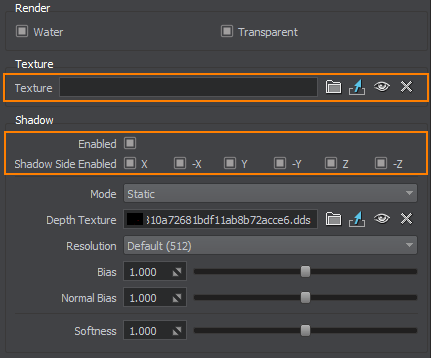
Light Settings#
| Texture | A cubemap texture projected by the omni light. Such modulations allow you to re-light the affected scene area in a new way at the same performance cost, create variegated light scattering patterns and, for example, imitate several light sources.
Cubemap texture
Modulation by texture
|
|---|