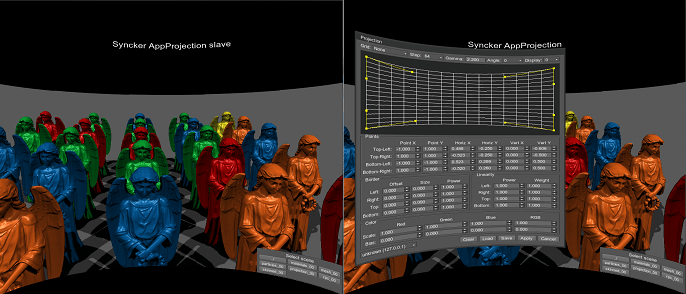projection_00
This article describes the data/samples/syncker/projection_00.cpp sample.
The projection_00 sample demonstrates how to use Syncker with the AppProjection plugin, namely:
- Correct bezel on all slaves from the master application
- Set projection parameters for the chosen slave on the master
- Synchronize rendering of projection viewports
Configuring projection on the slave (the left picture) from the master (the right picture)
To avoid overwriting the camera configuration by the core/scripts/system/wall.h script, specify the PROJECTION_USER definition on the master and slave applications start-up. It disables the Wall::render() function and allows you to configure projections manually.
Shell commands
main_x86 -extern_define "PROJECTION_USER"Launching Sample
Launching the projection_00 sample differs from launching the other samples for Syncker. So, you need to:
- On the slave application start-up, override a default editor script with the Syncker script for slaves, activate the AppProjection plugin and
specify the
PROJECTION_USER and
SYNCKER_SLAVE definitions:
Shell commandsThe projection_00.cpp world script is used for both the master and slaves, so the SYNCKER_SLAVE definition is required to separate its logic.
main_x86 -data_path "../" -editor_script "core/systems/syncker/syncker_slave.cpp" -extern_plugin "AppProjection" -extern_define "PROJECTION_USER,SYNCKER_SLAVE" - If the editor on slave applications is not loaded, load it via the following console command:
Source code
editor_load - Run the application on the master computer
Shell commands
main_x86 -data_path "../" -extern_plugin "AppProjection" - Change the broadcasting network address of the master:
Source codeAnd reload the world by using the world_reload console option.
master_address xxx.xxx.xxx.xxx
After launching the sample, you need to configure slave projections from the master computer.
See Also
- Article on Running Syncker with AppProjection
- Article on Syncker
- Unigine::Syncker::Masterfunctions
- Article on the AppProjection plugin
Last update: 03.07.2017
Помогите сделать статью лучше
Была ли эта статья полезной?
(или выберите слово/фразу и нажмите Ctrl+Enter