clouds_base
A clouds_base material is used to create realistic volumetric clouds. It is applied to CloudLayer object.
Prior Knowledge
This article assumes you have prior knowledge of the following topics. Please read them before proceeding:

States
The clouds_base material has the following states.
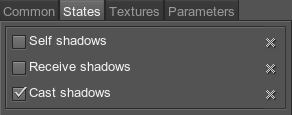
Material Editor, States tab.
Self Shadows
This parameter determines if a cloud layer casts shadows on itself. By default this state is enabled.

|
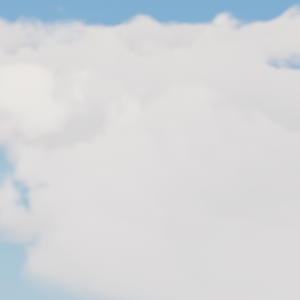
|
|
Self shadows enabled.
|
Self shadows disabled.
|
Receive Shadows
This parameter determines if shadows can be cast on a cloud layer (e.g. shadows from an upper cloud layer). By default this state is disabled.

|

|
|
Receive shadows enabled.
|
Receive shadows disabled.
|
Cast Shadows
This parameter determines if a cloud layer casts shadows. By default this state is enabled.
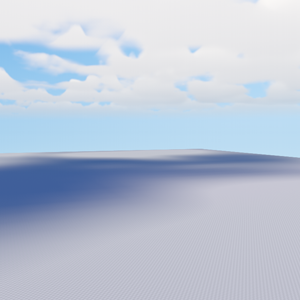
|
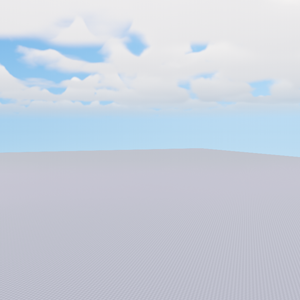
|
|
Cast shadows enabled.
|
Cast shadows disabled.
|
Textures

Material Editor, Textures tab.
Clouds Coverage
An RGB8 texture with the following channels:

|
Red channel stores a coverage map. It determines cloud density in a horizontal plane. Notice
For a number of tuning options to work correctly, this map should not contain absolutely black pixels. |
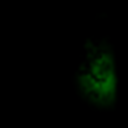
|
Green channel stores a stormcloud map. It determines areas of the coverage map, where cumulonimbus clouds are located. |
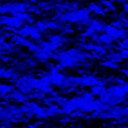
|
Blue channel stores a height map. It determines cloud height for each point of the coverage map. Notice
Absolutely black color does not correspond to an absolutely flat cloud, it determines a minimum possible cloud thickness for a certain configuration. |
Parameters
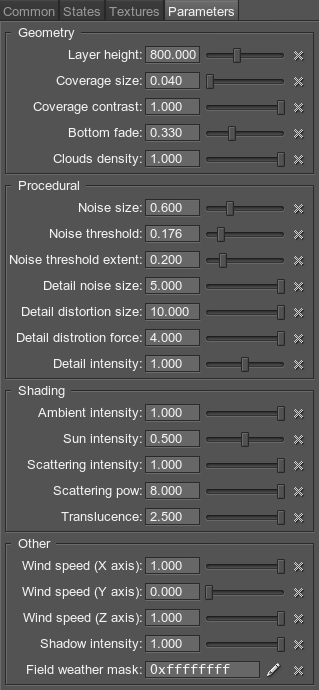
Material Editor, Parameters tab.
Geometry
- Layer height - Determines the height of the cloud layer.

 Layer height = 100Layer height = 500
Layer height = 100Layer height = 500 - Coverage size - Determines the size of the coverage texture.

 Coverage size = 0.3Coverage size = 1
Coverage size = 0.3Coverage size = 1 - Coverage contrast - This parameter determines the contrast of the coverage texture and can be used for fine tuning. It also makes it possible to gradually increase cloudiness without changing the coverage texture when simulating weather. The lower the value the more cloudy the sky looks. NoticeFor this parameter to work properly, the coverage texture must not contain absolutely black pixels.

 Coverage contrast = 0.3Coverage contrast = 1
Coverage contrast = 0.3Coverage contrast = 1 - Bottom Fade - Determines the form of clouds bottom. Lower values make the bottom more flat.
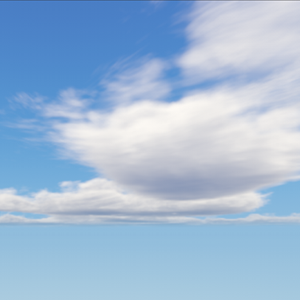
 Bottom fade = 0Bottom fade = 0.5
Bottom fade = 0Bottom fade = 0.5 - Cloud Density - Controls density of the clouds which determines visual appearance. This parameter can be used to simulate cirrus clouds. The default value is 1. NoticeThis parameter should only be used when the desired visual appearance cannot be achieved using other parameters. The higher is the cloud density, the higher is the performance. Lower density values can significally reduce performance.

 Cloud density = 0.2Cloud density = 0.4
Cloud density = 0.2Cloud density = 0.4
Procedural
- Noise Size - Determines noise graininess. The default value is 0.6. NoticeHigher values reduce performance and may bring up the tiling issue. Recommended range of values is from 0.3 to 1

 Noise size = 0.3Noise size = 1
Noise size = 0.3Noise size = 1 - Noise Threshold - Determines the density threshold of cloud formation. The higher the value the rougher the clouds are. NoticeThis parameter should be used only for fine tuning. Significant changes made to this parameter may result in mismatch of cloud shapes and their shadows.

 Noise threshold = 0.07Noise threshold = 0.375
Noise threshold = 0.07Noise threshold = 0.375 - Noise Threshold Extent - This parameter works together with Noise threshold parameter and adjusts appearance of clouds making it possible to make clouds softer or rougher for a selected noise threshold.NoticeThis parameter should be used only for fine tuning. Significant changes made to this parameter may result in mismatch of cloud shapes and their shadows.

 Noise threshold extent = 0.01Noise threshold extent = 0.2
Noise threshold extent = 0.01Noise threshold extent = 0.2 - Detail Noise Size - Determines the size of details cutout from the clouds. This parameter is analogous to the Noise size parameter. The lower is the value the larger pieces are cutout.

 Detail noise size = 0.01Detail noise size = 5
Detail noise size = 0.01Detail noise size = 5 - Detail Distortion Size - Determines the scale of clouds detail distortion according to the corresponding texture. This parameter is used to control detail turbulence. The higher is the value the stronger is the detail turbulence effect.

 Detail distortion size = 0Detail distortion size = 10
Detail distortion size = 0Detail distortion size = 10 - Detail Distortion Force - Determines the intensity of clouds detail distortion. This parameter is used to control detail turbulence. The higher is the value the stronger is the detail turbulence effect.

 Detail distortion force = 0.5Detail distortion force = 4
Detail distortion force = 0.5Detail distortion force = 4 - Detail Intensity - Adjusts detail cutout intensity. Details are cut mostly from the bottom of the clouds. Notice.Thunderclouds are dense and do not have detail cutout. Therefore, they have detail intensity value equal to 0

 Detail intensity = 0.8Detail intensity = 1.4
Detail intensity = 0.8Detail intensity = 1.4
Shading
- Ambient Intensity - Determines intensity of ambient lighting of clouds (lighting from below). The higher is the value, the more ambient lighting affects clouds.

 Ambient intensity = 0 (Ground color set to ff0000)Ambient intensity = 1 (Ground color set to ff0000)
Ambient intensity = 0 (Ground color set to ff0000)Ambient intensity = 1 (Ground color set to ff0000) - Sun Intensity - Determines intensity of sun lighting of clouds (lighting from above). The higher is the value, the more sun lighting affects clouds. This parameter makes it possible to adjust the appearance of clouds by means of correction of sunlight intensity.NoticeAreas lighted by the sun do not have environment lighting.

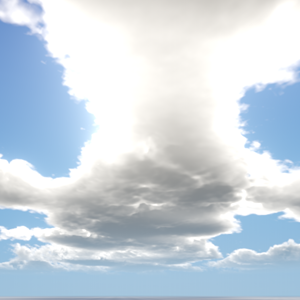 Sun intensity = 0Sun intensity = 1
Sun intensity = 0Sun intensity = 1 - Scattering Intensity - Determines the intensity of subsurface scattering for clouds (e.g. highlighted cloud edges when looking at the sun from under a cloud layer).

 Scattering intensity = 0.2Scattering intensity = 1
Scattering intensity = 0.2Scattering intensity = 1 - Scattering Pow - Determines the radius of light scattering cone. The lower is the value the larger is the radius.

 Scattering pow = 0.4Scattering pow = 4
Scattering pow = 0.4Scattering pow = 4 - Translucence - Makes it possible to control the amount of light passing through clouds without changing their density. The higher is the value the more light passes through clouds.

 Translucence = 0.5Translucence = 2.5
Translucence = 0.5Translucence = 2.5
Other
- Wind speed (X axis) - Wind speed along X axis (shifts the coverage texture).
- Wind speed (Y axis) - Wind speed along Y axis (shifts the coverage texture).
- Wind speed (Z axis) - Wind speed along Z axis (shifts noise).

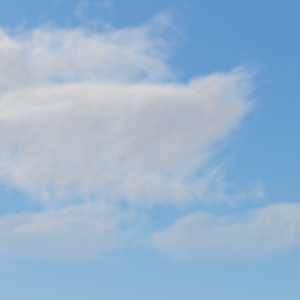 No windWind X = 20, Wind Y = 20
No windWind X = 20, Wind Y = 20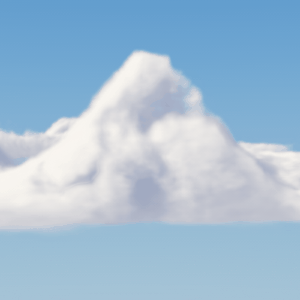
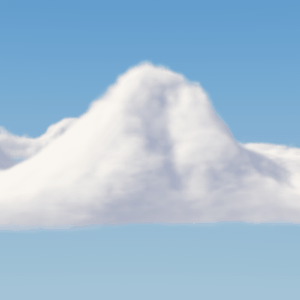 No windWind Z = 100
No windWind Z = 100 - Shadow Intensity - Determines the intensity of shadows cast by clouds. This parameter is used for synchronization of visual appearance of clouds with their shadows.
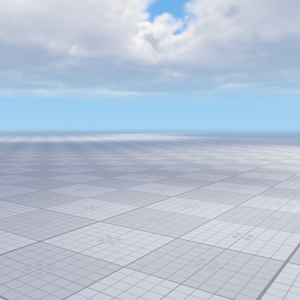
 Shadow intensity = 0.8Shadow intensity = 1
Shadow intensity = 0.8Shadow intensity = 1 - Field weather mask - a bitmask that determines interaction with FieldWeather objects.
Last update: 2017-07-03
Help improve this article
Was this article helpful?
(or select a word/phrase and press Ctrl+Enter)