Connections Between Assets
Any asset used in your project can be checked for existing connections with other assets, be it a material, texture, FBX, mesh, property or anything else. Connection means that an asset either is used as a part of a more complex asset, or consists of a number of assets itself.
To easily find connections between assets, select an asset in the Asset Browser (multi-selection is also possible) and right-click it. In the context menu, you can choose either Show Assets Using This One or Show Assets Used.
Show Assets Using This One#
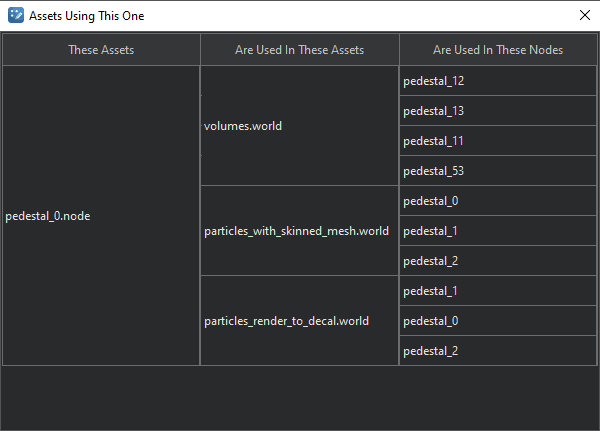
| These Assets | The selected asset or assets. |
|---|---|
| Are Used in These Assets | All the assets in which the selected asset is used. |
| Are Used in These Nodes | All the nodes in which the selected asset is used within the specific asset. |
Show Assets Used#
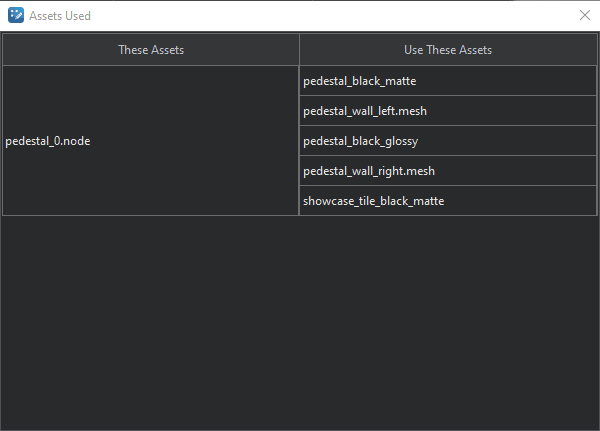
| These Assets | The selected asset or assets. |
|---|---|
| Use These Assets | All the assets (materials, textures, FBX, meshes, properties, etc.) that compile the selected asset. |
Last update:
2020-04-10
Help improve this article
Was this article helpful?
(or select a word/phrase and press Ctrl+Enter)