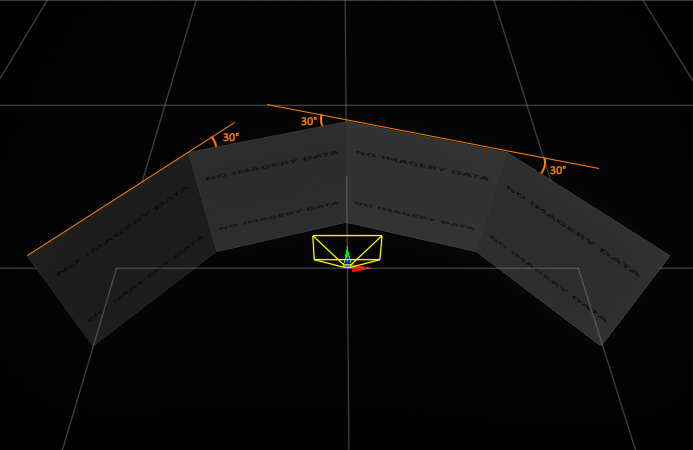Multi-Monitor and Multi-Projection Presets
The plugin has presets that help to automatically create the Wall configuration of displays.
Wall Preset#
The Wall generator is designed to configure rendering the UNIGINE world into the configurable number of windows. They can fit any display configuration and can be rendered both in the windowed and the full screen mode.
The Wall preset is useful to generate a multi-monitor setup of viewports formed as an array.
To open the Wall generator select Generate -> Wall in the menu:
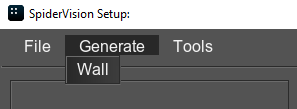
The following window will open:
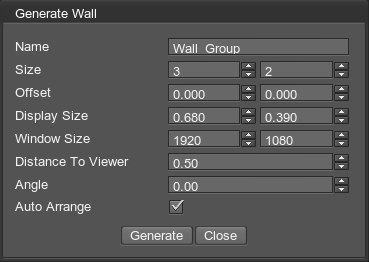
| Name | Name of the group that is displayed in the left panel of the SpiderVision Setup window. |
|---|---|
| Size | Number of rows and columns in the wall grid. |
| Offset | Vertical and horizontal distance between edges of neighboring viewports, in meters. This value represents a distance between matrices of neighboring monitors, from the edge of one screen to the edge of the other screen. |
| Display Size | Physical size of each display in the group. The value is set in meters. |
| Window Size | Window size of each viewport in the group, in pixels. |
| Distance To Viewer | Distance between the viewer and the center of the wall grid, in meters. |
| Angle |
External angle between two neighboring columns of displays, in degrees.
Wall Angle set to 30
|
| Auto Arrange | Automatic positioning of windows on the displays. If disabled, all windows are created with the position (0, 0) at the same place and are to be positioned manually. |
All these settings, except Size, may be reconfigured later as you select the Wall group parent item in the viewports tab.
You can't remove an individual viewport from the Wall group, only the whole group can be removed.
The information on this page is valid for UNIGINE 2.19.1 SDK.