Assets and Runtime Files
Each time an asset is created or imported, the UnigineEditor creates a corresponding file and a *.meta file in the data folder of your project, it can also generate so-called "runtime files" when necessary.
Runtime files are files in UNIGINE's native format (such as .texture textures, .mesh geometry, .anim animations, etc.) used by the Engine at run time.
In the context of runtime files, assets in UNIGINE can be divided into two groups:
- For a native asset (in UNIGINE's native format) no runtime files are generated normally, as such an asset itself is treated and used as a runtime file.
Notice
- Such assets are included in the final build "as is".
- A *.mesh or an image file can be treated as a non-native asset if the Unchanged option is disabled for it (a corresponding runtime file will be generated).
- For a non-native asset (e.g. .fbx, .obj, .hdr, etc.) corresponding runtime file(s) will be generated in the data/.runtimes folder.
A particular case of a non-native asset is a container-asset — such assets have multiple runtime files generated for them (e.g. an FBX asset may produce .node, .mesh, .mat, etc. files).
NoticeA non-native asset may have no runtimes at all (e.g., a .txt file).
Asset type is defined by the extension of this file. Some of the asset types are associated with more than one extension (e.g. a texture asset is associated with .png, .jpg, .psd, .hdr, etc.).
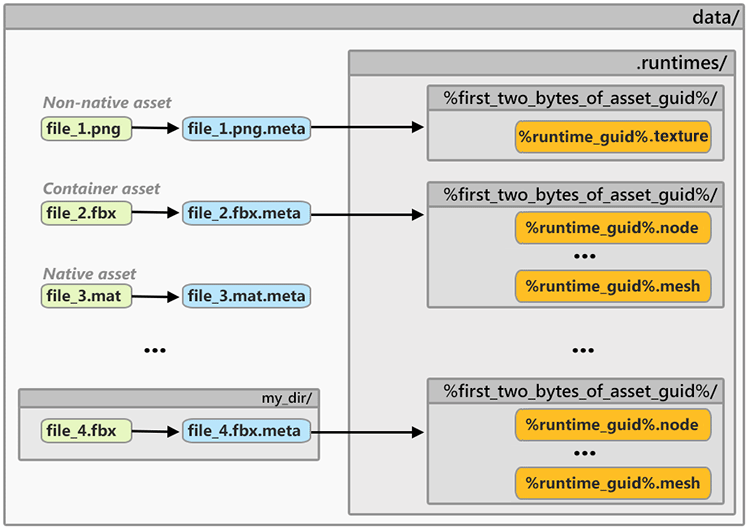
The following table shows the types of runtime files generated for certain types of assets.
| Non-native Asset Type | Runtime(s) Produced |
|---|---|
| *.fbx, *.dae, *.3ds |
Node (*.node) Static Meshes (*.mesh) Skinned Mesh Animations (*.anim) Materials (*.mat) Textures (*.texture) |
| *.obj + *.mtl |
Node (*.node) Static Meshes (*.mesh) Materials (*.mat) Textures (*.texture) |
| *.png, *.jpg, *.tiff, *.dds, *tgs, *.rgb, *.rgba, *.psd, *.hdr, *.pgm, *.ppm, *.sgi | Texture (*.texture) |
You can use assets_info and assets_list console commands to view information on non-native assets and runtimes generated for them.
To find a runtime file generated for an asset, right-click the asset in the Asset Browser and choose Show Runtime in Explorer in the context menu.
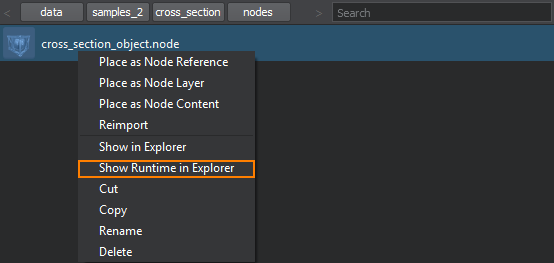
See Also
- FileSystem article to learn more about accessing assets and runtime files.
- API classes:
The information on this page is valid for UNIGINE 2.19.1 SDK.