app_oculus_00
Warning
The scope of applications for UnigineScript is limited to implementing materials-related logic (material expressions, scriptable materials, brush materials). Do not use UnigineScript as a language for application logic, please consider C#/C++ instead, as these APIs are the preferred ones. Availability of new Engine features in UnigineScript (beyond its scope of applications) is not guaranteed, as the current level of support assumes only fixing critical issues.
This article describes the <UnigineSDK>/data/samples/plugins/app_oculus_00.cpp sample.
The app_oculus_00 sample demonstrates how to get access to the functions of the Oculus plugin and then set the world scale (via engine.oculus.setPositionScale()). Also the example shows how to recenter the sensor orientation when the r key is pressed.
To run the sample, perform the following:
- Get and set up Oculus Rift PC Runtime.
- In UNIGINE SDK Browser, go to the Options tab and set the Stereo 3D option to Oculus Rift.
- Go to the Samples -> UnigineScript -> App and run the sample by clicking Run.
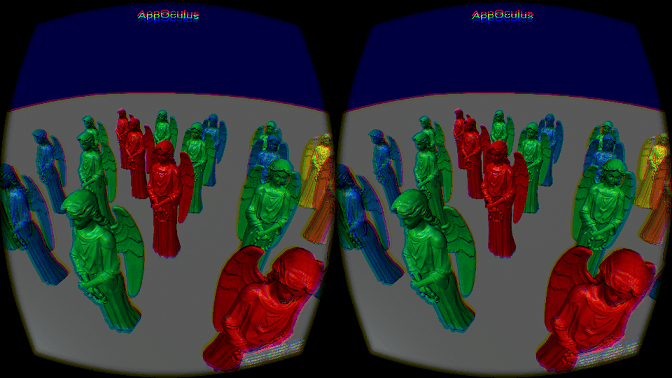
Oculus plugin sample
See Also
- Article on the Oculus plugin
Last update:
2024-12-13
Help improve this article
Was this article helpful?
(or select a word/phrase and press Ctrl+Enter)