Unigine::Console Class
| Header: | #include <UnigineConsole.h> |
Controls console-related parameters.
Onscreen Console Overlay#
By default the console overlay is disabled. To make it output console messages to the application screen it should be enabled. You can adjust the overlay’s behavior and appearance as well as specify the messages that will be printed exclusively to the onscreen overlay and will not be written to the console.
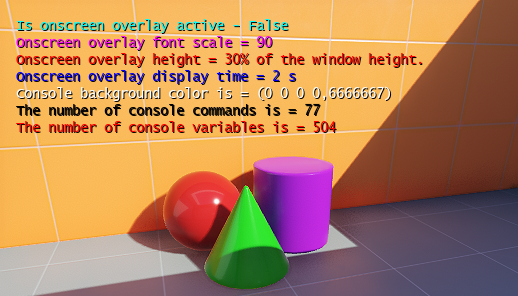
You can customize the console font by using the setFontSize(), setMessageColor(), setWarningColor(), and setErrorColor() methods. See the following example:
#include "AppWorldLogic.h"
#include <UnigineConsole.h>
using namespace Unigine;
int AppWorldLogic::init()
{
// enable the onscreen overlay
Console::setOnscreen(true);
// increase the size of the console's font
Console::setFontSize(20);
// change the color for different types of messages
Console::setMessageColor(Unigine::Math::vec4_green);
Console::setWarningColor(Unigine::Math::vec4_red);
Console::setErrorColor(Unigine::Math::vec4_blue);
// send messages to the console
Log::message("Message!\n");
Log::warning("Warning!\n");
Log::error("Error!\n");
return 1;
}Adding Console Command with Several Arguments#
The Console class can be used to create custom user console commands with a different number of arguments. This section provides an example of how to create a custom console command with several arguments.
In the example below, we perform the following actions:
- Define and implement AppWorldLogic instance methods for console commands.
- Get the console instance (which has a singleton implementation) and add a new command.
1. Adding Instance Methods
In this example, we define three methods in the AppWorldLogic.h header file — one as a callback for a console command and another two methods for actions depending on the number of arguments:
/* ... */
class AppWorldLogic : public Unigine::WorldLogic
{
public:
AppWorldLogic();
/* ... */
private:
// choose the method to run on the console command call
void choose_command(int argc, char** argv);
// perform an action if there are no arguments
void action_no_args();
// perform another action if an argument was passed
void action_one_arg(const char* s);
};- choose_command() selects the appropriate method.
- action_no_args() is called if there are no console arguments.
- action_one_arg() is called if an argument was passed.
In the AppWorldLogic.cpp file implement recently defined methods:
// check the number of arguments and call the corresponding method
void AppWorldLogic::choose_command(int argc, char** argv) {
for (int i = 0; i < argc; i++) {
Log::message("arg[%d]: %s\n", i, argv[i]);
}
// note: the first element of argv is the name of console command
if (argc == 1) {
action_no_args();
}
else if (argc == 2) {
action_one_arg(argv[1]);
}
// for more arguments:
//else if (...) {
// // etc
//}
}
// write the message into console, if there are no arguments
void AppWorldLogic::action_no_args() {
Log::message("first action! no arguments!\n");
}
// write the message into console, if an argument was passed
void AppWorldLogic::action_one_arg(const char* s) {
Log::message("second action! the argument is:%s \n", s);
}Arguments argc and argv are used to get the arguments count and arguments vector.
2. Adding Custom Console Command
Add custom command to the AppWorldLogic.cpp file by using addCommand() function. By adding this code into AppWorldLogic::init() function, the engine adds a new console command on AppWorldLogic class instance initialization.
#include "AppWorldLogic.h"
#include <UnigineConsole.h>
#include <UnigineCallback.h>
using namespace Unigine;
int AppWorldLogic::init()
{
// get the existing singleton Console instance and add a command
Console::addCommand(
"console_action",
"Performs custom console action",
MakeCallback(this, &AppWorldLogic::choose_command)
);
return 1;
}3. Running Sample
After building the project, run it and open the console. Write recently created command to see the result:
#if you write "console_action"
arg[0]: console_action
first action! no arguments!
#if you write "console_action arg"
arg[0]: console action
arg[1]: arg
second action! the argument is:argTo remove the added console command, use removeCommand() method.
See Also#
- C++ API sample located in the folder <UnigineSDK>/source/samples/Api/Systems/Console
- C# API sample located in the folder <UnigineSDK>/source/csharp/samples/Api/Systems/Console
- HowTo video on Printing User Messages to Console with C#
Console Class
Enums
LEVEL#
| Name | Description |
|---|---|
| LEVEL_NORMAL = 0 | An ordinary message. |
| LEVEL_WARNING = 1 | A warning. |
| LEVEL_ERROR = 2 | An error message. |
Members
void setLock ( int lock ) #
Arguments
- int lock - The value set to 1 (or any positive value) means that the console is disabled; the value of 0 corresponds to the enabled (unlocked) console.
int getLock() const#
Return value
Current value set to 1 (or any positive value) means that the console is disabled; the value of 0 corresponds to the enabled (unlocked) console.int getNumCommands() const#
Return value
Current number of available console commands.int getNumVariables() const#
Return value
Current number of available console variables.void setActive ( bool active ) #
Arguments
- bool active - Set true to enable the active (opened) state of the console; false - to disable it.
bool isActive() const#
Return value
true if the active (opened) state of the console is enabled; otherwise false.const char * getLastError() const#
Return value
Current last error message printed to the console.const char * getLastWarning() const#
Return value
Current last warning message printed to the console.const char * getLastMessage() const#
Return value
Current last message printed to the console.void setOnscreenTime ( float time ) #
Arguments
- float time - The time during which the text is displayed on the screen, in seconds.
float getOnscreenTime() const#
Return value
Current time during which the text is displayed on the screen, in seconds.void setOnscreenHeight ( int height ) #
Arguments
- int height - The height of the onscreen overlay in percentage of the window height.
int getOnscreenHeight() const#
Return value
Current height of the onscreen overlay in percentage of the window height.void setOnscreenFontSize ( int size ) #
Arguments
- int size - The size of the onscreen overlay font.
int getOnscreenFontSize() const#
Return value
Current size of the onscreen overlay font.void setOnscreen ( bool onscreen ) #
Arguments
- bool onscreen - Set true to enable display of the onscreen overlay; false - to disable it.
bool isOnscreen() const#
Return value
true if display of the onscreen overlay; otherwise false.void setFontSize ( int size ) #
Arguments
- int size - The current font size used for console messages.
int getFontSize() const#
Return value
Current current font size used for console messages.void setWrapping ( bool wrapping ) #
Arguments
- bool wrapping - Set true to enable text wrapping for the console; false - to disable it.
bool isWrapping() const#
Return value
true if text wrapping for the console is enabled; otherwise false.void setHeight ( int height ) #
Arguments
- int height - The console height in percentage of the window height.
int getHeight() const#
Return value
Current console height in percentage of the window height.void setLimit ( int limit ) #
Arguments
- int limit - The maximum number of messages the console can output. the default value is 16384.
int getLimit() const#
Return value
Current maximum number of messages the console can output. the default value is 16384.void setPrompt ( const char * prompt ) #
Arguments
- const char * prompt - The console prompt text.
const char * getPrompt() const#
Return value
Current console prompt text.void setTextColor ( const Math::vec4& color ) #
Arguments
- const Math::vec4& color - The four-component vector specifying the color in the RGBA format.
Math::vec4 getTextColor() const#
Return value
Current four-component vector specifying the color in the RGBA format.void setErrorColor ( const Math::vec4& color ) #
Arguments
- const Math::vec4& color - The four-component vector specifying the color in the RGBA format.
Math::vec4 getErrorColor() const#
Return value
Current four-component vector specifying the color in the RGBA format.void setWarningColor ( const Math::vec4& color ) #
Arguments
- const Math::vec4& color - The four-component vector specifying the color in the RGBA format.
Math::vec4 getWarningColor() const#
Return value
Current four-component vector specifying the color in the RGBA format.void setMessageColor ( const Math::vec4& color ) #
Arguments
- const Math::vec4& color - The four-component vector specifying the color in the RGBA format.
Math::vec4 getMessageColor() const#
Return value
Current four-component vector specifying the color in the RGBA format.void setBackgroundColor ( const Math::vec4& color ) #
Arguments
- const Math::vec4& color - The four-component vector specifying the color in the RGBA format.
Math::vec4 getBackgroundColor() const#
Return value
Current four-component vector specifying the color in the RGBA format.Event<const char *, Console::LEVEL> getEventOutput() const#
Usage Example
// implement the Output event handler
void output_event_handler(const char * text, Console::LEVEL level)
{
switch (level) {
case Console::LEVEL_NORMAL:
// logic for ordinary messages
case Console::LEVEL_WARNING:
// logic for warnings
case Console::LEVEL_ERROR:
// logic for error messages
}
}
//////////////////////////////////////////////////////////////////////////////
// 1. Multiple subscriptions can be linked to an instance of the EventConnections
// class that you can use later to remove all these subscriptions at once
//////////////////////////////////////////////////////////////////////////////
// create an instance of the EventConnections class
EventConnections output_event_connections;
// link to this instance when subscribing for an event (subscription for various events can be linked)
Console::getEventOutput().connect(output_event_connections, output_event_handler);
// other subscriptions are also linked to this EventConnections instance
// (e.g. you can subscribe using lambdas)
Console::getEventOutput().connect(output_event_connections, [](const char * text, Console::LEVEL level) {
Log::message("\Handling Output event (lambda).\n");
}
);
// ...
// later all of these linked subscriptions can be removed with a single line
output_event_connections.disconnectAll();
//////////////////////////////////////////////////////////////////////////////
// 2. You can subscribe and unsubscribe via an instance of the EventConnection
// class. And toggle this particular connection off and on, when necessary.
//////////////////////////////////////////////////////////////////////////////
// create an instance of the EventConnection class
EventConnection output_event_connection;
// subscribe for the Output event with a handler function keeping the connection
Console::getEventOutput().connect(output_event_connection, output_event_handler);
// ...
// you can temporarily disable a particular event connection to perform certain actions
output_event_connection.setEnabled(false);
// ... actions to be performed
// and enable it back when necessary
output_event_connection.setEnabled(true);
// ...
// remove subscription for the Output event via the connection
output_event_connection.disconnect();
//////////////////////////////////////////////////////////////////////////////
// 3. You can add EventConnection/EventConnections instance as a member of the
// class that handles the event. In this case all linked subscriptions will be
// automatically removed when class destructor is called
//////////////////////////////////////////////////////////////////////////////
// Class handling the event
class SomeClass
{
public:
// instance of the EventConnections class as a class member
EventConnections e_connections;
// A Output event handler implemented as a class member
void event_handler(const char * text, Console::LEVEL level)
{
Log::message("\Handling Output event\n");
// ...
}
};
SomeClass *sc = new SomeClass();
// ...
// specify a class instance in case a handler method belongs to some class
Console::getEventOutput().connect(sc->e_connections, sc, &SomeClass::event_handler);
// ...
// handler class instance is deleted with all its subscriptions removed automatically
delete sc;
//////////////////////////////////////////////////////////////////////////////
// 4. You can subscribe and unsubscribe via the handler function directly
//////////////////////////////////////////////////////////////////////////////
// subscribe for the Output event with a handler function
Console::getEventOutput().connect(output_event_handler);
// remove subscription for the Output event later by the handler function
Console::getEventOutput().disconnect(output_event_handler);
//////////////////////////////////////////////////////////////////////////////
// 5. Subscribe to an event saving an ID and unsubscribe later by this ID
//////////////////////////////////////////////////////////////////////////////
// define a connection ID to be used to unsubscribe later
EventConnectionId output_handler_id;
// subscribe for the Output event with a lambda handler function and keeping connection ID
output_handler_id = Console::getEventOutput().connect([](const char * text, Console::LEVEL level) {
Log::message("\Handling Output event (lambda).\n");
}
);
// remove the subscription later using the ID
Console::getEventOutput().disconnect(output_handler_id);
//////////////////////////////////////////////////////////////////////////////
// 6. Ignoring all Output events when necessary
//////////////////////////////////////////////////////////////////////////////
// you can temporarily disable the event to perform certain actions without triggering it
Console::getEventOutput().setEnabled(false);
// ... actions to be performed
// and enable it back when necessary
Console::getEventOutput().setEnabled(true);Usage Example
// implement the Output event handler
void output_event_handler(const char * text, Console::LEVEL level)
{
Log::message("\Handling Output event\n");
}
//////////////////////////////////////////////////////////////////////////////
// 1. Multiple subscriptions can be linked to an instance of the EventConnections
// class that you can use later to remove all these subscriptions at once
//////////////////////////////////////////////////////////////////////////////
// create an instance of the EventConnections class
EventConnections output_event_connections;
// link to this instance when subscribing to an event (subscription to various events can be linked)
publisher->getEventOutput().connect(output_event_connections, output_event_handler);
// other subscriptions are also linked to this EventConnections instance
// (e.g. you can subscribe using lambdas)
publisher->getEventOutput().connect(output_event_connections, [](const char * text, Console::LEVEL level) {
Log::message("\Handling Output event (lambda).\n");
}
);
// ...
// later all of these linked subscriptions can be removed with a single line
output_event_connections.disconnectAll();
//////////////////////////////////////////////////////////////////////////////
// 2. You can subscribe and unsubscribe via an instance of the EventConnection
// class. And toggle this particular connection off and on, when necessary.
//////////////////////////////////////////////////////////////////////////////
// create an instance of the EventConnection class
EventConnection output_event_connection;
// subscribe to the Output event with a handler function keeping the connection
publisher->getEventOutput().connect(output_event_connection, output_event_handler);
// ...
// you can temporarily disable a particular event connection to perform certain actions
output_event_connection.setEnabled(false);
// ... actions to be performed
// and enable it back when necessary
output_event_connection.setEnabled(true);
// ...
// remove subscription to the Output event via the connection
output_event_connection.disconnect();
//////////////////////////////////////////////////////////////////////////////
// 3. You can add EventConnection/EventConnections instance as a member of the
// class that handles the event. In this case all linked subscriptions will be
// automatically removed when class destructor is called
//////////////////////////////////////////////////////////////////////////////
// Class handling the event
class SomeClass
{
public:
// instance of the EventConnections class as a class member
EventConnections e_connections;
// A Output event handler implemented as a class member
void event_handler(const char * text, Console::LEVEL level)
{
Log::message("\Handling Output event\n");
// ...
}
};
SomeClass *sc = new SomeClass();
// ...
// specify a class instance in case a handler method belongs to some class
publisher->getEventOutput().connect(sc->e_connections, sc, &SomeClass::event_handler);
// ...
// handler class instance is deleted with all its subscriptions removed automatically
delete sc;
//////////////////////////////////////////////////////////////////////////////
// 4. Subscribe to an event saving a particular connection ID
// and unsubscribe later by this ID
//////////////////////////////////////////////////////////////////////////////
// instance of the EventConnections class to manage event connections
EventConnections e_connections;
// define a particular connection ID to be used to unsubscribe later
EventConnectionId output_handler_id;
// subscribe to the Output event with a lambda handler function and keeping connection ID
output_handler_id = publisher->getEventOutput().connect(e_connections, [](const char * text, Console::LEVEL level) {
Log::message("\Handling Output event (lambda).\n");
}
);
// remove the subscription later using the ID
publisher->getEventOutput().disconnect(output_handler_id);
//////////////////////////////////////////////////////////////////////////////
// 5. Ignoring all Output events when necessary
//////////////////////////////////////////////////////////////////////////////
// you can temporarily disable the event to perform certain actions without triggering it
publisher->getEventOutput().setEnabled(false);
// ... actions to be performed
// and enable it back when necessary
publisher->getEventOutput().setEnabled(true);Return value
Event reference.bool isCommand ( const char * name ) const#
Returns a value indicating if a command with a given name exists.Arguments
- const char * name - The command name.
Return value
true if the command with a given name exists; otherwise, false.const char * getCommandDescription ( const char * name ) const#
Returns the description of the console command by its name. If the name isn't specified, an empty string will be returned.Arguments
- const char * name - The command name.
Return value
The command description if it exists; otherwise, an empty string.const char * getCommandName ( int num ) const#
Returns the name of the console command by its number in the array of the existing commands.Arguments
- int num - The command number.
Return value
The command name if it is found in the array of the existing commands; otherwise, an empty string.void setFloat ( const char * name, float value ) #
Sets a float value for a given variable.Arguments
- const char * name - The variable name.
- float value - Float value of the variable.
float getFloat ( const char * name ) const#
Returns a float value of a given variable.Arguments
- const char * name - The variable name.
Return value
Float value of the variable.float getFloatMax ( const char * name ) const#
Returns a maximum float value for a given variable.Arguments
- const char * name - Variable name.
Return value
Maximum float value of the variable.float getFloatMin ( const char * name ) const#
Returns a minimum float value for a given variable.Arguments
- const char * name - Variable name.
Return value
Minimum float value of the variable.bool isFloat ( const char * name ) const#
Checks if the value set for the given console variable is of the float type.Arguments
- const char * name - The variable name.
Return value
True if the variable value is float; otherwise, false.void setInt ( const char * name, int value ) #
Sets an integer value for a given variable.Arguments
- const char * name - Name of the variable.
- int value - Integer value of the variable.
int getInt ( const char * name ) const#
Returns an integer value of a given variable.Arguments
- const char * name - Name of the variable.
Return value
Integer value of the variable.int getIntMax ( const char * name ) const#
Returns a maximum integer value for a given variable.Arguments
- const char * name - Variable name.
Return value
Maximum integer value of the variable.int getIntMin ( const char * name ) const#
Returns a minimum integer value for a given variable.Arguments
- const char * name - Variable name.
Return value
Minimum integer value of the variable.bool isInt ( const char * name ) const#
Checks if the value of the given console variable is of the integer type.Arguments
- const char * name - The variable name.
Return value
True if the variable value is int; otherwise, false.bool isPalette ( const char * name ) const#
Checks for a palette with the specified name.Arguments
- const char * name - Palette name.
void setPalette ( const char * name, const Palette& value ) #
Sets a color palette by its name.Arguments
- const char * name - Palette name.
- const Palette& value - Palette to be set.
void setPalette ( const char * name, int index, float value ) #
Sets a value for the specified palette color by its index.Arguments
- const char * name - Palette name.
- int index - Palette color index.
- float value - Value to be set for the color with the specified index.
void setPalette ( const char * name, const char * color, float value ) #
Sets a value for the specified palette color by the color name.Arguments
- const char * name - Palette name.
- const char * color - Palette color name.
- float value - Value to be set for the color with the specified name.
Palette getPalette ( const char * name ) const#
Returns a color palette by its name.Arguments
- const char * name - Palette name.
Return value
Palette with the specified name is it exists; otherwise nullptr.void setString ( const char * name, const char * value ) #
Sets a string value for a given variable.Arguments
- const char * name - The variable name.
- const char * value - String value of the variable.
const char * getString ( const char * name ) const#
Returns the string value of a given variable.Arguments
- const char * name - The variable name.
Return value
String value of the variable.bool isString ( const char * name ) const#
Checks if the value of the given console variable is of the string type.Arguments
- const char * name - The variable name.
Return value
True if the variable value is string; otherwise, false.bool isVariable ( const char * name ) const#
Returns a value indicating if a variable with a given name exists.Arguments
- const char * name - The variable name.
Return value
True if the variable exists; otherwise, false.const char * getVariableDescription ( const char * name ) const#
Returns the description of the console variable by its name. If the name isn't specified, an empty string will be returned.Arguments
- const char * name - The variable name.
Return value
The variable description if it exists; otherwise, an empty string.const char * getVariableName ( int num ) const#
Returns the name of the console variable by its number in the array of the existing variables.Arguments
- int num - The variable number.
Return value
The variable name if it is found in the array of the existing variables; otherwise, an empty string.void setVec2 ( const char * name, const Math::vec2 & value ) #
Sets a two component vector for the console variable.Arguments
- const char * name - Name of the variable.
- const Math::vec2 & value - Value of the variable.
Math::vec2 getVec2 ( const char * name ) const#
Returns the two component vector console variable.Arguments
- const char * name - Name of the variable.
Return value
Value of the variable.bool isVec2 ( const char * name ) const#
Returns a value indicating if the console variable is a two component vector.Arguments
- const char * name - Name of the variable.
Return value
True if the variable is a two component vector; otherwise, false.void setVec3 ( const char * name, const Math::vec3 & value ) #
Sets a three component vector for the console variable.Arguments
- const char * name - Name of the variable.
- const Math::vec3 & value - Value of the variable.
Math::vec3 getVec3 ( const char * name ) const#
Returns the three component vector console variable.Arguments
- const char * name - Name of the variable.
Return value
Value of the variable.bool isVec3 ( const char * name ) const#
Returns a value indicating if the console variable is a three component vector.Arguments
- const char * name - Name of the variable.
Return value
True if the variable is a three component vector; otherwise, false.void setVec4 ( const char * name, const Math::vec4 & value ) #
Sets a four component vector for the console variable.Arguments
- const char * name - Name of the variable.
- const Math::vec4 & value - Value of the variable.
Math::vec4 getVec4 ( const char * name ) const#
Returns the four component vector console variable.Arguments
- const char * name - Name of the variable.
Return value
Value of the variable.bool isVec4 ( const char * name ) const#
Returns a value indicating if the console variable is a four component vector.Arguments
- const char * name
Return value
True if the variable is a three component vector; otherwise, false.int addCommand ( const char * name, const char * desc, CallbackBase * callback ) #
Adds a custom console command bound to a given callback function.Arguments
- const char * name - Name of the new console command.
- const char * desc - Short description to be displayed in the console.
- CallbackBase * callback - The callback pointer. The callback arguments must be (int argc, char** argv,...).
Return value
1 if the custom command is added successfully; otherwise, 0.void flush ( ) #
Forces to execute all queued console commands.bool removeCommand ( const char * name ) #
Removes a custom console command.Arguments
- const char * name - Name of the custom console command.
Return value
true if the custom command has been removed successfully; otherwise, 0.void run ( const char * command ) #
Runs the specified console command.Arguments
- const char * command - A console command with arguments.
void write ( const char * text ) #
Writes the specified text to the console and displays it on the screen (onscreen overlay).Arguments
- const char * text - Text to output to the console.
void write ( const Math::vec4 & color, const char * text ) #
Writes the specified text to the console and displays it on the screen (onscreen overlay).Arguments
- const Math::vec4 & color - Four-component vector specifying the text color in the RGBA format.
- const char * text - Text to output to the console.
void write ( Console::LEVEL level, const char * text ) #
Writes the specified text to the console and displays it on the screen (onscreen overlay).Arguments
- Console::LEVEL level - Type of the message.
- const char * text - Text to output to the console.
static void getMessages ( Vector < String > & messages, int limit ) #
Gets the messages written to the console and the onscreen overlay.Arguments
- Vector < String > & messages - Vector to populate with messages.
- int limit - Maximum number of messages to retrieve.
void getMessages ( Vector< String > & OUT_messages, Vector< int > & OUT_levels, int limit ) const#
Arguments
- Vector< String > & OUT_messages - Vector to populate with messages.NoticeThis output buffer is to be filled by the Engine as a result of executing the method.
- Vector< int > & OUT_levels - Types of messages to retrieve.NoticeThis output buffer is to be filled by the Engine as a result of executing the method.
- int limit - Maximum number of messages to retrieve.
static void getWarnings ( Vector < String > & messages, int limit ) #
Gets the warning messages written to the console and the onscreen overlay.Arguments
- Vector < String > & messages - Vector to populate with messages.
- int limit - Maximum number of messages to retrieve.
void getErrors ( Vector < String > & messages, int limit ) #
Gets the error messages written to the console and the onscreen overlay.Arguments
- Vector < String > & messages - Vector to populate with messages.
- int limit - Maximum number of messages to retrieve.
static void writeLine ( const char * text ) #
Writes the text followed by the line terminator to the console and the onscreen overlay.Arguments
- const char * text - Text to output to the console.
static void writeLine ( const Math::vec4 & color, const char * text ) #
Writes the text followed by the line terminator to the console and the onscreen overlay.Arguments
- const Math::vec4 & color - Four-component vector specifying the text color in the RGBA format.
- const char * text - Text to output to the console.
static void writeLine ( Console::LEVEL level, const char * text ) #
Writes the text followed by the line terminator to the console and the onscreen overlay.Arguments
- Console::LEVEL level - Type of the message.
- const char * text - Text to output to the console.
static void onscreenWrite ( const char * text ) #
Writes the text to the onscreen overlay only.Arguments
- const char * text - Text to output to the console.
static void onscreenWrite ( const Math::vec4 color, const char * text ) #
Writes the text to the onscreen overlay only.Arguments
- const Math::vec4 color - Four-component vector specifying the text color in the RGBA format.
- const char * text - Text to output to the console.
static void onscreenWrite ( Console::LEVEL level, const char * text ) #
Writes the text to the onscreen overlay only.Arguments
- Console::LEVEL level - Type of the message.
- const char * text - Text to output to the console.
static void onscreenWriteLine ( const char * text ) #
Writes the text only to the onscreen overlay followed by the line terminator.Arguments
- const char * text - Text to output to the console.
static void onscreenWriteLine ( Math::vec4 & color, const char * text ) #
Writes the text only to the onscreen overlay followed by the line terminator.Arguments
- Math::vec4 & color - Four-component vector specifying the text color in the RGBA format.
- const char * text - Text to output to the console.
static void onscreenWriteLine ( Console::LEVEL level, const char * text ) #
Writes the text only to the onscreen overlay followed by the line terminator.Arguments
- Console::LEVEL level - Type of the message.
- const char * text - Text to output to the console.
static void message ( const Unigine:: Math::vec4 & color, const char * format, ... ) #
Writes the ordinary message to the console and the onscreen overlay.Arguments
- const Unigine:: Math::vec4 & color - Four-component vector specifying the text color in the RGBA format.
- const char * format - Formatted text.
- ... - Arguments, multiple allowed.
static void message ( const char * format, ... ) #
Writes the ordinary message to the console and the onscreen overlay.Arguments
- const char * format - Formatted text.
- ... - Arguments, multiple allowed.
static void warning ( const char * format, ... ) #
Writes the warning message to the console and the onscreen overlay.Arguments
- const char * format - Formatted text.
- ... - Arguments, multiple allowed.
static void error ( const char * format, ... ) #
Writes the error message to the console and the onscreen overlay.Arguments
- const char * format - Formatted text.
- ... - Arguments, multiple allowed.
static void messageLine ( const Unigine:: Math::vec4 & color, const char * format, ... ) #
Writes the ordinary message to the console and the onscreen overlay followed by the line terminator.Arguments
- const Unigine:: Math::vec4 & color - Four-component vector specifying the text color in the RGBA format.
- const char * format - Formatted text.
- ... - Arguments, multiple allowed.
static void messageLine ( const char * format, ... ) #
Writes the ordinary message to the console and the onscreen overlay followed by the line terminator.Arguments
- const char * format - Formatted text.
- ... - Arguments, multiple allowed.
static void warningLine ( const char * format, ... ) #
Writes the warning message to the console and the onscreen overlay followed by the line terminator.Arguments
- const char * format - Formatted text.
- ... - Arguments, multiple allowed.
static void errorLine ( const char * format, ... ) #
Writes the error message to the console and the onscreen overlay followed by the line terminator.Arguments
- const char * format - Formatted text.
- ... - Arguments, multiple allowed.
static void onscreenMessage ( const Unigine:: Math::vec4 & color, const char * format, ... ) #
Writes the ordinary message to the onscreen overlay only.Arguments
- const Unigine:: Math::vec4 & color - Four-component vector specifying the text color in the RGBA format.
- const char * format - Formatted text.
- ... - Arguments, multiple allowed.
static void onscreenMessage ( const char * format, ... ) #
Writes the ordinary message to the onscreen overlay only.Arguments
- const char * format - Formatted text.
- ... - Arguments, multiple allowed.
static void onscreenWarning ( const char * format, ... ) #
Writes the warning message to the onscreen overlay only.Arguments
- const char * format - Formatted text.
- ... - Arguments, multiple allowed.
static void onscreenError ( const char * format, ... ) #
Writes the error message to the onscreen overlay only.Arguments
- const char * format - Formatted text.
- ... - Arguments, multiple allowed.
static void onscreenMessageLine ( const Unigine:: Math::vec4 & color, const char * format, ... ) #
Writes the ordinary message only to the onscreen overlay followed by the line terminator.Arguments
- const Unigine:: Math::vec4 & color - Four-component vector specifying the text color in the RGBA format.
- const char * format - Formatted text.
- ... - Arguments, multiple allowed.
static void onscreenMessageLine ( const char * format, ... ) #
Writes the ordinary message only to the onscreen overlay followed by the line terminator.Arguments
- const char * format - Formatted text.
- ... - Arguments, multiple allowed.
static void onscreenWarningLine ( const char * format, ... ) #
Writes the warning message only to the onscreen overlay followed by the line terminator.Arguments
- const char * format - Formatted text.
- ... - Arguments, multiple allowed.
static void onscreenErrorLine ( const char * format, ... ) #
Writes the error message only to the onscreen overlay followed by the line terminator.Arguments
- const char * format - Formatted text.
- ... - Arguments, multiple allowed.
The information on this page is valid for UNIGINE 2.19.1 SDK.