Vegetation Add-On
A Vegetation add-on provides a scene containing the set of ready-to-use nodes for the following plants:
- Blue oaks
- Buck brushes
- Coast bushes
- Coconut tree
- Douglas firs
- Foothill pines
- Fir
- Manzanita
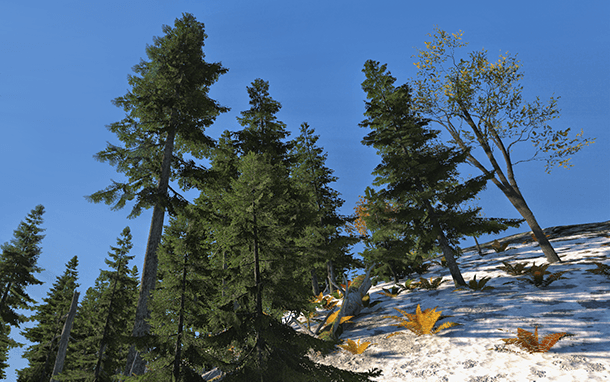
Opening World
To open the world containing special effects do the following:
- Install the Vegetation add-on (available via UNIGINE SDK Browser in the Add-Ons section) and add it to your project (by clicking Configure Project -> Add-ons in the Projects section of UNIGINE SDK Browser).
- Click File -> Open World (Ctrl + O), choose add-ons -> unigine_vegetation -> vegetation and click Ok. The scene will appear.
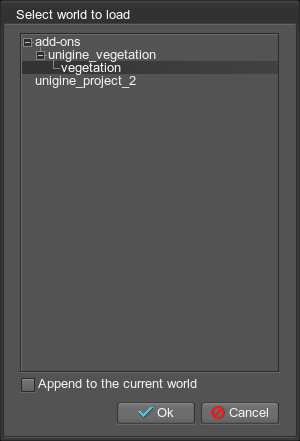
Notice
The node references of effects will be also available independently in the data/add-ons/unigine_vegetation/nodes directory.
Last update: 2018-08-10
Help improve this article
Was this article helpful?
(or select a word/phrase and press Ctrl+Enter)