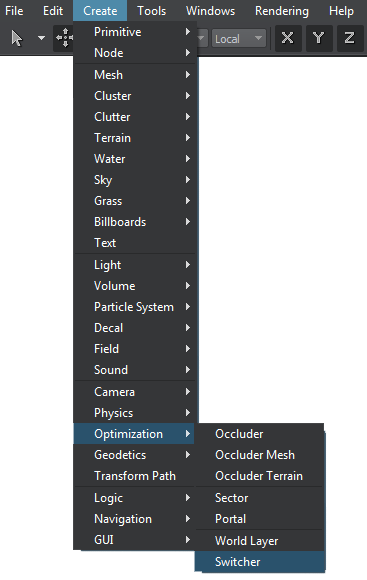Switcher
A switcher is an object that disables or enables its child nodes at the specified distance to the camera. Possible use cases are:
- Enabling one object and disabling another at a specified distance
- Disabling an object while moving away
- Enabling an object while approaching
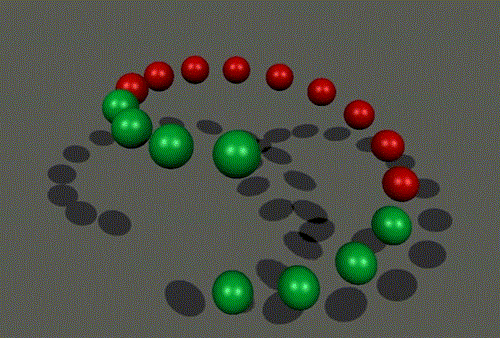
Each object is composed of a switcher and two spheres of different colors
See Also#
- The WorldSwitcher class to manage world switchers via API
Adding a Switcher#
To add a switcher to the scene via UnigineEditor, do the following:
Switching between Two Objects#
To switch between two object at the specified distance (like shown at the picture above), do the following:
- Create a node dummy for convenient grouping.
- Make the first switcher the child of the node dummy.
- Make the first object the child of the first switcher and specify its maximum visibility distance.
- Make the second switcher the child of the node dummy.
- Make the second object the child of the second switcher and specify its minimum visibility distance.
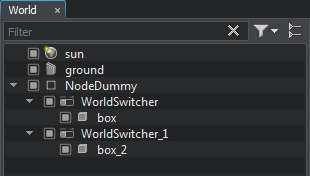 NoticeFor objects to be switched at the same point, the maximum visibility distance of the first and minimum visibility distance of the second should match.
NoticeFor objects to be switched at the same point, the maximum visibility distance of the first and minimum visibility distance of the second should match.
Switcher Parameters#
In the Node tab of the Parameters window, you can adjust the following parameters of the switcher:
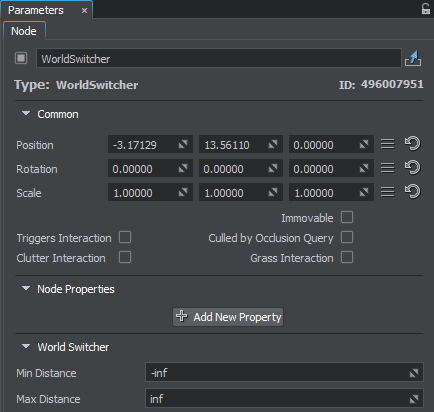
Node tab of the World Switcher node
Last update:
10.04.2020
Помогите сделать статью лучше
Была ли эта статья полезной?
(или выберите слово/фразу и нажмите Ctrl+Enter