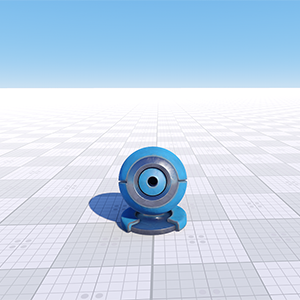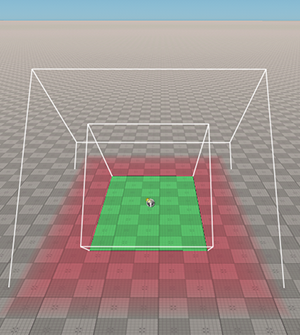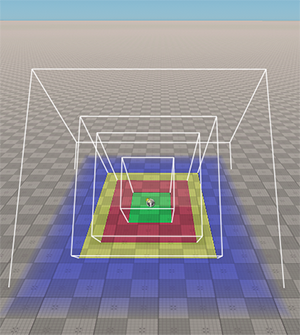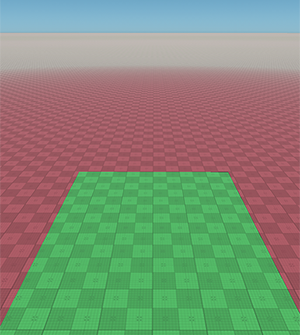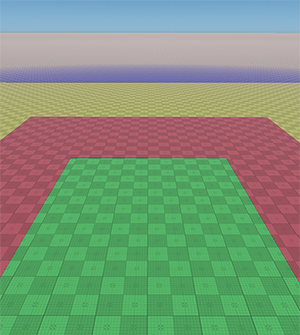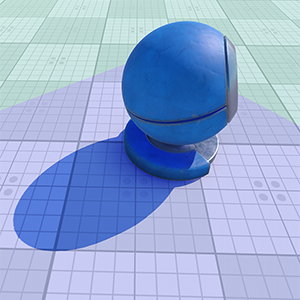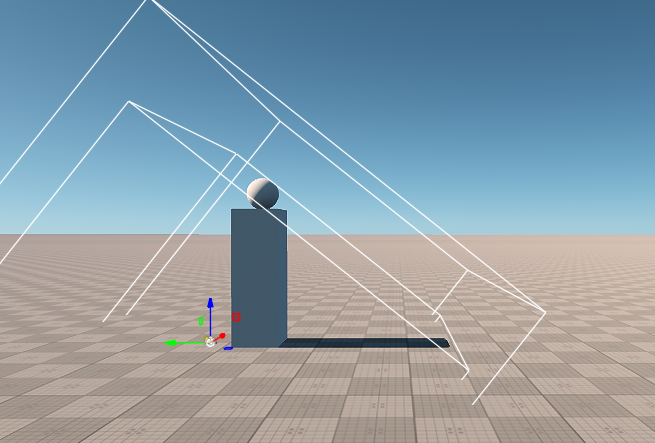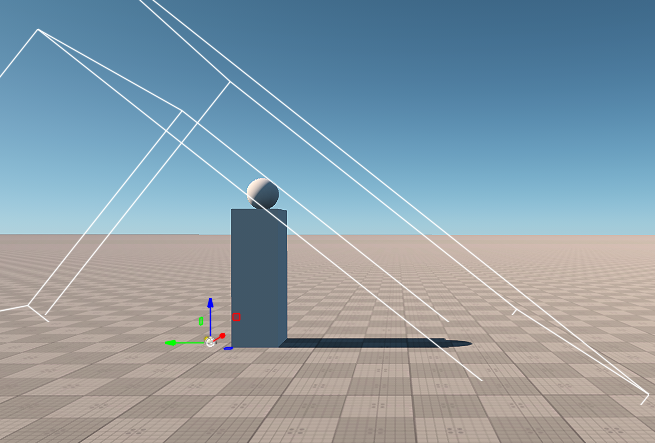World Light Source
A world light is an infinitely remote light source casting orthographically projected beams onto the scene. The shadows cast by this light are parallel, which provides a realistic simulation of the sunlight.
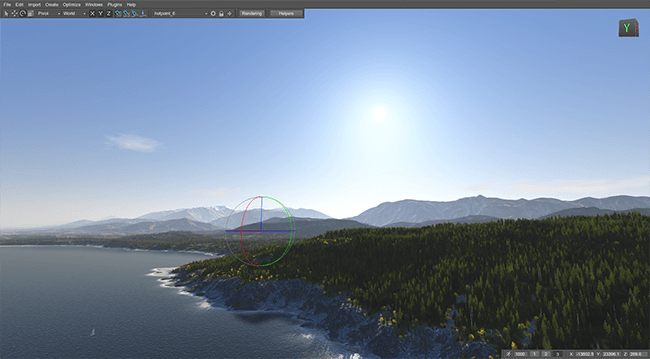
World light shadows has an adaptive bias that is adjusted automatically on shadow maps applying: depending on the slope angle of the world light and its resolution, an offset of the depth value stored in the shadow map is calculated.
See Also#
- The LightWorld class to manage the world light via API
- The part of the Lighting video tutorial dedicated to working with a world light
- The article on the world light scattering
Adding World Light#
To add a world light to the scene via UnigineEditor, do the following:
- Run the project with UnigineEditor.
- On the Menu bar, click Create -> Light -> World.
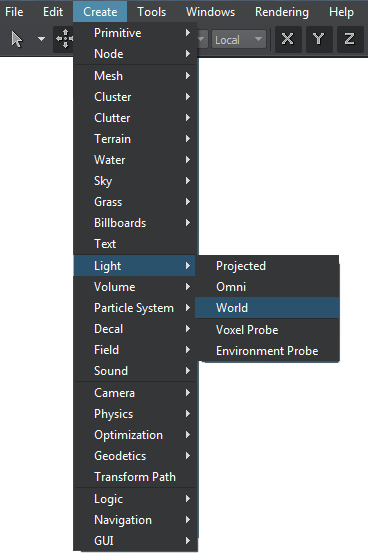
- Place the world light somewhere in the world.
NoticeThe physical position of the source is not important, only the direction matters, as it defines the shadow casting orientation. To change the light's direction use the rotation manipulator.
- Adjust the world light's settings.
World Light Settings#
The following set of options is available for the world light in the Node tab of the Parameters window. It includes both the common parameters and the parameters specific for the world light source. The specific ones are described below.
Light Settings#
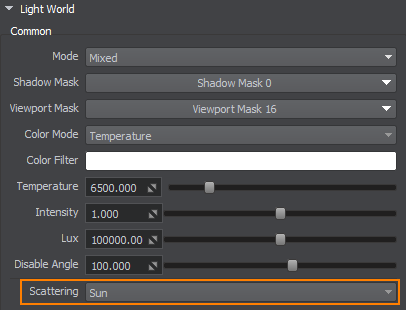
| Scattering | A lighting type:
Notice
Light scattering is defined by a combination of environment scattering LUTs (Look-Up Textures) describing different states of the sky during the day. The atmosphere is rendered based on interpolation between these LUTs.
|
|---|
Shadow Settings#
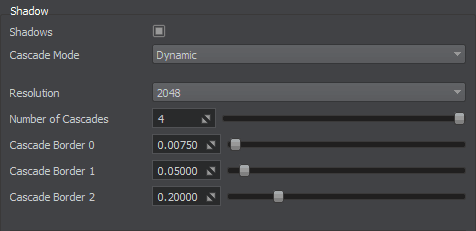
| Shadows | Enables or disables the PSSM technique. | ||||
|---|---|---|---|---|---|
| Cascade Mode | Shadow cascade generation mode to be used (available for Static light mode only):
|
||||
| Resolution | Size of the shadow map that defines shadow quality. | ||||
| Number of cascades | A number of cascades with different shadow maps. Each cascade requires a separate rendering pass. All the shadow maps have the same resolution (the Shadow resolution parameter value), but are applied to different cascades. Thus, close-range shadows are of higher quality and distant ones of lower. The minimum number of cascades is 1, the maximum is 4. Increasing the number of cascades enhances the rendered image quality. However, at that, performance efficiency drops.
Notice
In Static cascade mode, shadow cascades are additionally visualized by the boxes that define the shadow area.
To visualize the cascades, enable Helpers -> Shadow cascades.
|
||||
| Cascade border | A multiplier for the distance to the border of the cascade in range [0;1].
Distance to the border depends on the Cascade Mode and is set as follows:
|
Enabling Static Cascade Mode makes extra parameters available. In addition to the static shadow parameters common for all light sources, there are parameters that define the size of the box within which the static shadows are rendered:
| Height | Size of the shadow area box along the X axis. |
|---|---|
| Width | Size of the shadow area box along the Y axis. |
| ZFar | Distance from the light source position along the light direction vector.
Notice
Ensure that ZFar distance is big enough to have both objects and surfaces that take shadows within the shadow area box. |