Obstacle Box
An obstacle box is a cuboid-shaped obstacle that is detected and bypassed by other objects during pathfinding. The obstacle box can be added, for example:
- For the cuboid-shaped nodes (buildings, old-fashioned cars, fences and so on) that are placed inside a navigation area and should be bypassed.
- For the areas (rivers, swimming pools and so on) that should be bypassed.

An obstacle box and a building
See also#
- The ObstacleBox class to manage box obstacles via API
- The PathRoute class to create 2D and 3D routes among obstacles
- The article on Creating Routes
- A set of articles on Navigation Areas
- A set of samples located in the <UnigineSDK>/data/samples/paths folder:
- obstacle_00
- route_01
- route_02
Adding Obstacle Box#
To add an obstacle box to the scene via UnigineEditor:
- Run UnigineEditor.
- On the Menu bar, click Create -> Navigation -> Obstacle Box.
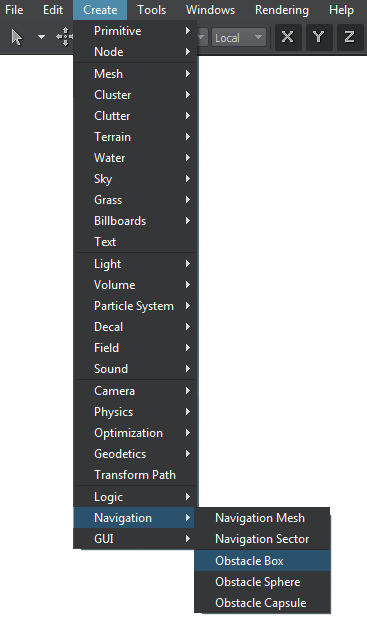
- Click somewhere in the world to place the obstacle.
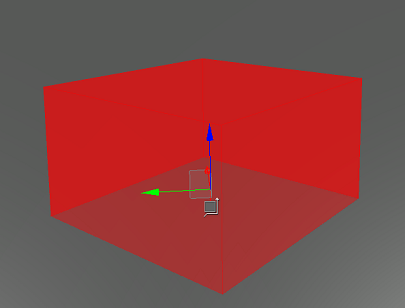
A new obstacle box is added to UnigineEditor and you can edit it via the Parameters window. See also the example on obstacle box usage.
Editing Obstacle Box#
In the Node tab of the Parameters window, you can adjust the following parameters of the obstacle box:
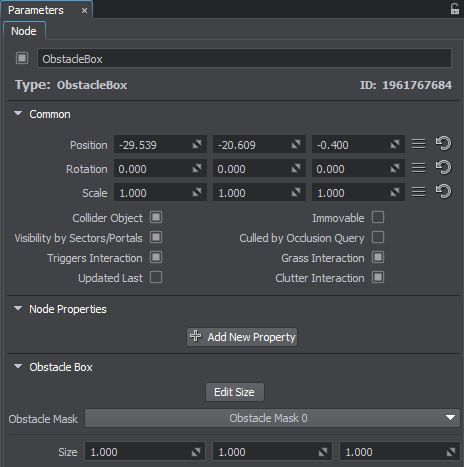
| Obstacle Mask | The obstacle mask of the obstacle box must match the obstacle mask of the route that is calculated during pathfinding. Otherwise, the obstacle is not taken into account during pathfinding. Also by using the obstacle mask, you can specify obstacle boxes that should be ignored during pathfinding. |
|---|---|
| Size | Size of the obstacle box along the axes, in units. |
Last update:
16.08.2019
Помогите сделать статью лучше
Была ли эта статья полезной?
(или выберите слово/фразу и нажмите Ctrl+Enter