SSGI
This section contains settings related to screen-space global illumination (SSGI).
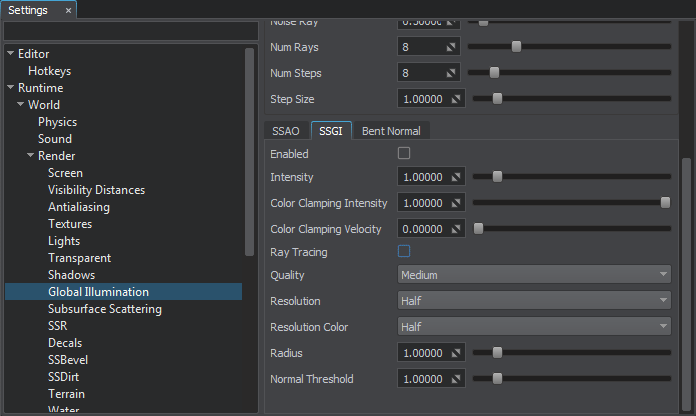
Screen-Space Global Illumination Settings
| Enabled | Toggles SSGI on and off. It enables indirect illumination in the scene. | ||
|---|---|---|---|
| Intensity | Brightness of illumination:
|
||
| Color Clamping Intensity | Intensity of TAA color clamping at zero pixel velocity:
|
||
| Color Clamping Velocity | Sensitivity of TAA color clamping to pixel velocity change. This parameter is used to reduce ghosting effect for lower Color Clamping Intensity values: it automatically increases clamping intensity for higher velocities, and disables clamping for low velocity values. | ||
| Ray Tracing | Enables or disables ray tracing for SSGI calculation. When enabled, SSGI recreates light reflections from the object’s surface.
Notice
Ray-traced SSGI calculation available only when the SSRTGI technique is enabled (Rendering -> Features -> SSRTGI). |
||
| Quality | Quality (number of the used samples) of the screen-space global illumination:
|
||
| Resolution | Resolution used for the screen-space global illumination:
|
||
| Resolution Color | Resolution of the color buffer used for screen-space global illumination. | ||
| Radius | Determines the size of the region surrounding a particular sampling point:
|
||
| Normal Threshold | Determines sensitivity of GI to normals. Normals affect ray intensity: smaller angle of incidence increases ray intensity.
|
Ray Tracing Options#
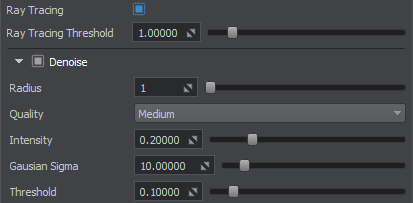
Ray-Traced Global Illumination Settings
These settings are available when the Ray Tracing option is enabled.
Denoise Options#
Last update:
16.08.2019
Помогите сделать статью лучше
Была ли эта статья полезной?
(или выберите слово/фразу и нажмите Ctrl+Enter











